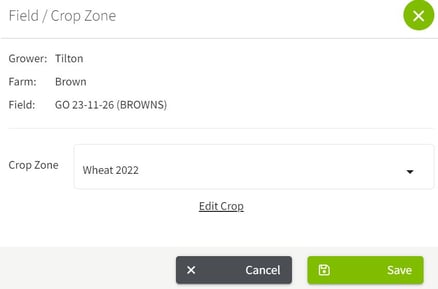How do I import harvest records from Climate Field View or John Deere Operations Center via the Import Queue?
This article explains how to import harvest records (dry bushels) from Climate FieldView and John Deere Operations Center via the Import Queue.
Note: It can take up to 24-48 hours for field records to appear in the Import Queue.
Before reconciling your imported field records in Traction, make sure you have completed the following steps.
1. Connect your John Deere Operations Center account in Traction
If you have not connected your John Deere Operations Center or Climate FieldView account, please do so by following our How do I connect my John Deere Operations account? or How do I connect my Climate FieldView account to Traction? KB article.
2. Setup Crop Zones for each of your fields
It will be easier to assign crop zones for each of your fields before editing imported field records. If you have not done so already, you can go through our How do I manage my crop zones? KB article.
3. Enter Land Agreements for each of your fields (Traction Pro Subscription only)
If you have Land Agreements that cover fields that will be imported, make sure you enter the Land Agreements for those fields before importing records so that the appropriate amounts are allocated for the Land Owners share. For more information on entering Land Agreements visit How do I create Land Agreements.
1. Using the navigation menu on the lefthand side, expand the Field Ops menu and select Import Queue.
2. This will open the Import Queue. Select the first record to import.
3. Click on the boundary button |

4. Click on the yield button |

5. When all of the information has been selected, click on the Import button. |

6. Your record will now appear in the Field Records section of Field Operations. If using Basic Accounting, you are able to assign a storage location to the dry bushels. To do this, find the harvest record and click on it. |

7. Click on the Edit button to view the details for the field record. |

8. Select the desired Storage Location, then click on the Save button. The inventory has now been added to the Storage Location.
|
Archiving incomplete operations from the Import Queue will prevent updates to that field operation and will make the operation unavailable for future selection in the Import Queue. Do not archive incomplete operations if you want the operation to be available after completing field work.