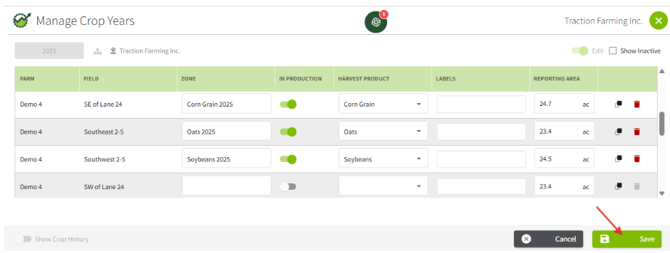How do I use crop zones and why are they important?
This article explains how to use Crop Zones, a feature for assigning harvest products to fields for a particular year. This step is necessary to complete prior to recording field records or allocating costs to fields.
If you do not see the harvest product you need to assign to a field, please make sure you have it added it to your Crops by following the steps outline in the KB article regarding Crops and Harvest Product Management.
1. Using the navigation menu on the left of your screen, expand the Field Ops menu and then select Crop Years.

2. Confirm the Year is correct and assign the proper Harvest Product to each field.

3. Enable Editing

5. Select the appropriate Harvest Products from your list. Make any adjustments to the Zone name, In Production status, and Labels.
Need double cropping on a Field? Learn how in our KB article.
The Crop Zone(s) with In Production enabled will have all data from your John Deere Operations Center or Climate FieldView integrations applied to it.
If multiple Crop Zones are marked as In Production for the same field, duplicate records will appear in your Import Queue.
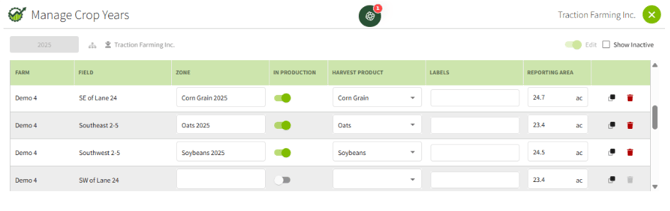
6. After you have reviewed the information, click the Save button.