How do I start a Work Order in the Traction Field mobile app?
This article explains how to start a Work Order in the Traction Field mobile app using the codes on the bag labels or the printed Summary Page.
Users will need a subscription to Professional Agronomy for Work Orders.
|
Starting a Work Order in Traction Field - Method 1 - Using the camera on your device. 1. Use the camera on your device to scan the QR code on the Summary Page or the First Bag Label which states "Scan to Start" |
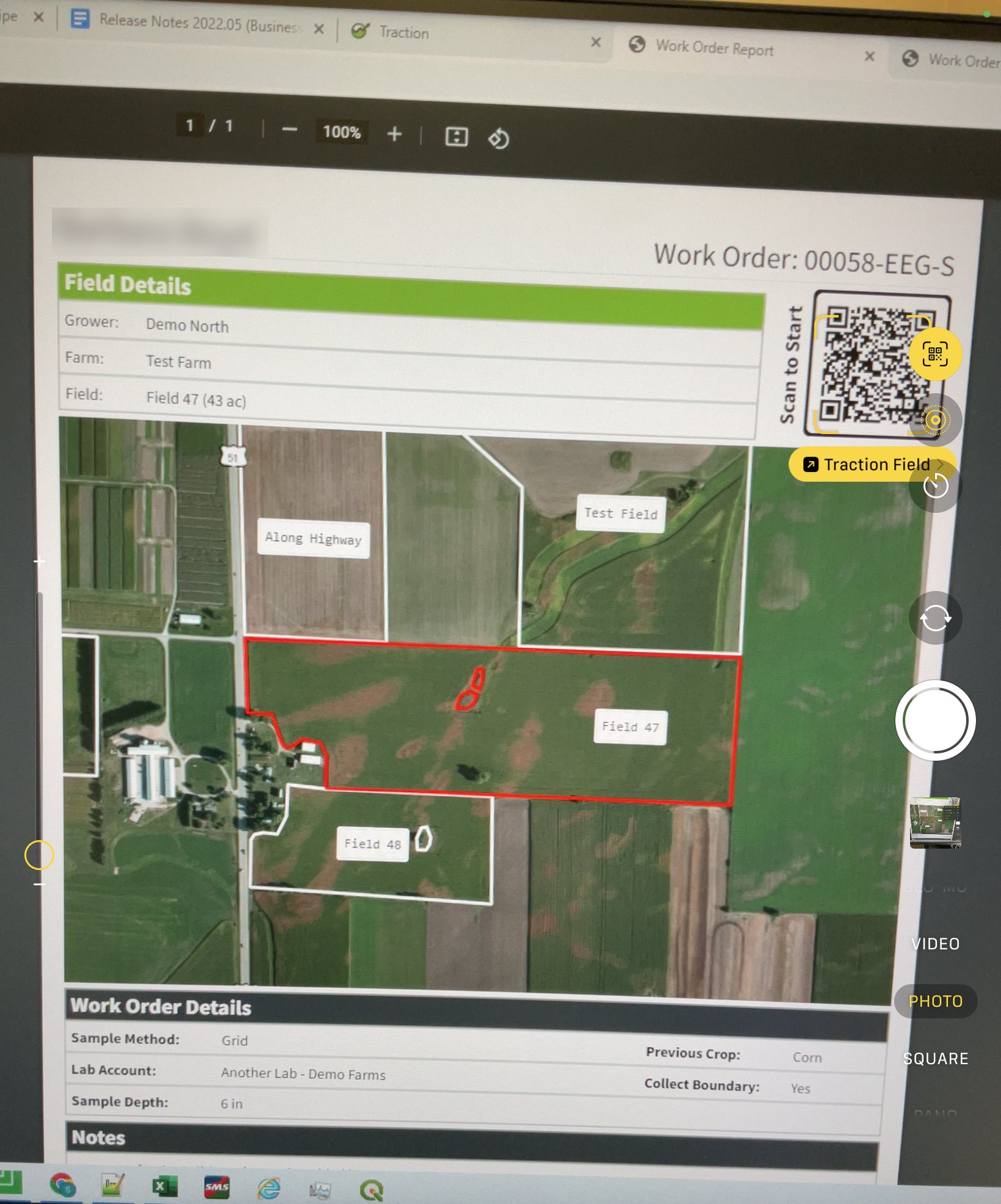 |
| 2. Tap the yellow circle that appears and choose Open in Traction Field in the list. | 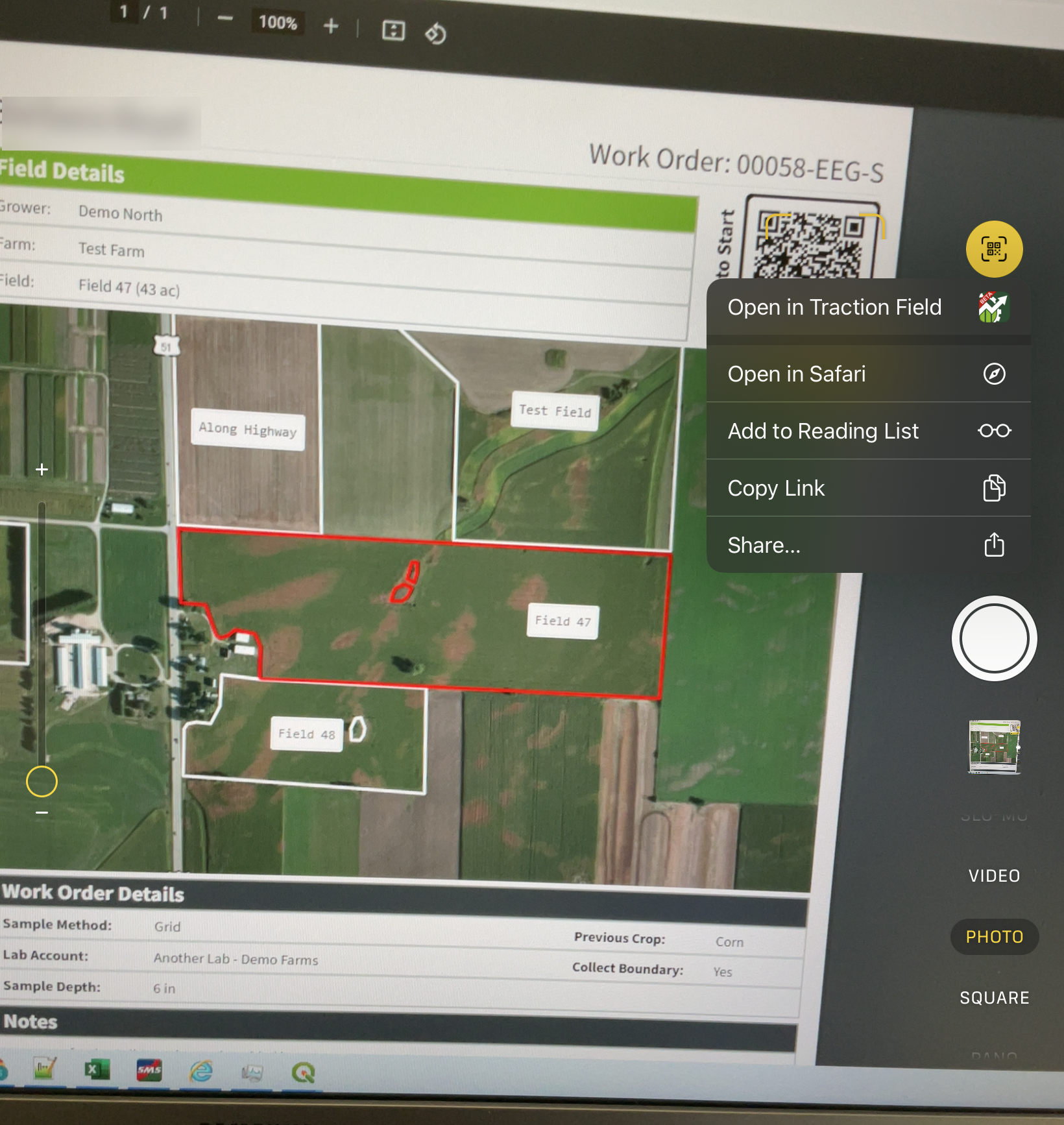 |
|
Method 2 - Using the QR reader inside Traction Field app.
1. Open Work Orders from the menu. 2. Tap the QR Reader icon in the center of the bottom of your screen.
|
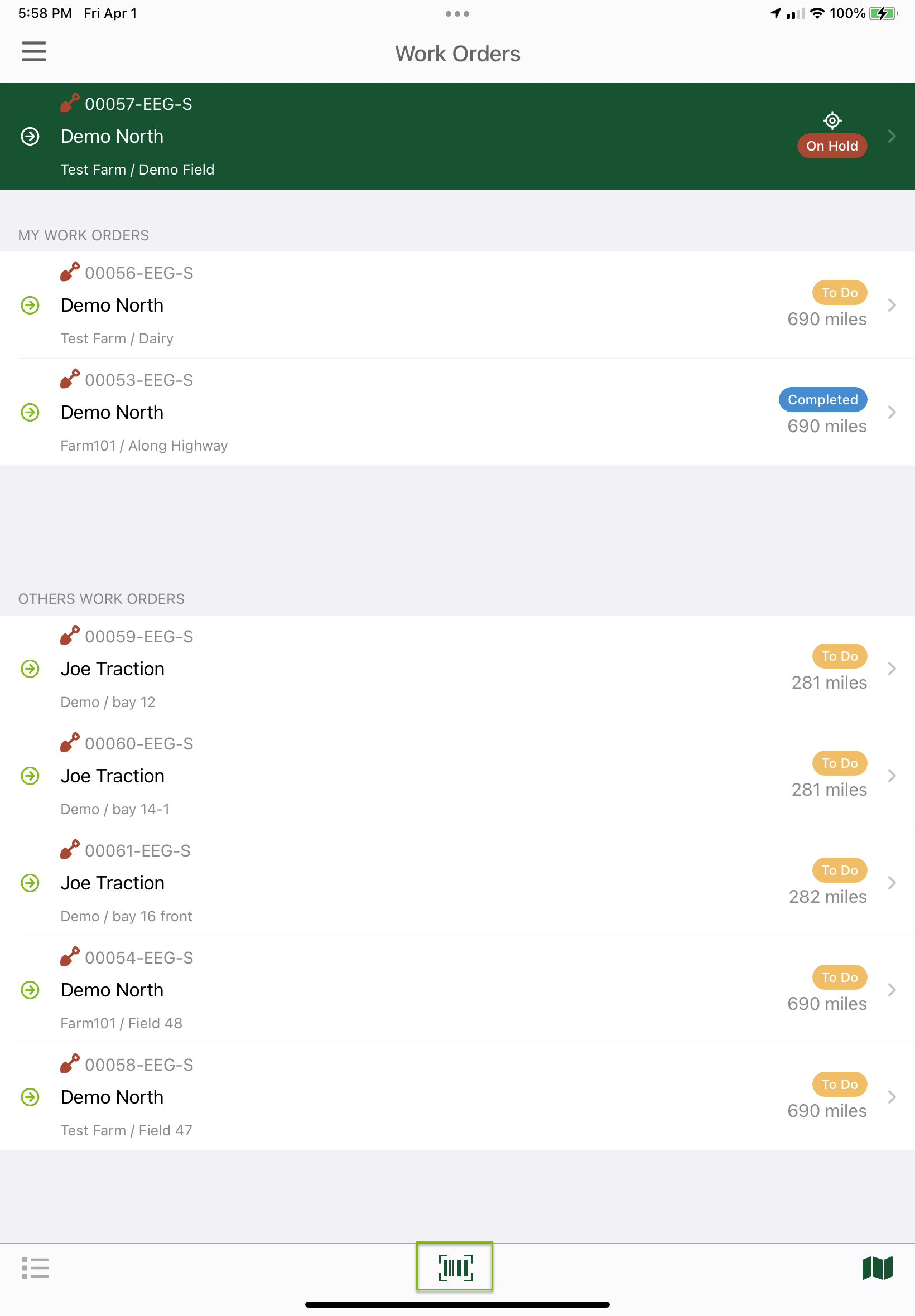 |
|
3.Scan the QR Code from either the Summary Page or the First label on the Bag Labels that says "Scan to Start" |
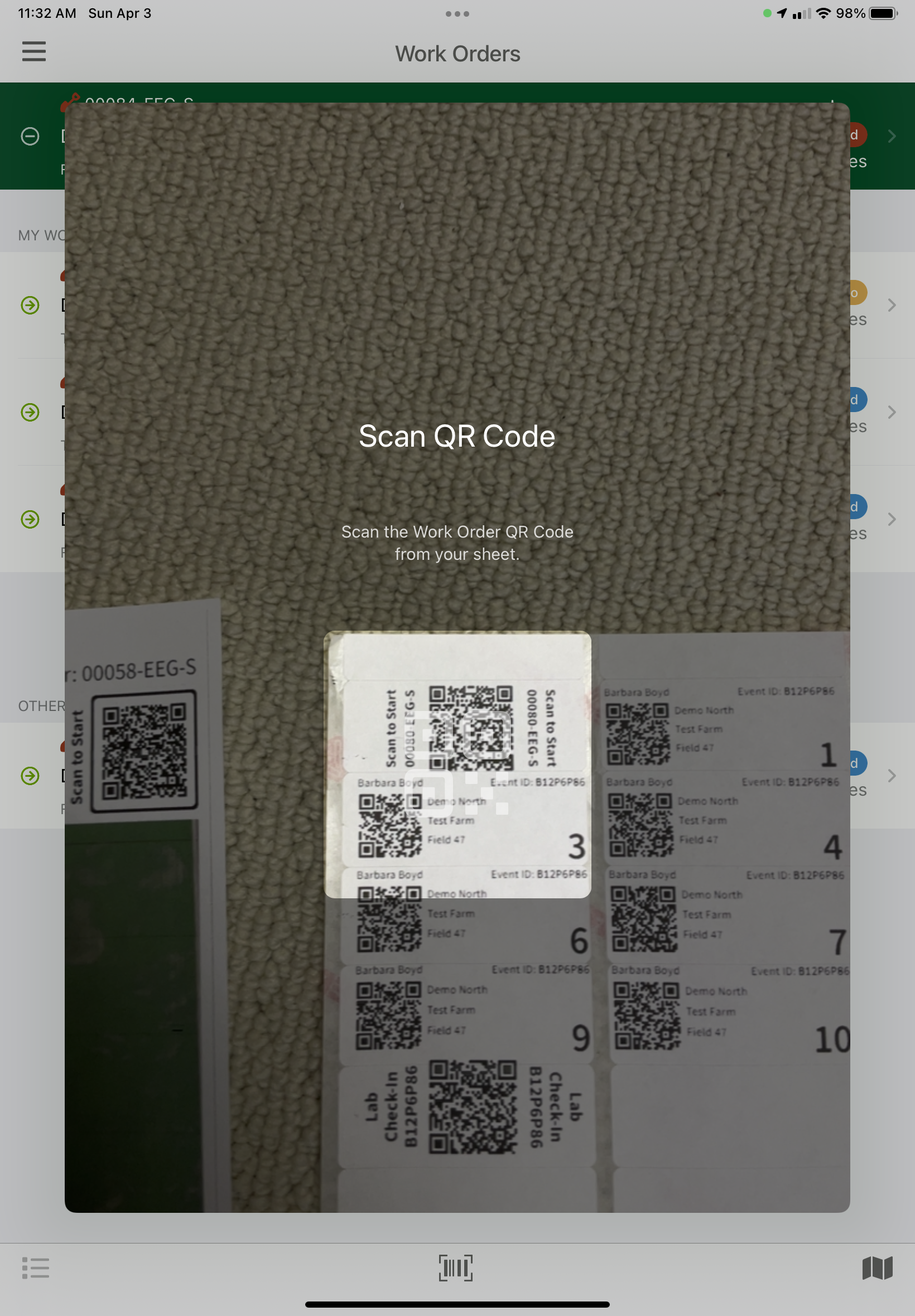 |
|
4. Either method will send you to the Details tab of the Work Order code scanned to begin sampling.
Note* If it is indicated to run a boundary for the field, the sampler will go to the Fields are of the app to run the boundary. |
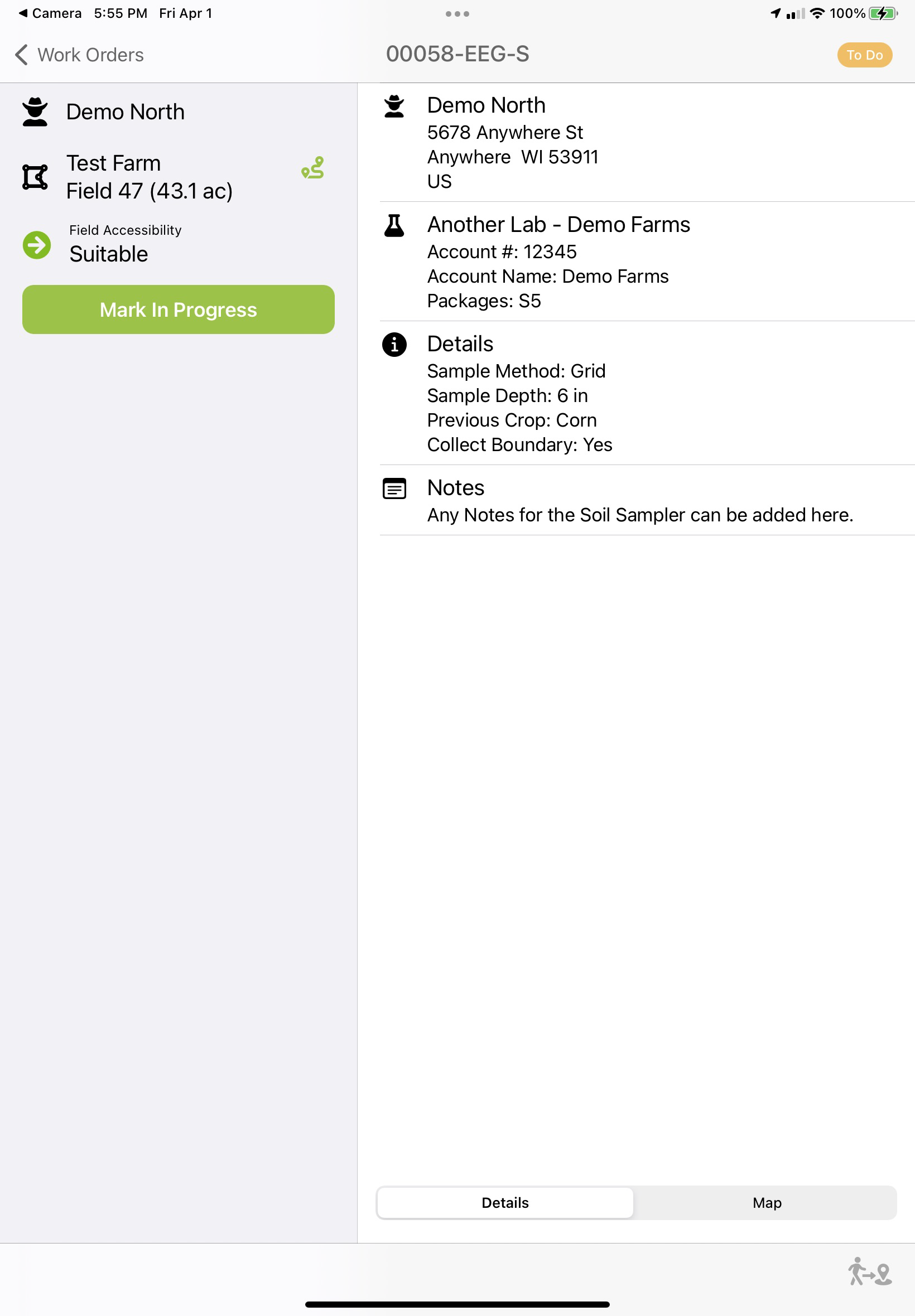 |
|
5. The next screen view will vary depending on the Sample Method chosen in the work order. In the example, the method was grid, so we see the grid tools first. With the Target, Zone, and Resample methods you will have the option to choose your layer from a drop down list at the top of your screen. The Freehand method will display the option to start marking samples. |
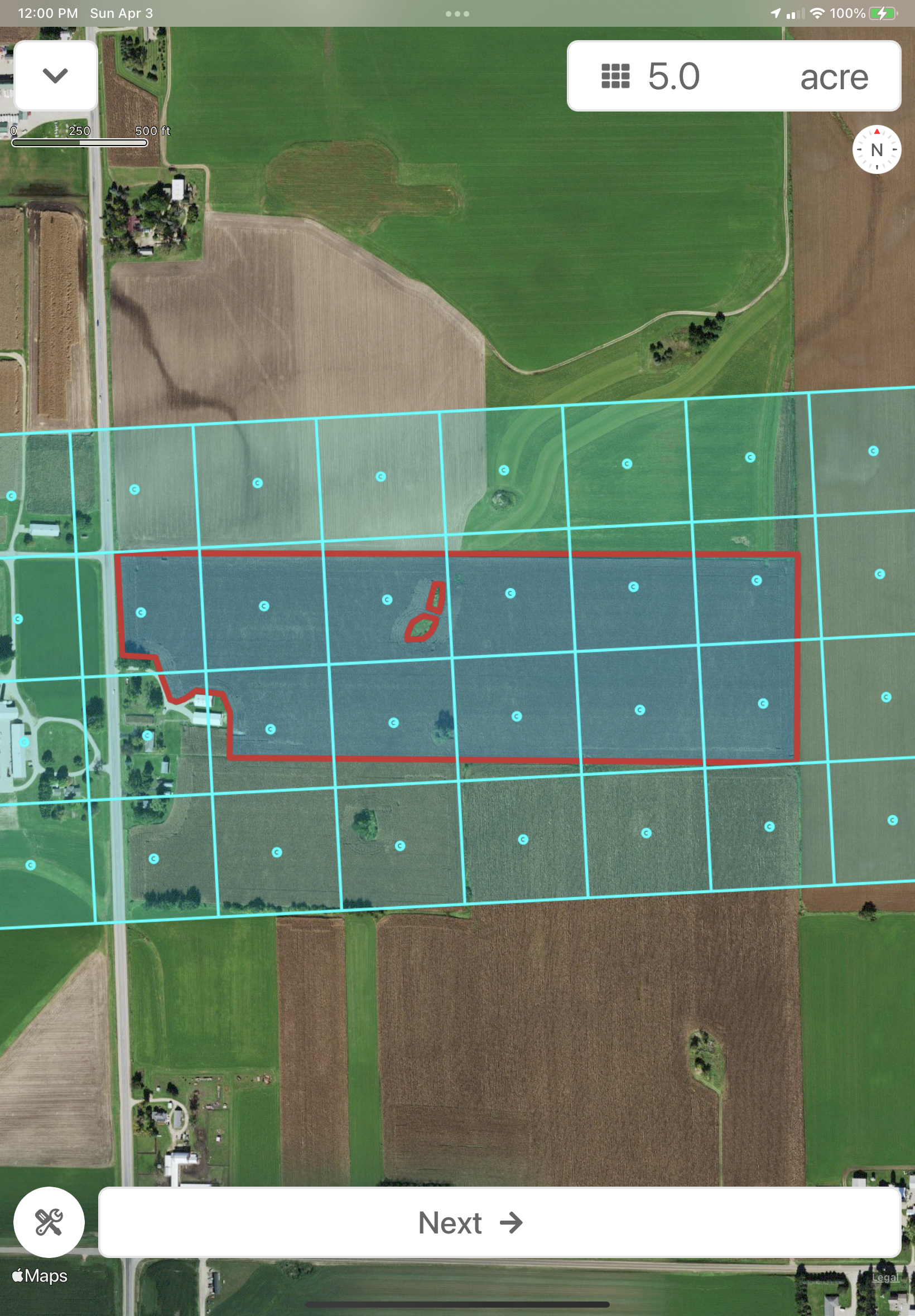 |


