How do I lay a grid in Traction Field for grid sampling?
This article will discuss the tools available when laying a grid out in the field for soil sampling with Traction Field mobile app.
The Traction Field app is now available in the App Store. Please contact Traction at 1-888-305-3839 or success@tractionag.com for more information.
| 1) To get started with Grid sampling, you will first choose Sample Events in the menu. Tap on the + at the bottom of your screen to start a New Event and then choose your field. Under Select a Sample Method, choose Grid. | 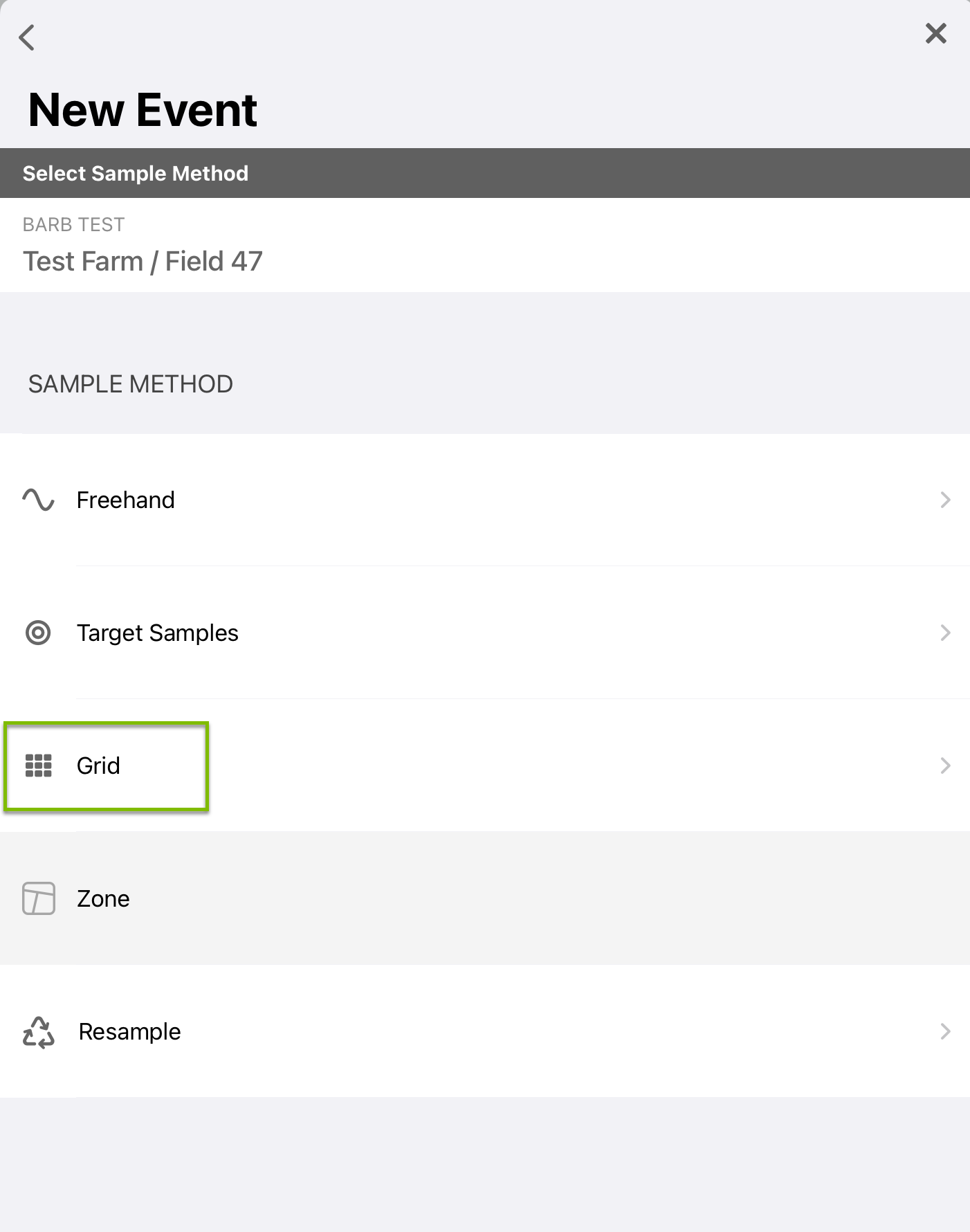 |
| 2) Choose your desired grid size in the upper right corner of your screen. Tap in the box to manually type in the acre grid size. Tap Apply if you have chosen to Edit the grid size. | 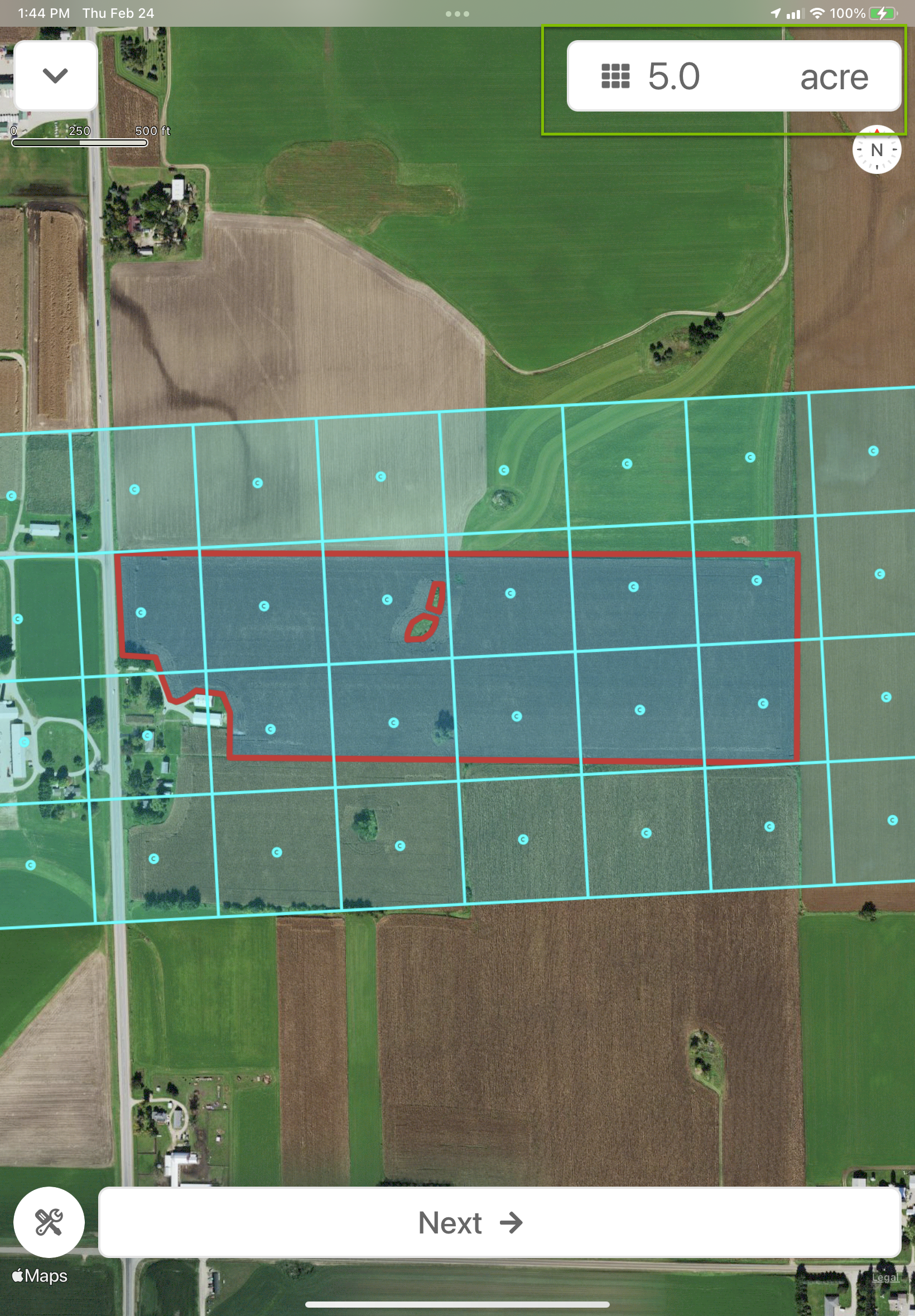 |
|
3) In the lower left side of your screen there is a Grid Tools icon
This will open our additional grid tools at the bottom. Tapping on the Move Grid and Rotate Grid will activate tools.
Move Grid - Tap on this tool to turn it orange and active. Then tap on the grid and you can now move the grid up, down, right, left by moving your finger on the screen. |
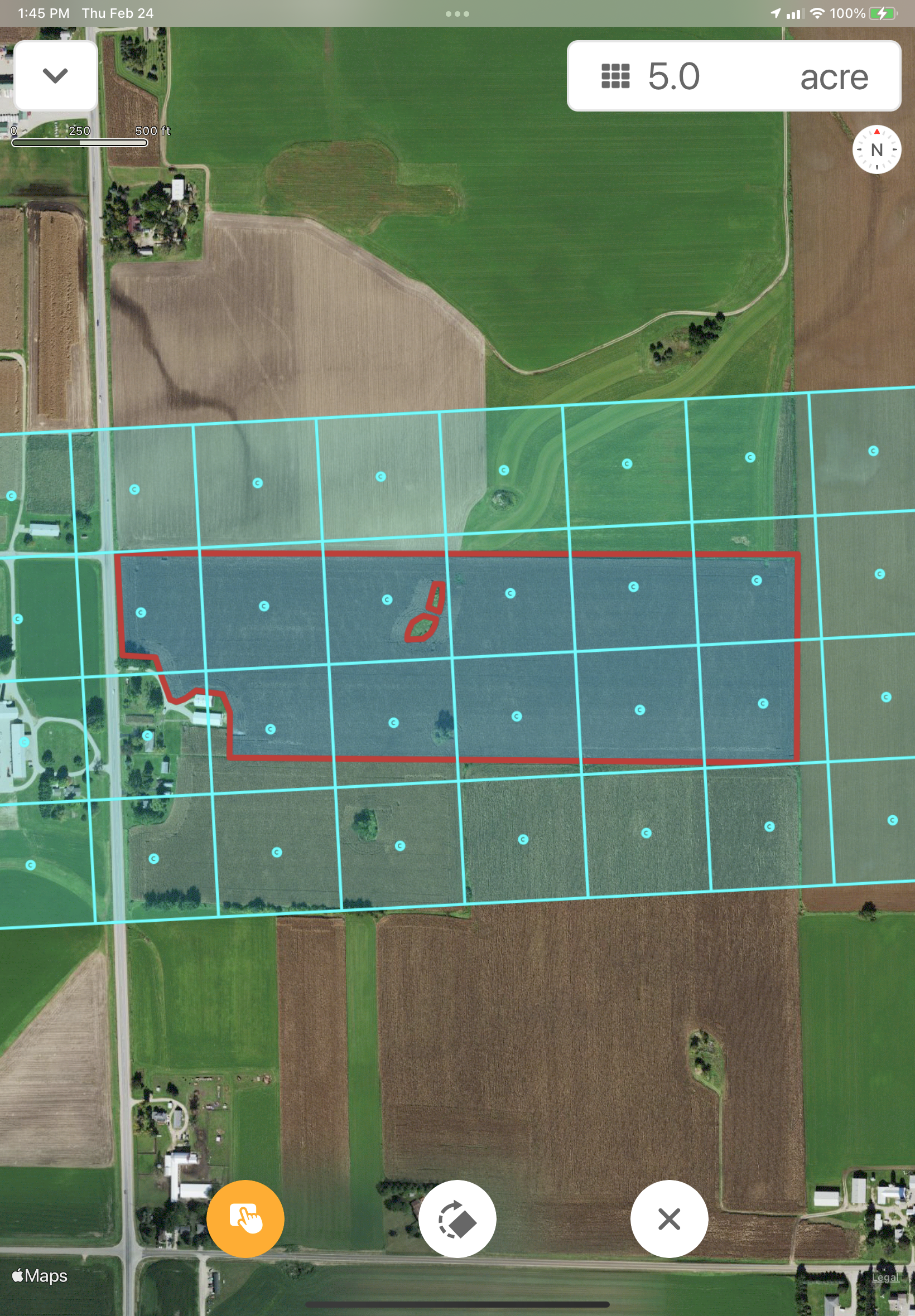 |
|
Rotate Grid - Tap on the rotate grid icon to turn the icon orange and activate the rotate grid tool. You will see an extension to the grid with an orange dot (handle) tap on the orange dot and move your finger on the screen to rotate the grid.
or if you liked the original functionality of placing two fingers on the screen and using one to move and rotate the grid, that functionality is still there as well. |
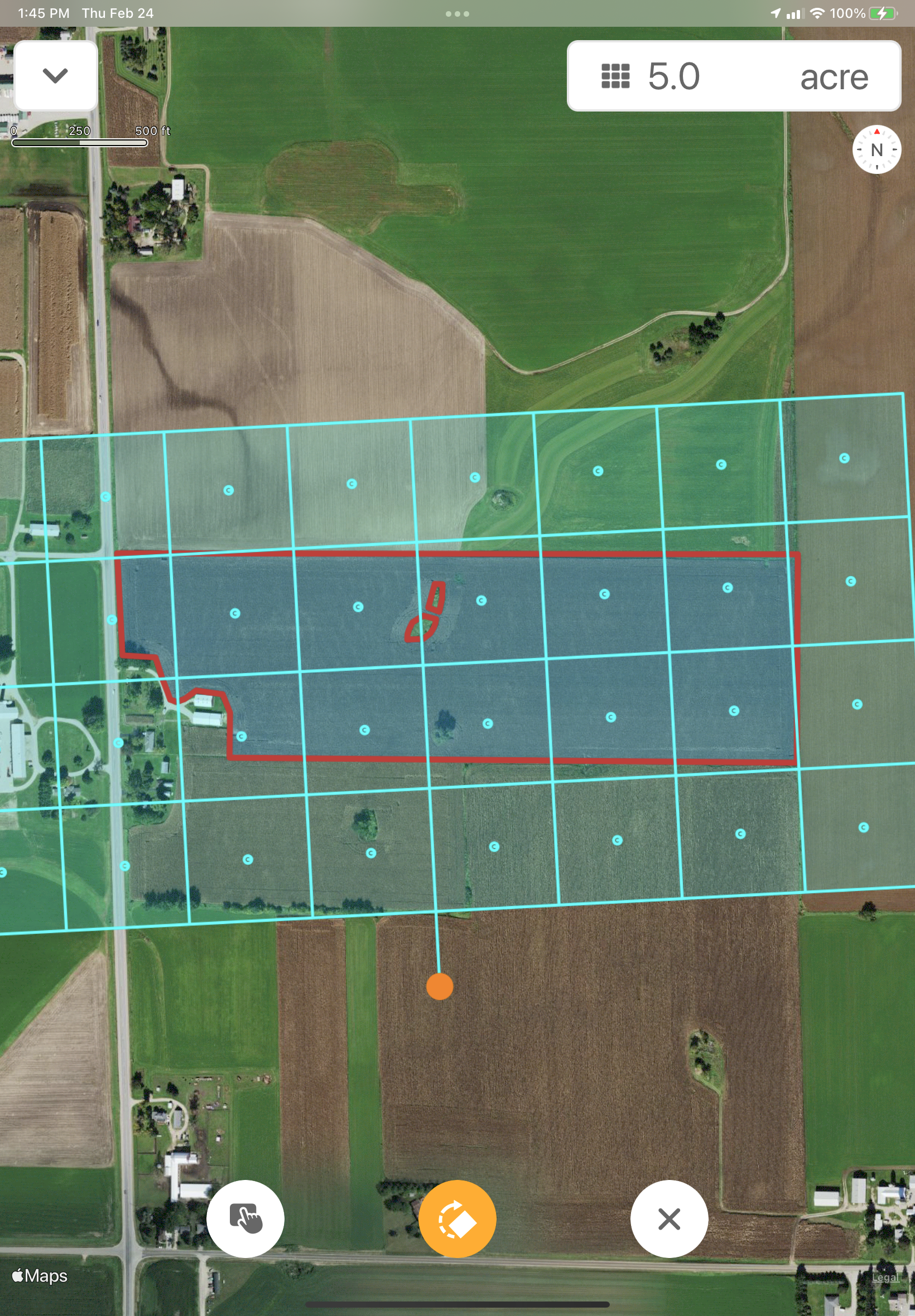 |
|
Close and Apply - Once you have the grid set the way you need, tap on the icon with the x to close and apply your grid settings.
Choose Next to have the program add the sampling points. |
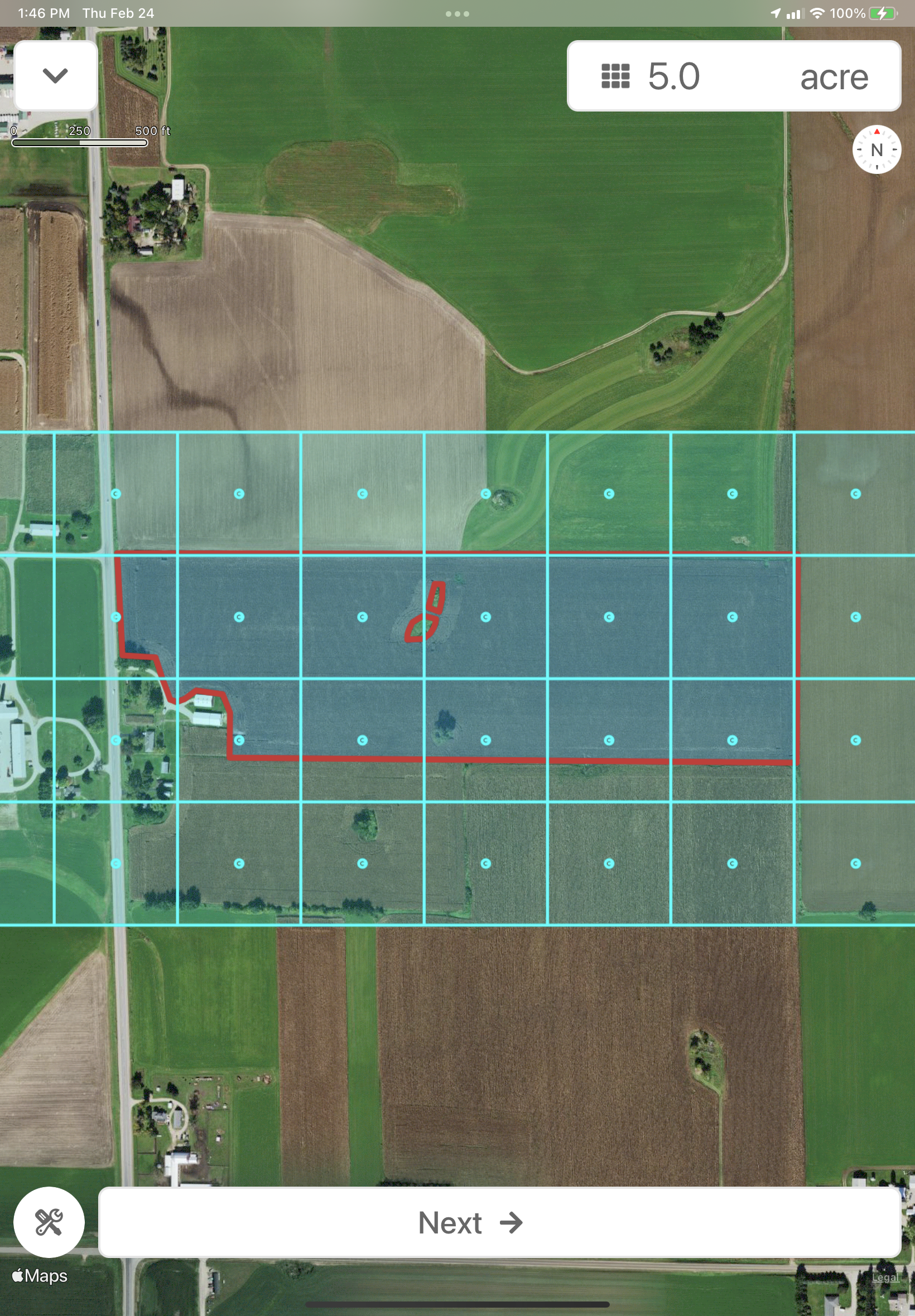 |
| 4) Choose your Sampling Options and then Start Sampling to begin your sampling event. | 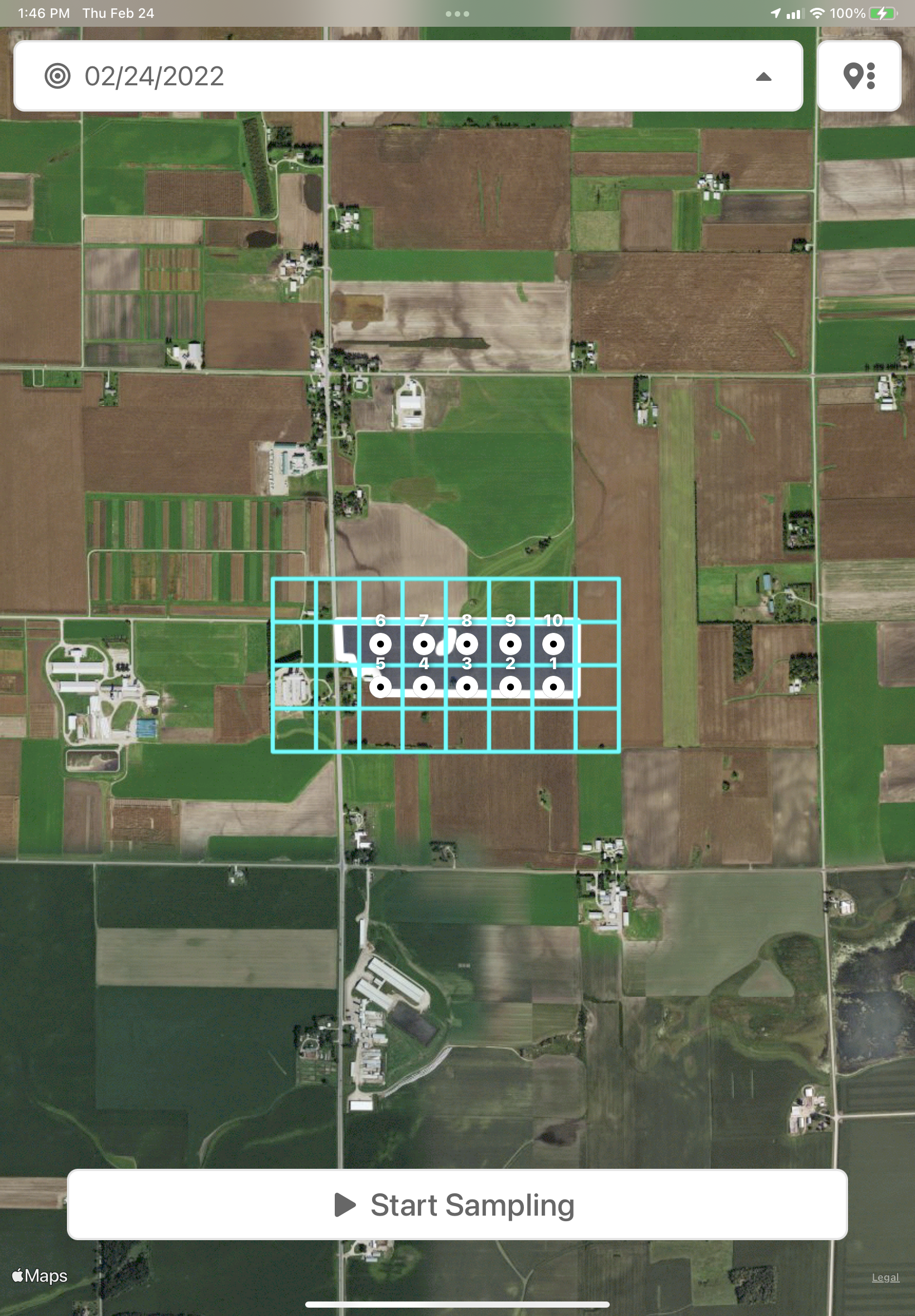 |
