How do I create a new boundary in Traction Field?
This article will demonstrate how to create a new boundary using the Traction Field app.
The Traction Field app is now available in the App Store. Please contact Traction at 1-888-305-3839 or success@tractionag.com for more information.
| Method 1 - If you want to log your boundary from the New Field dialog box, tap on the Boundary area in the dialog box or you can tap on the green Save box to get the Log Boundary message and choose to Log Boundary at that time. | 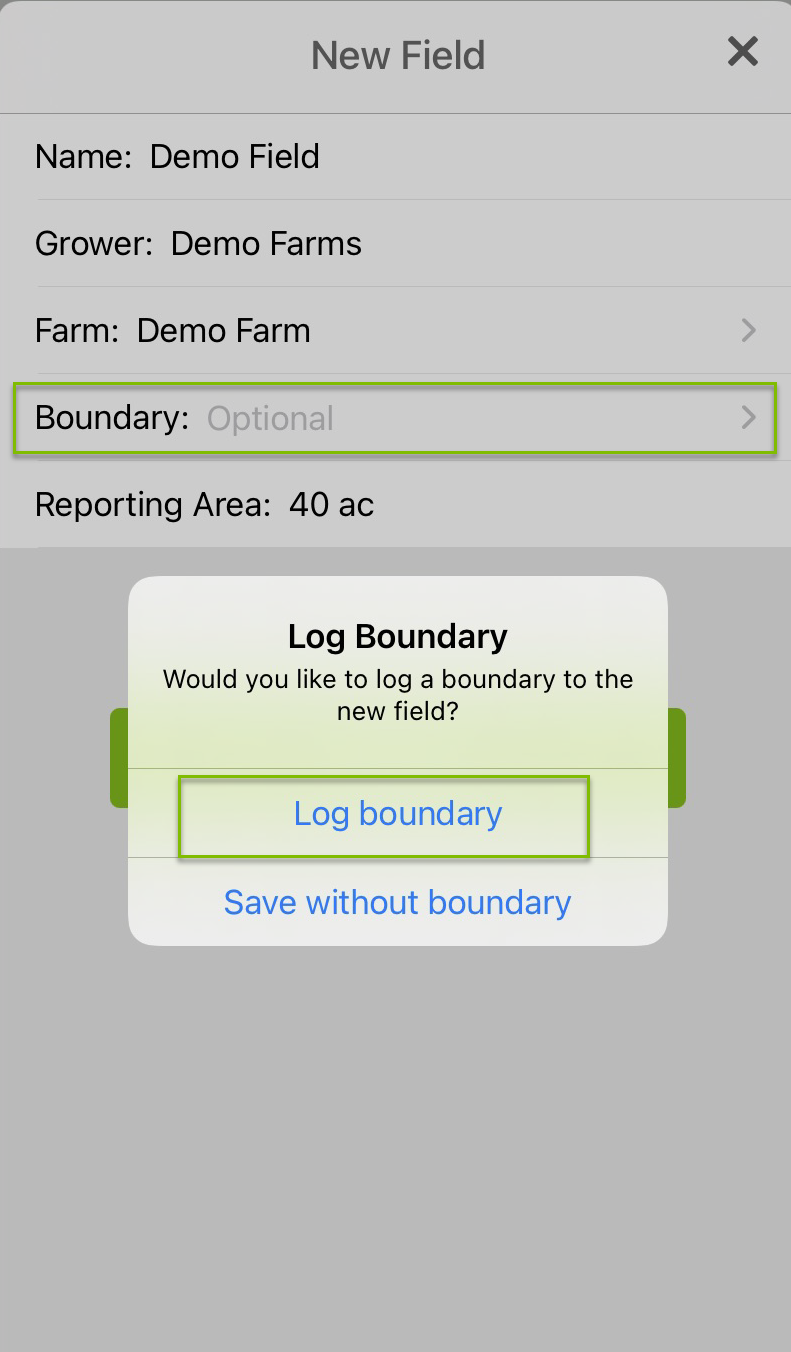 |
| Method 2 - When adding the field, if you are not ready to log your boundary you can Save without boundary. You will then be able to come back later to log the boundary of the Field. To do this method, tap on the Farms / Fields area on the main screen, tap on the appropriate Grower, and then tap on the appropriate Field. This will display the screen you see shown here to the right. Tap on the green Log Boundary box to begin recording a boundary. | 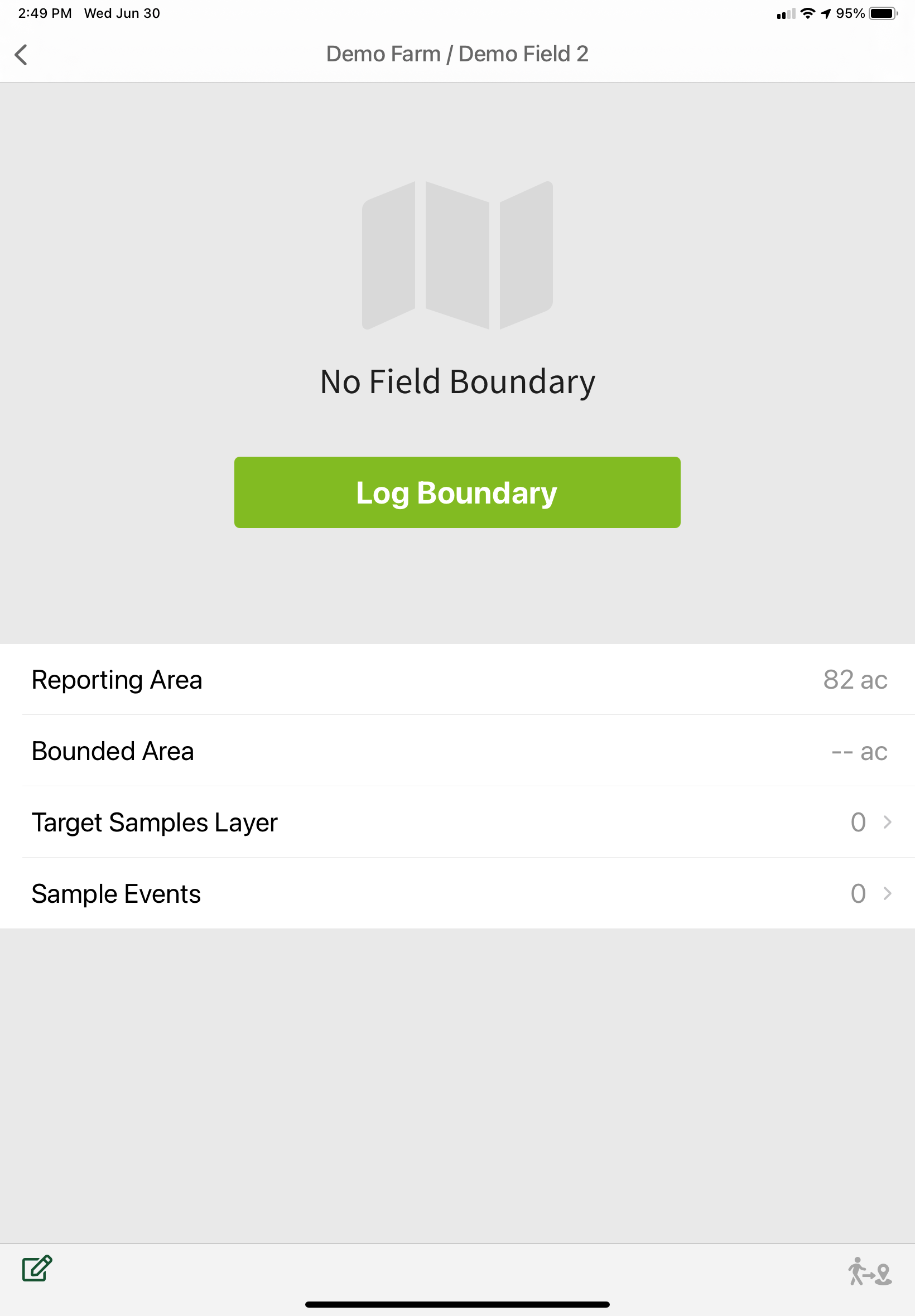 |
|
Once you have completed the steps for Method 1 or Method 2 you will see your location imagery appear in the app. Tap the
Play button in the lower left corner of the app when you are ready to begin recording a boundary.
Tap Pause if you need to pause recording the boundary to go around a wet area of the field or for another reason and then tap Play again to resume recording.
|
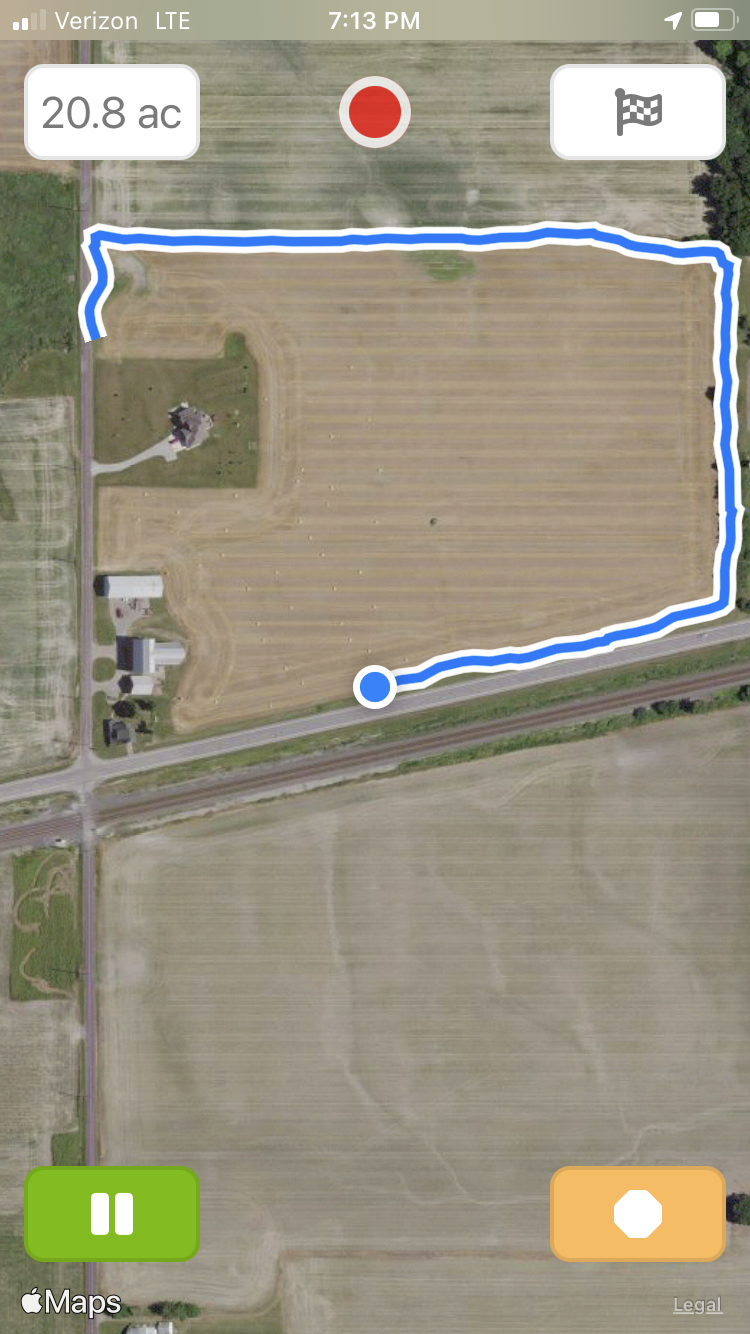 |
|
The Close button will close the polygon. In the image to the right, this button would close the polygon being created by making a straight line across from the blue dot of current location to the starting point. You can also use this tool to finish a polygon and then log another polygon in the case of a multi- polygon field or an internal boundary. To do this, close the current polygon you have completed recording, proceed to the area for the second or internal polygon, press play to record the next polygon, and then tap the close polygon when the next polygon is complete.
Indicates when you are recording a boundary.
Also note as you continue logging your boundary there is a box in the upper left corner indicating acres . |
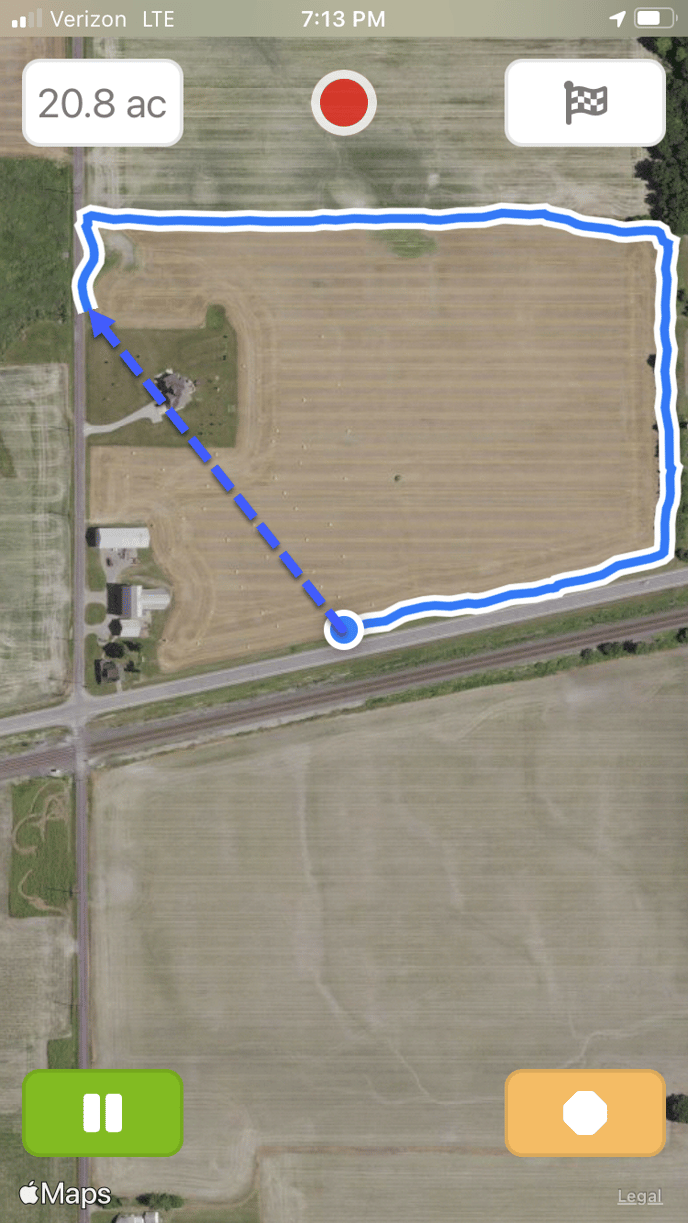
|
|
2. Tap on the checkered flag icon in the upper right corner to complete. Confirm status of logging the boundary by tapping No to continue with logging the boundary or Yes to finish. Method 1 will return you to the Farms / Fields area of the app. Method 2 will return you to the individual Farm/ individual Field area in the app and you can tap on the < arrow to go back to the Farms / Fields area in the app.
|
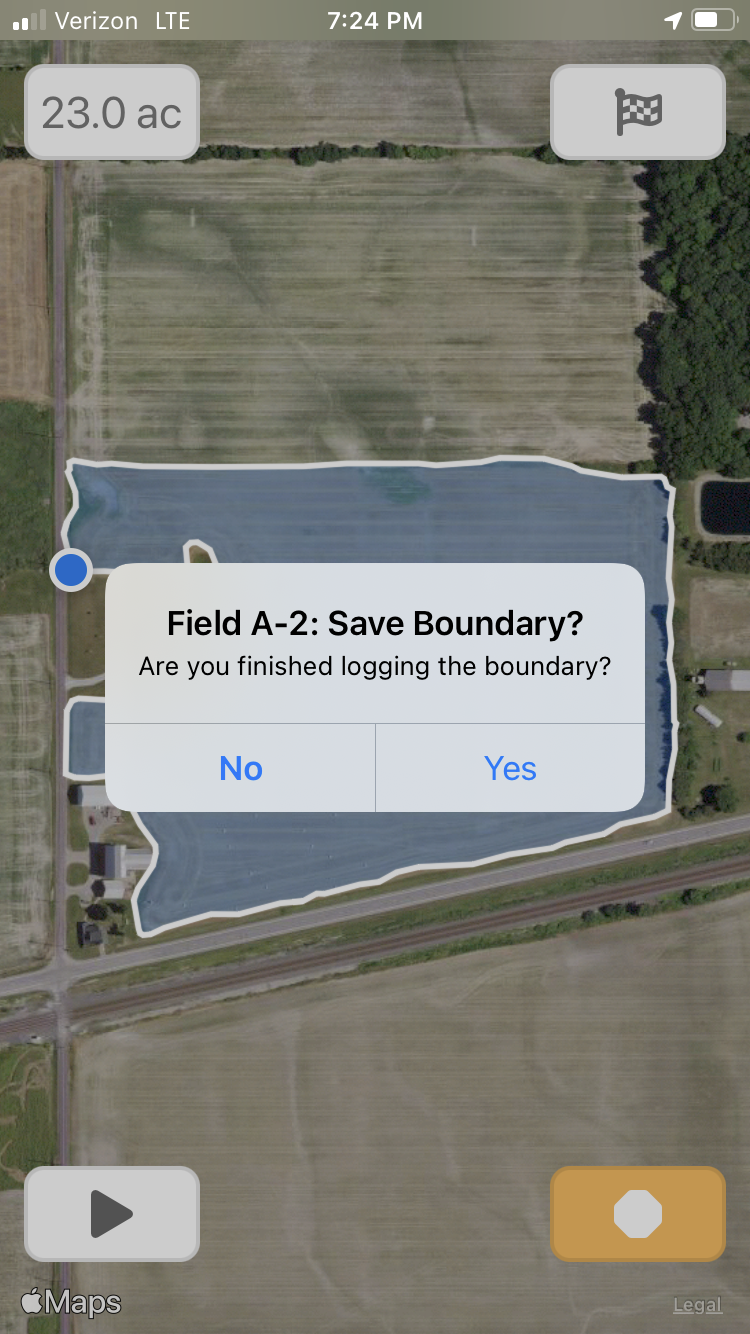 |




