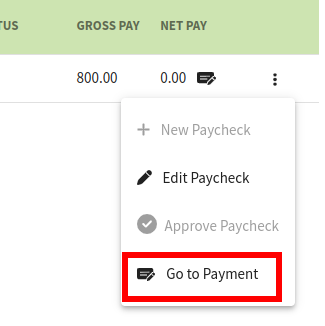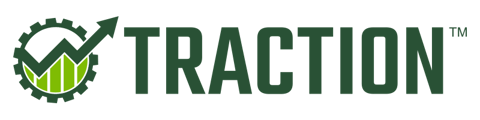How do I enter a manual (printed) paycheck in Traction Payroll?
In this article, we'll walk through the process of entering a manual paycheck for an employee.
This feature requires Traction Payroll.
1. Start a new paycheck for an employee.
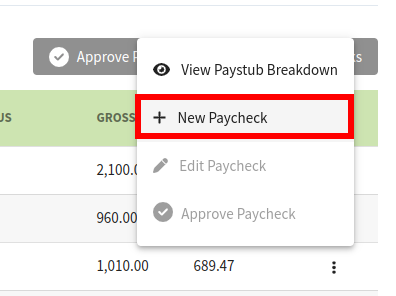
2. In the New Paycheck screen, there is a new option available to allow you to select if the paycheck will be disbursed via direct deposit or through a printed check. In our case, we want to update this to Manual Payment.
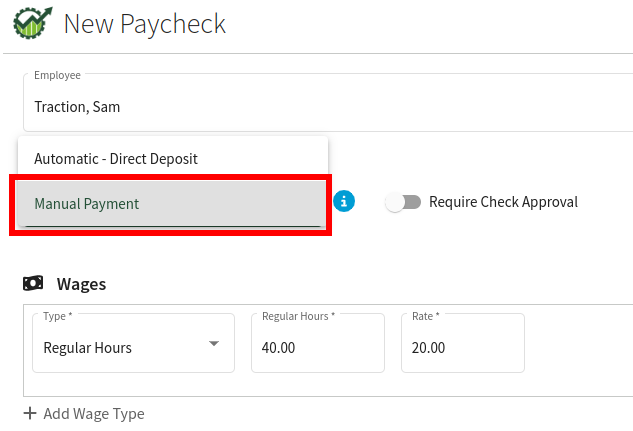
Similar to the other settings on this screen, the disbursement method will be carried over for the next check as well.
3. Finalize the remaining details for the paycheck and click the Save button. On the Current Payroll screen, you will see a special icon in the Net Pay column, denoting the paycheck is setup for manual payment.
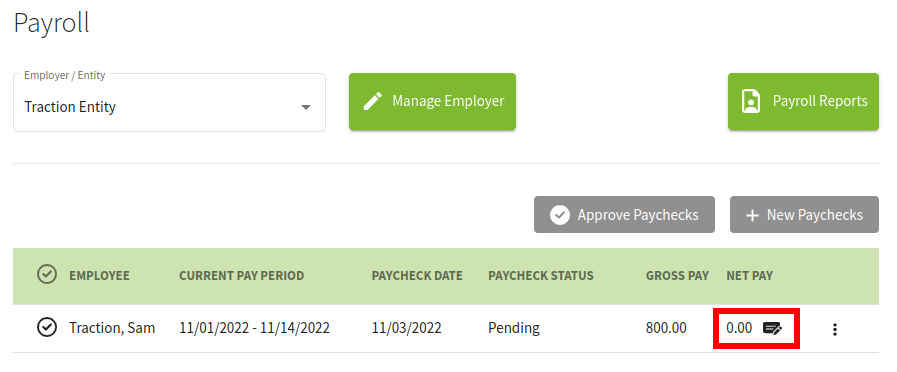
4. Once the paycheck processes, the tax liabilities will be withdrawn from your payroll account and a transaction for the net pay will appear in your Account Register after the check has been processed. You can jump to this transaction by clicking on the three dot menu icon and selecting, Go to Payment. You can then print the paycheck.