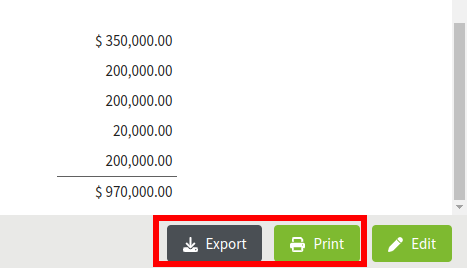How do I create a Market Value Balance Sheet (MVBS)?
In this article, we'll walk through the process of setting up a Market Value Balance Sheet, how to remedy any warnings, and walk through each category.
You must have Pro in order to use this feature. Visit our Plans and Pricing page to learn more.
Jump to a Section
Creating a MVBS Report
1. Navigate to the Accounting section and choose Reports from the left-hand sidebar. You will see an option for a Balance Sheet listed under Market Value.
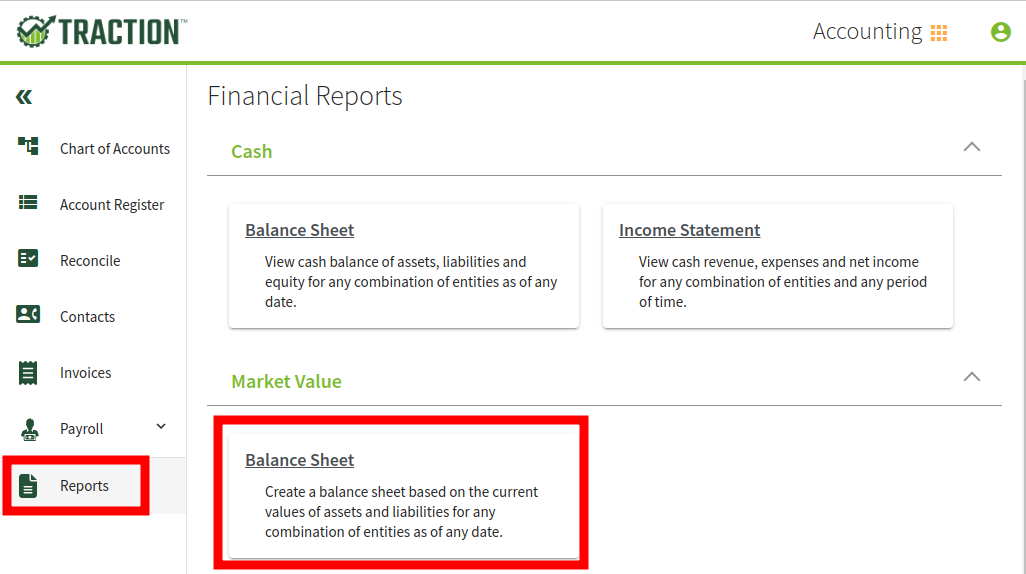
2. From the Market Value Balance Sheet dropdown, select +New to create a new report.
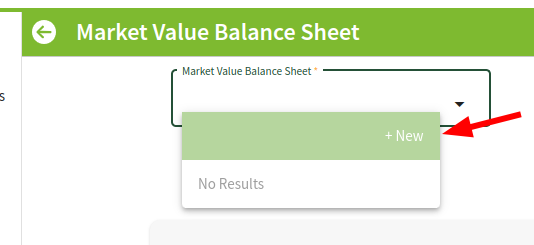
3. In the New Market Value Balance Sheet screen, you will need to select:
- The Entity (or multiple Entities)
- The date you want the data to pull through for the year
- A description for the MVBS (which will show in the dropdown list in the future)
You also have the ability to copy the settings from a previous MVBS and apply it to this new one. This would be helpful when you need to make a new sheet next year.
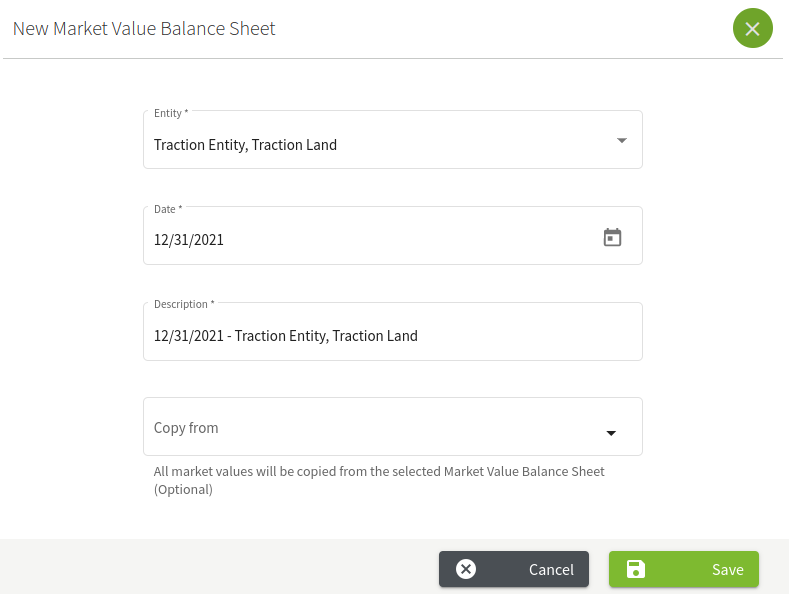
Once you have your settings entered, click the Save button and your new MVBS will be created. Now you can customize and update the information as needed. Please use the steps found in Updating an MVBS Report.
Updating an MVBS Report
With your new MVBS created, you can now customize the report for your needs.
For the warnings that involve creating new accounts, you can add additional accounts to your Chart of Accounts by following the directions in this KB article.
Warnings
At the top of the report, you may have warnings, in orange, that you will need to address. Below is an explanation of each warning you may see.
Growing Crop, Missing Account
The Growing Crop(s) YYYY Corn, YYYY, Soybeans do not have a corresponding account set up in the Chart of Accounts. These will not be reflected in the Balance Sheet.
In my example, I used the following settings:
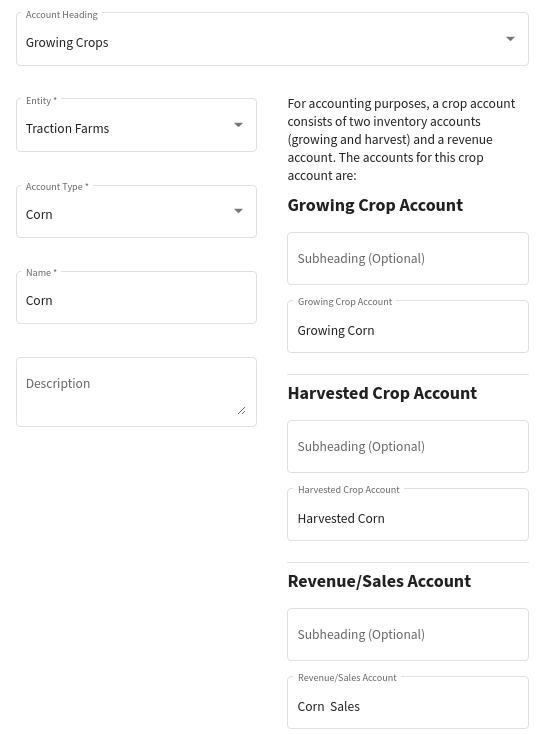
Harvested Crop, Missing Account
The Harvested Crop(s) YYYY Corn, YYYY, Soybeans do not have a corresponding account set up in the Chart of Accounts. These will not be reflected in the Balance Sheet.
In my example, I used the following settings:
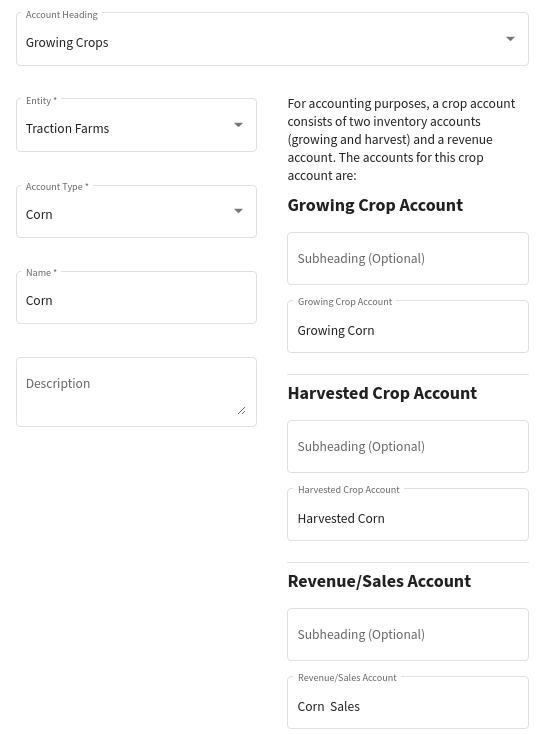
Supplies, Missing Account
There is no account for the supply XXXXX and as such will not be reflected in the Market Value Balance Sheet. Supply Accounts can be added in the Chart of Accounts.
In my example, I used the following settings to make a Chemicals account:
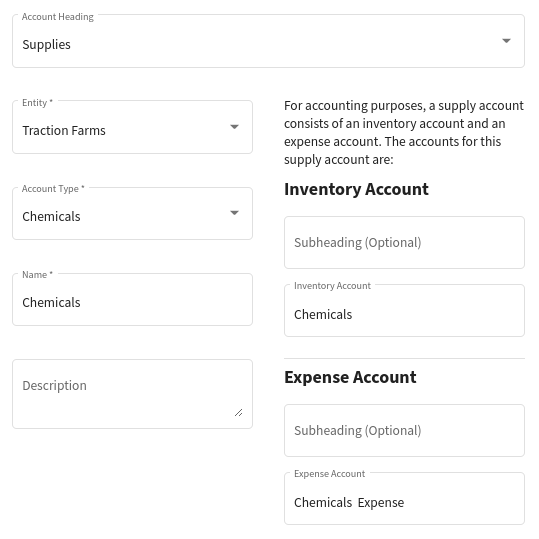
Buildings and Structures, Missing Account
You have Buildings & Structures in the entities XXXXX, YYYY, ZZZ that are not associated with an account and you have no Buildings & Structures accounts in your chart of accounts for those entities. To have the items included in your Market Value Balance Sheet you must first add an account in the Chart of Accounts and then assign the structures to it here.
In my example, I used the following settings:
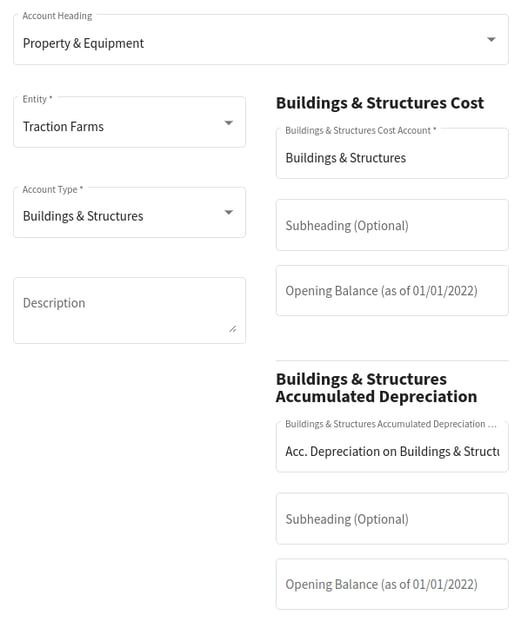
Buildings and Structures, Not Assigned to an Account
You have Buildings & Structures in the entities XXX that are not associated with an account. Select the Edit button to assign to the correct account in the Chart of Accounts.
When you are editing the MVBS, you can assign your Buildings and Structures to accounts.
Equipment, Missing Account
You have Equipment in the entities Traction Entity, Traction Land that are not associated with an account and you have no Equipment accounts in your chart of accounts. To have the items included in your Market Value Balance Sheet you must first add an account in the Chart of Accounts and then assign the equipment to it here.
You will want to add an equipment account as appropriate for your particular business operation. In my example, I used the following settings:

Equipment, Not Assigned to an Account
You have Equipment in the entities XXX that are not associated with an account. Select the Edit button to assign to the correct account in the Chart of Accounts.
Long Term Debt, Missing Details
The Loan(s) Line of Credit-Long term do not have the required details for calculating the amount to be repaid within the next 12 months and are being excluded from the "Current Portion of Long Term Debt"
To update your existing loans, you can edit your loan account and add the details (as discussed in Step 5 in this KB article). In my example, I used the following settings:
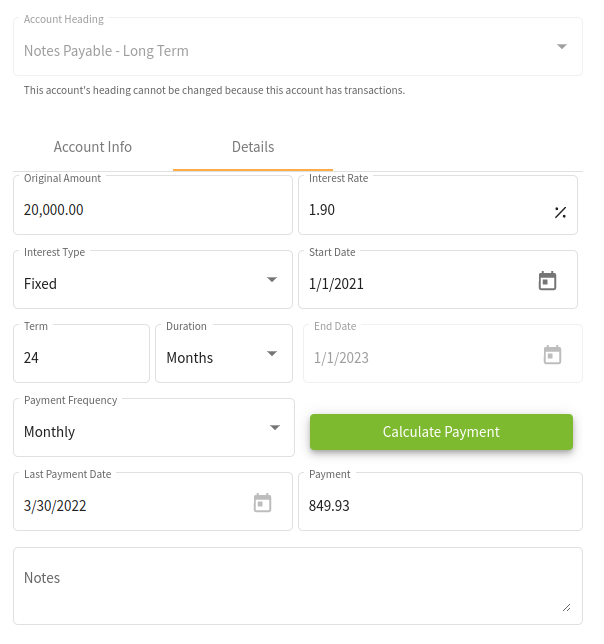
MVBS Categories
Growing Crops
You can set this category to be included or not.
The Growing Crop section lists all crops that have not been harvested as of the date of the Market Value Balance Sheet and had costs assigned. The Unit and Total Costs represent the costs assigned to the Field Profit Centers through Field Records and through allocations in payments. You can see the detail of these costs in the Field Profit Center Report.
Initially, the default Unit Market value is identical to the Unit Cost. You can adjust this amount as desired.

Harvested Crops
You can set this category to be included or not.
The Harvested Crop area lists all crops that have been harvested and not sold as of the date of the Market Value Balance Sheet. The Unit and Total Costs represent the costs assigned to the Field Profit Centers through Field Records and through allocations in payments. You can see the detail of these costs in the Field Profit Center Report.
Initially, the default Unit Market value is identical to the Unit Cost. You can adjust this amount as desired.
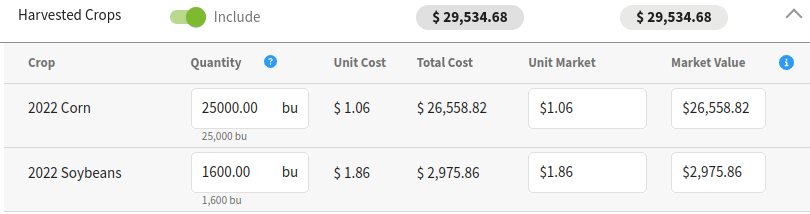
Supplies
You can set this category to be included or not.
The Supplies area lists all supplies that have an inventory as of the date of the Market Value Balance Sheet. The Unit and Total Costs represent the Average Cost based on the purchases entered into Traction. You can see the detail of these costs in the Products area of Field Operations.
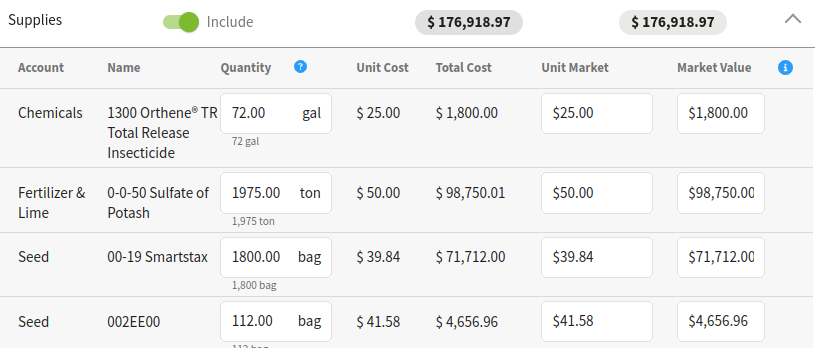
Land
The Land section is where you add the land areas (or farms) that you own and where you can enter or update the market value for each.
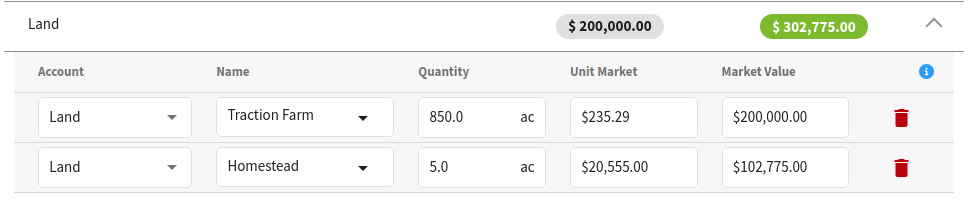
Buildings & Structures
The Buildings & Structures section is where you add Buildings & Structures such as Crop Storage Locations that you own. This is also where you can enter or update the market value for each.

Equipment
The Equipment section is where you add any Equipment that you own that you want to see on your Market Value Balance Sheet. This is also where you can enter or update the market value for each.
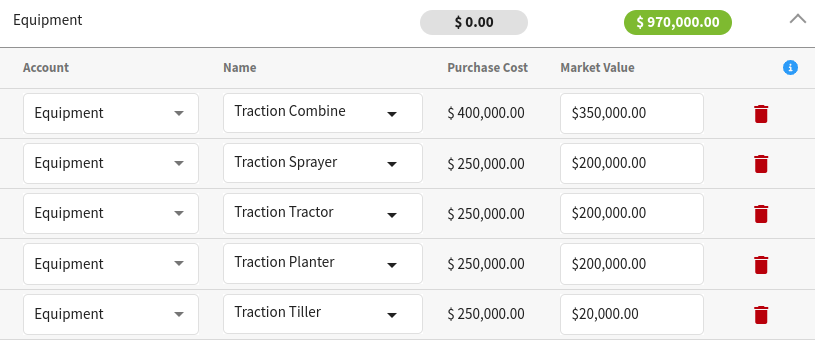
Other Assets
The Other Assets section lists all other assets that are included in Traction. The current market value can be updated as appropriate.
Other Assets (not in entities)
This Other Assets (not in entities) section is where you can add any other assets that are not in Traction that you wish to show on your Market Value Balance Sheet.
Other Liabilities
The Other Liabilities section lists all other liabilities that are included in Traction. The current market value can be updated as appropriate.
Other Liabilities (not in entities)
The Other Liabilities (not in entities) section is where you can add any other liabilities that are not in Traction that you wish to show on your Market Value Balance Sheet.
Exporting and Printing Your MVBS
You can easily export your MVBS as a CSV or send it to your printer (or PDF). Once you select an MVBS, click the appropriate button and you're all set.