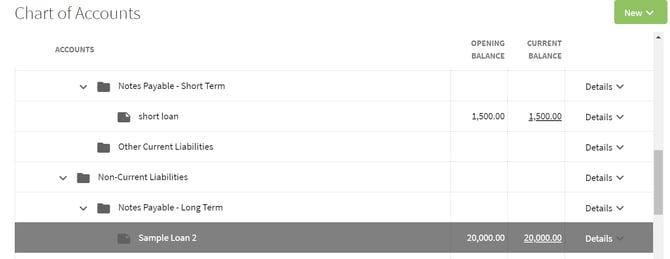How do you add a notes payable or loan?
This article explains how to add a Notes Payable account to the Chart of Accounts.
Traction does not force you to have short and long term notes payables as was the case in Farm Works. We suggest creating a single notes payable and adding all of the relevant details.
Looking to view all of your Long and Short Term Liabilities in a Report?
After you have created your liabilities, you will be able to see them broken out by long term vs. short term debt in the Market Value Balance Sheet or Accrual Balance Sheet.
These reports will have line items under Notes Payable Short Term for the current portion of Long Term Debt and under Notes Payable Long Term for Less Current Portion of Long Term Debt.
1. Using the navigation menu on the left of your screen, open the Accounting menu and then select Chart of Accounts. This displays your Chart of Accounts in the center of the screen. Scroll down to the Liabilities section.

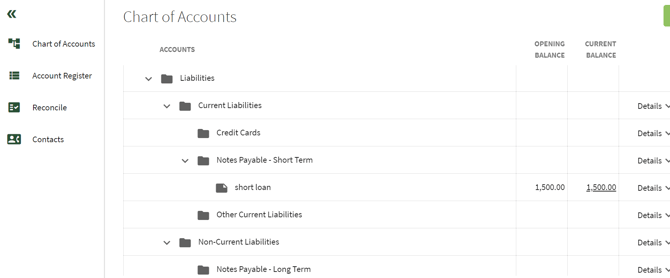
2. Under liabilities, click on either the Notes Payable - Short Term or Notes Payable - Long Term and click on the New button. Select Account in the drop-down menu to add the appropriate loan.
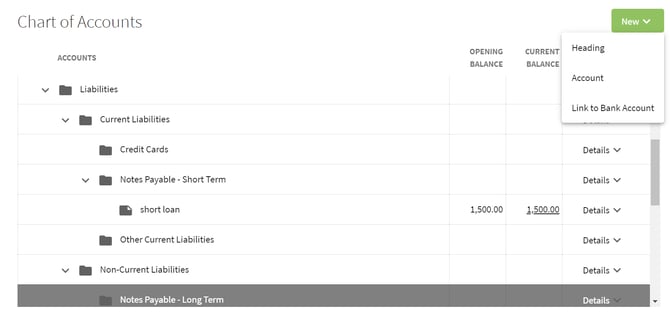
3. Fill-in the Account Info: Account Type, Name, and Balanced owed.
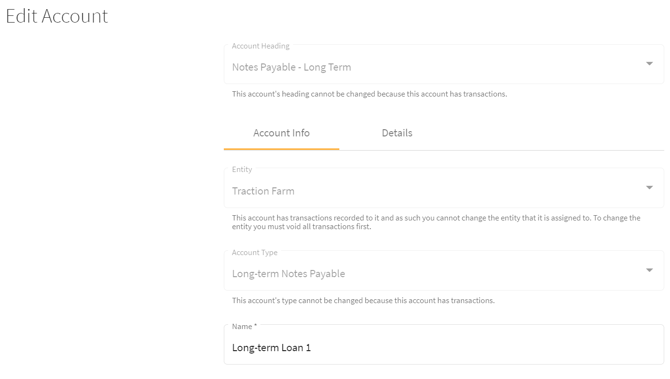
4. Click on the Details tab to the right of Account Info and fill-in all of the information in the boxes. Click on the Calculate Payment button to calculate your payment amount. If this amount is incorrect you are able to edit it. When you are finished filling out the loan details click on the Save & Close button in the right lower corner of this window.
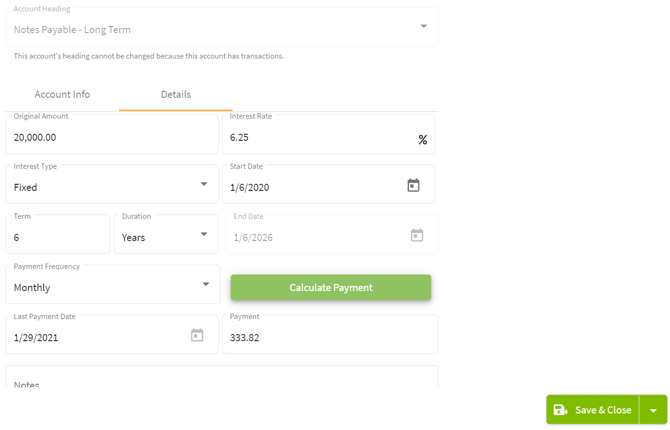
5. The loan has been added to the Chart of Accounts and can be edited by clicking on the Details tab.