How do I manage my Chart of Accounts?
This article will demonstrate how to add, organize, and manage your accounts, along with adding existing accounts to additional entities.
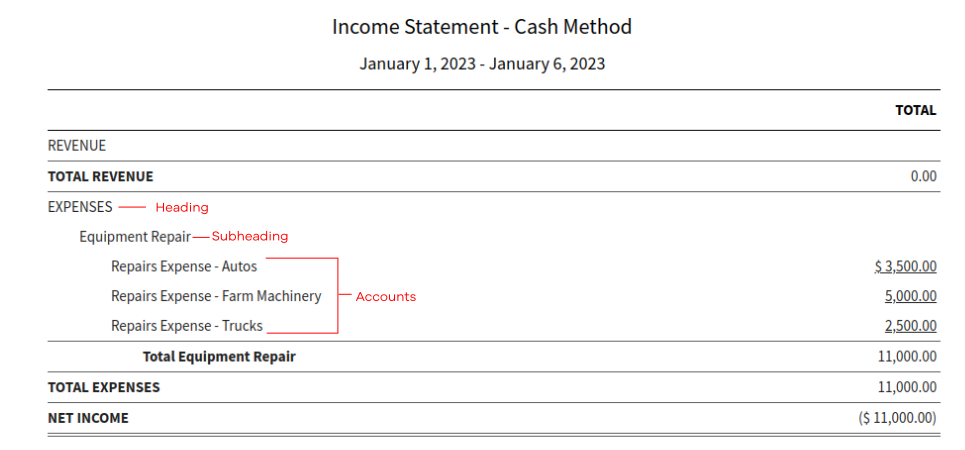
Jump to Section
1. Adding a New Account to Your Chart of Accounts
2. Add an Existing Account to Another Entity
Adding a New Account to Your Chart of Accounts
1. Using the navigation menu on the left of your screen, open the Accounting menu and then select Chart of Accounts.

2. Click on the New button in the upper right corner and select Account.
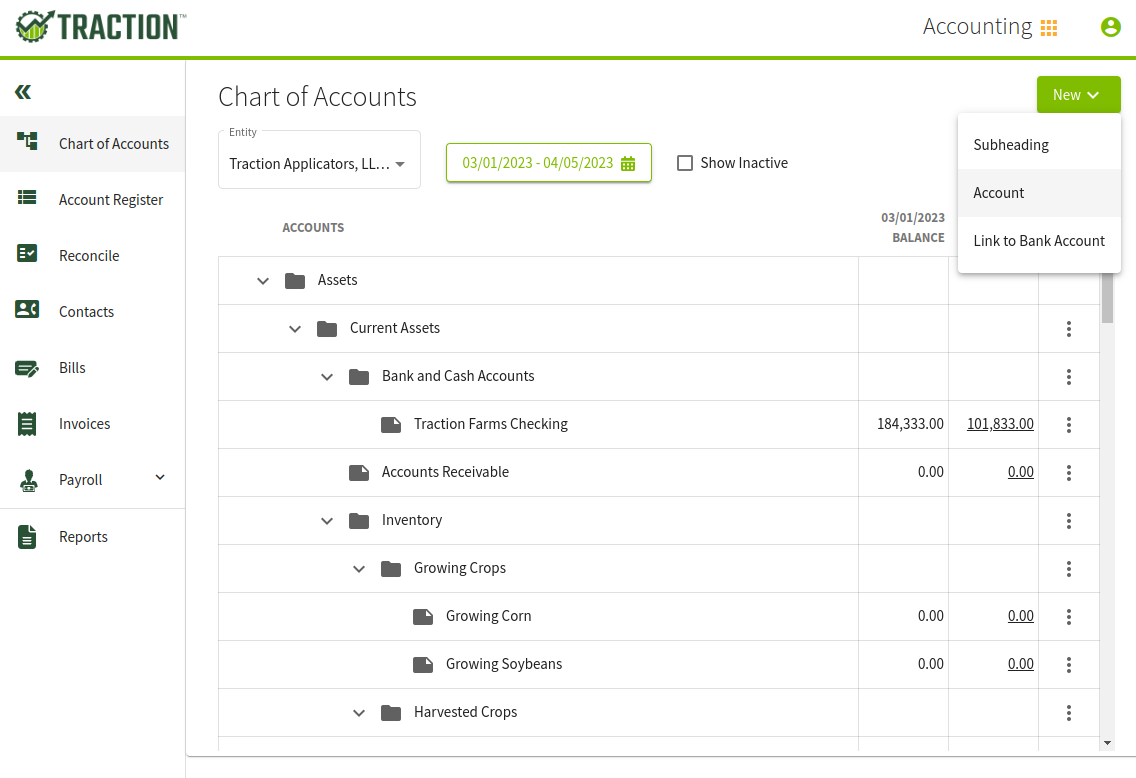
3. You will now need to select the appropriate Account Heading, Entity, Account Type, Name, Subheading (optional), and Description.

3b. To add your new Subheading click on the green Add bar and the Add Subheading window will open. Enter in a name for your Subheading and click Save & Close.
When you return to the Add Account screen, the subheading has been added. Enter any remaining details and click Save & Close.
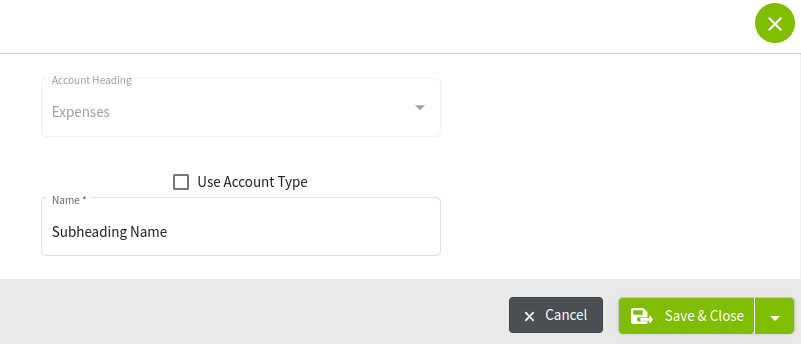
4. Your chart of accounts has now been updated with the new account.
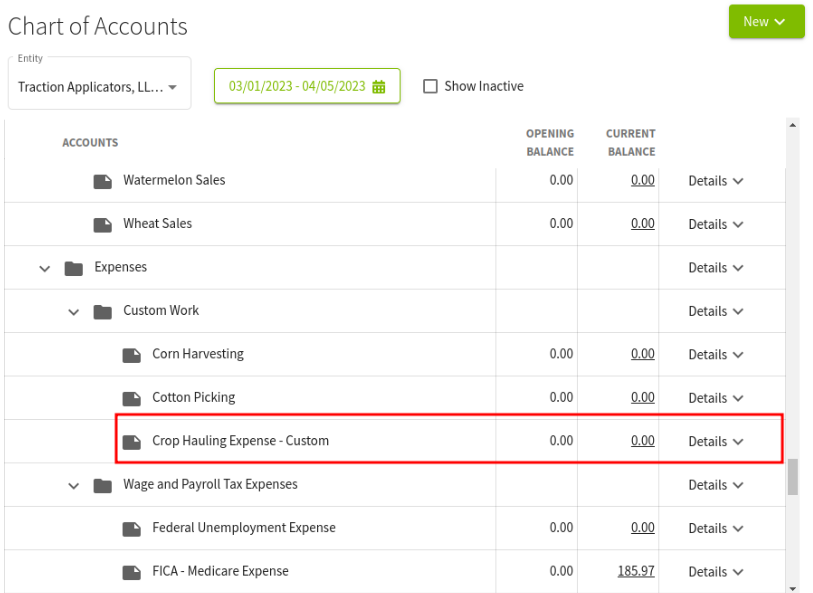
Add an Existing Account to Another Entity
1. Using the menu on the lefthand side, navigate to the Dashboard. Click Step 3, and then the green button.

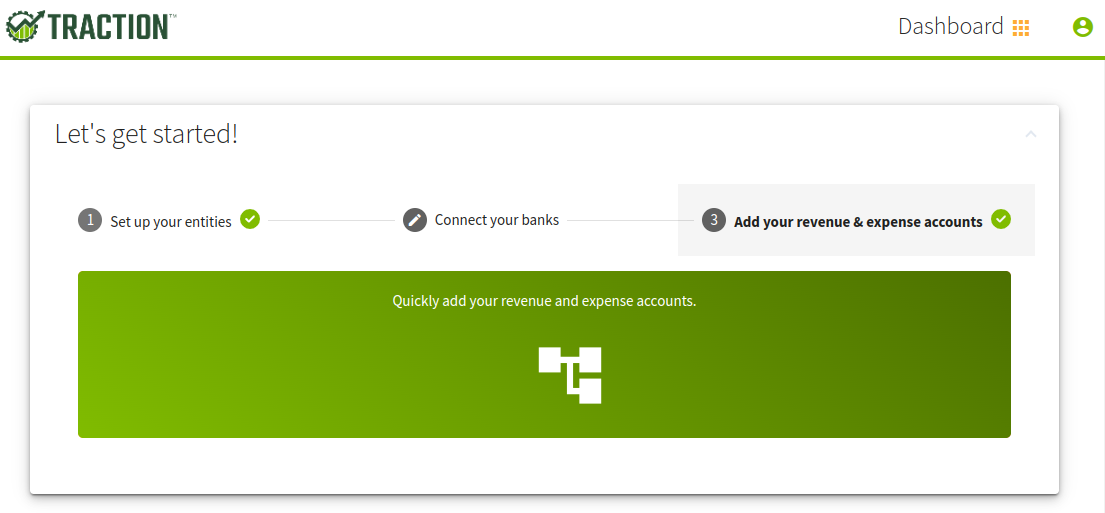
2. Select the Entity you want to add an already existing account to
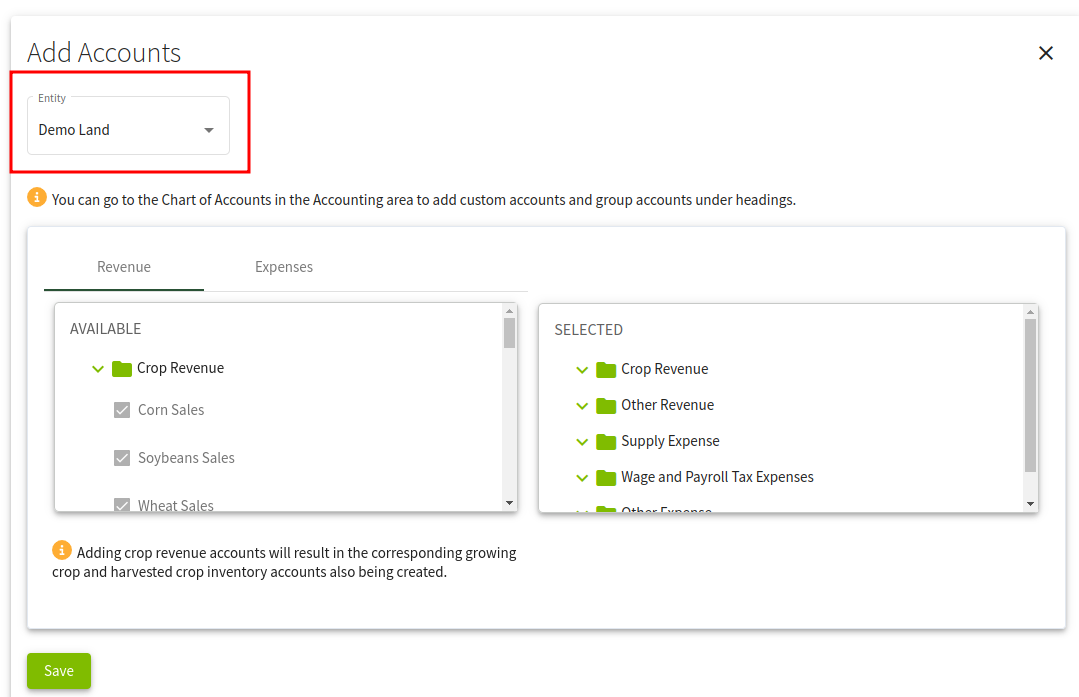
3. Next, select the account(s) you want to add to this Entity.
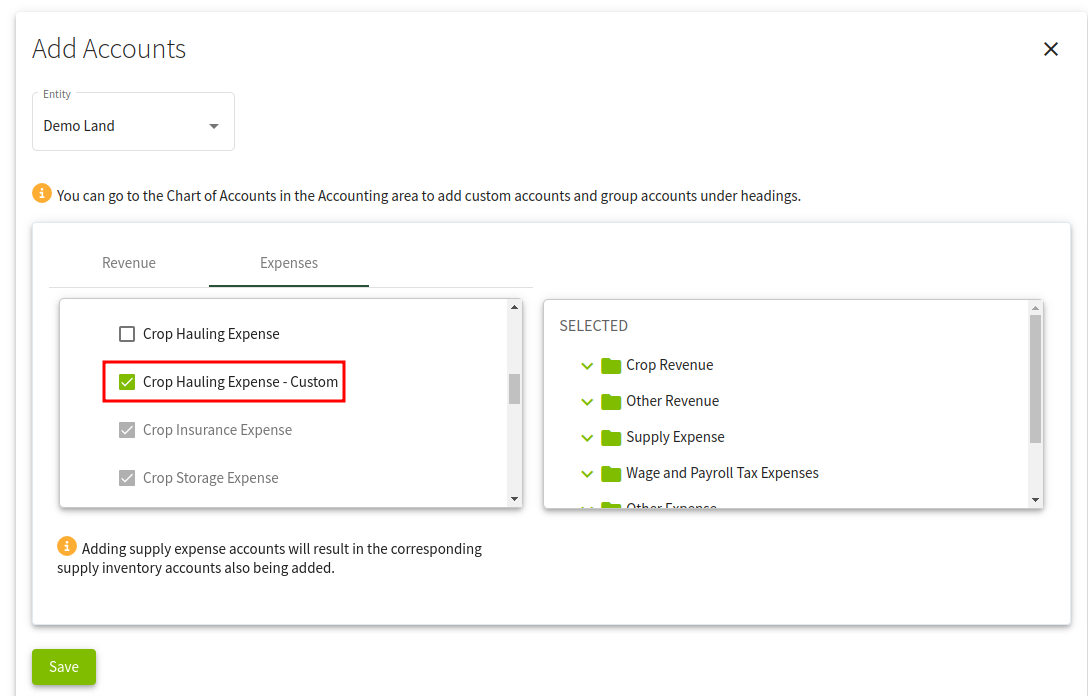
4. After you have made your selections, click the Save button. You will receive a notification that your Accounts have been updated.
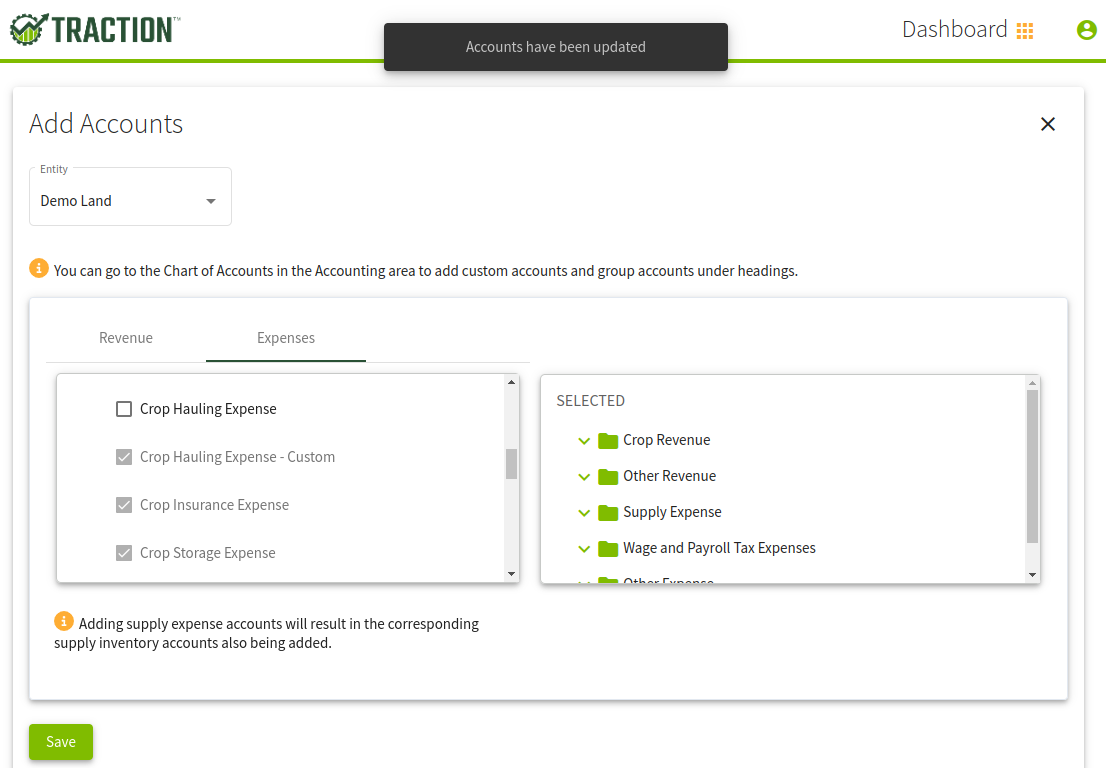
5. Now, the already existing account will also be assigned to the Entity you had selected.
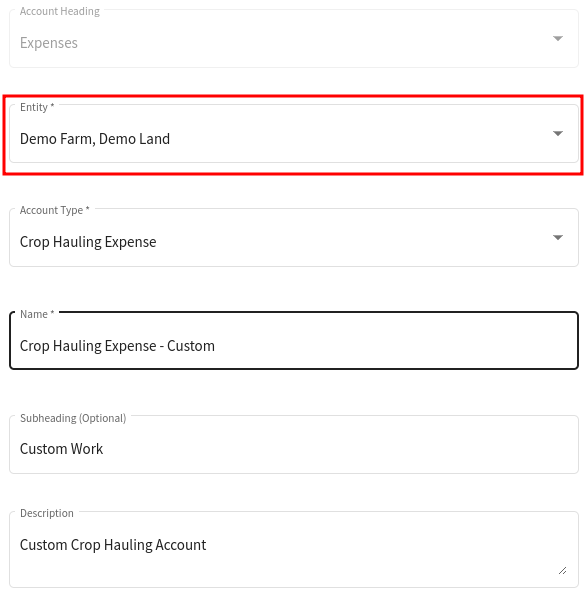
Inactivate Accounts No Longer in Use
1. Navigate to your Account in the Chart of Accounts, click on the three dot menu button, and then Edit.
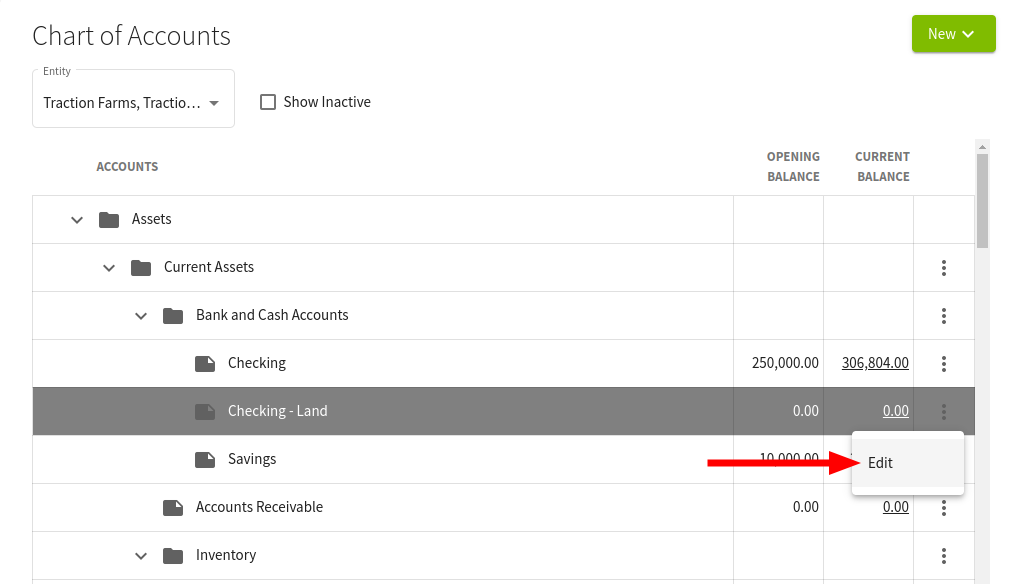
2. Click the Inactivate button in the lower-left hand corner.
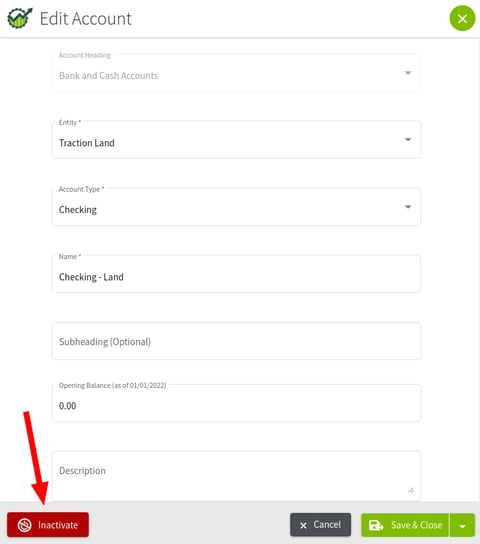
The Account has now been deactivated and will no longer show as an option in the account selectors throughout the Traction application. The transactions will remain as-is, showing in any allocations, reports, etc.
Reactivate an Inactive Account
1. Navigate to your Account in the Chart of Accounts, check the Show Inactive option, click on the three dot menu button, and then Edit.
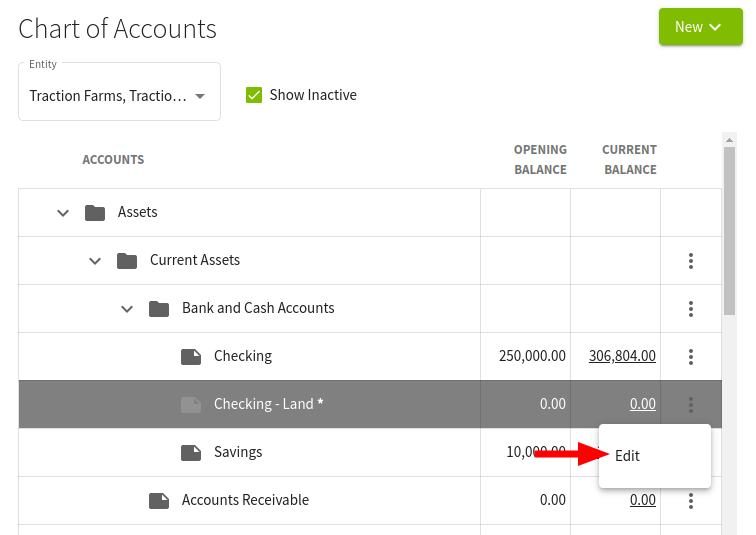
2. Click the Activate button in the lower-left hand corner.
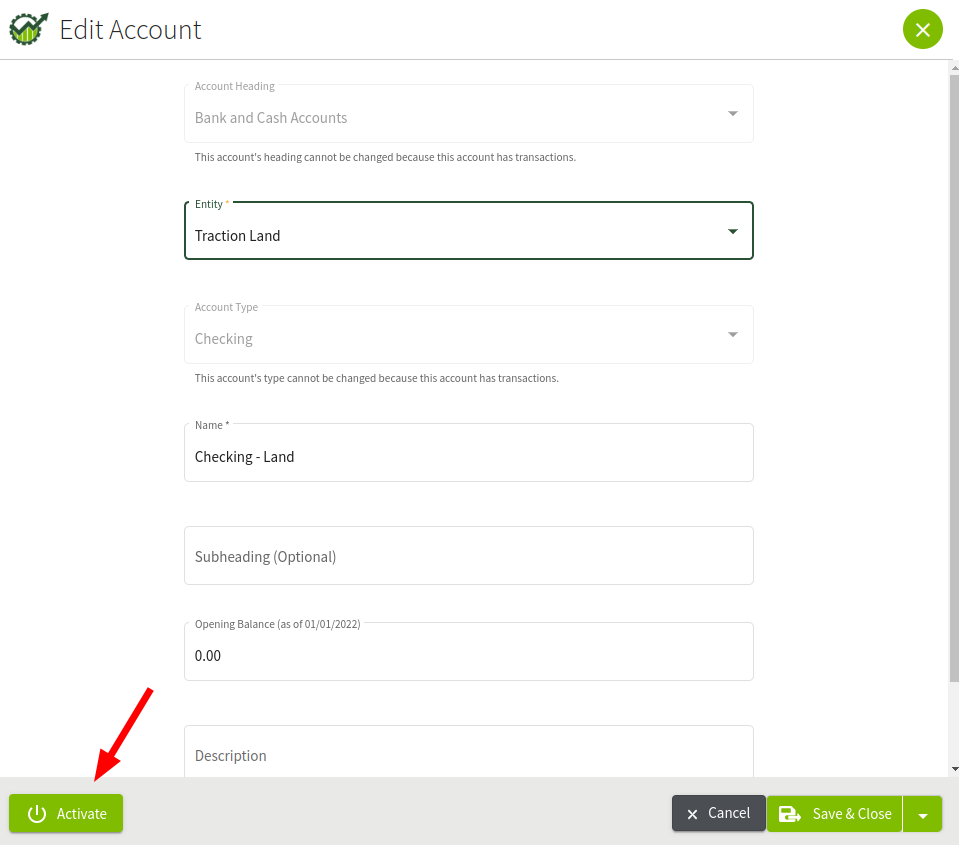
The account will once again be active.