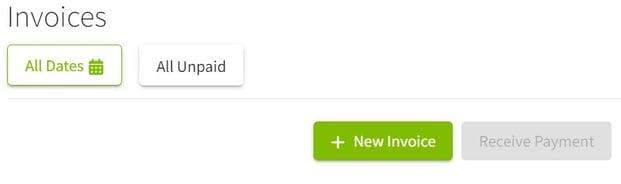How do I invoice a landowner or landlord using inputs from field records?
This article demonstrates how to invoice a landowner using inputs from field records.
Make sure you setup your Land Agreements prior to following the directions in this KB article.
⚠️ If you are trying to bill a landowner through the invoicing tool, but you have made changes to the field record or the input prices, you need to delete the invoice and regenerate it so that it will reflect the changes. Otherwise, the invoice will remain the same as the last time they edited it.
|
1. Using the navigation menu on the left hand side, expand the Accounting menu and click on Invoices. If you have already created invoices they will appear on the screen.
|
|
2. Click on the + New Invoice button to create an invoice. |
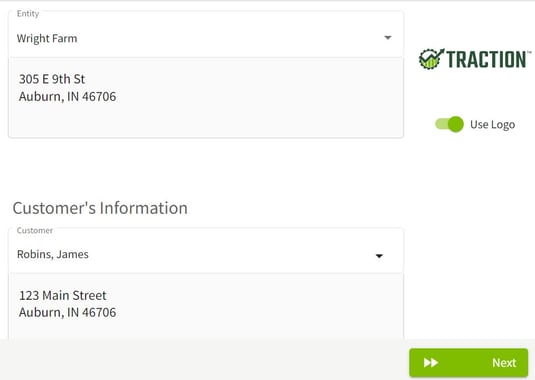
3. Select the Entity and the Customer for the invoice. If you have an address entered in the contact details it will appear. You are also able to choose if you would like to Use Logo. Click on the Next button when finished. |
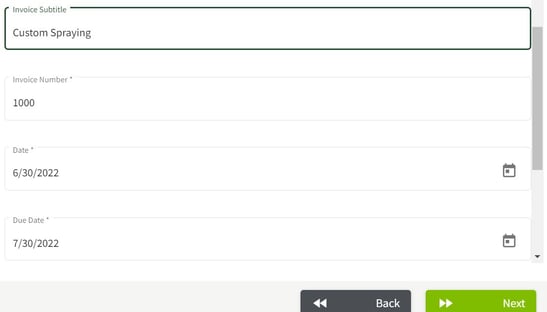
4. Enter your Invoice Info into the form and click on the Next button. |
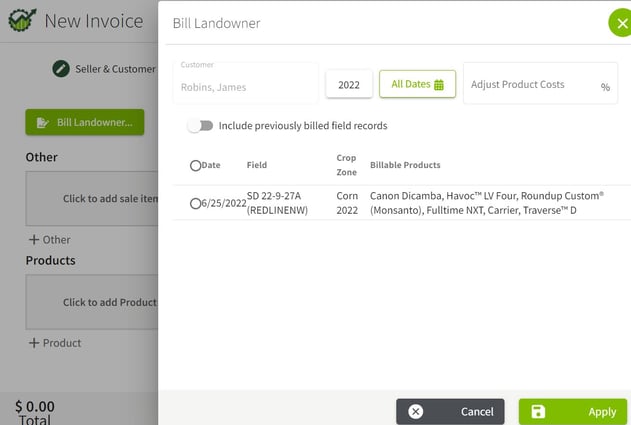
5. Click on the Bill Landowner button and select the field record(s) you would like to invoice. If necessary you can Adjust Product Costs percentages. When all selections are made click on the Apply button. |

6. Enter your Sale Item with Account and check your unit costs and select Accounts for your products. When all the details have been entered click on the Next button. |

7. Click on the Save & Close button or the arrow to the right to Save & Print the invoice. |

8. The invoice will now appear on the main Invoice screen. Click on the arrow on the right side of the invoice line to view the details.
9. To learn how to generate Statements for customers, click here to learn more. |