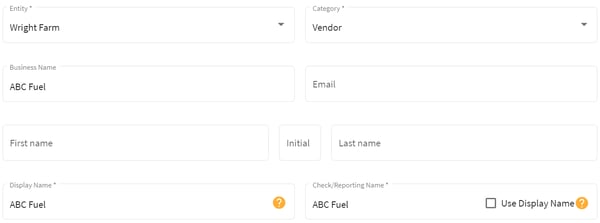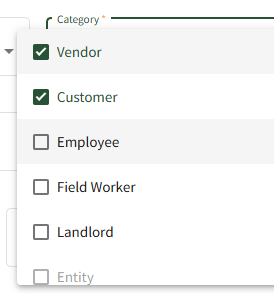How do I add or delete a contact?
This article explains how to add and delete contacts in Traction.
To learn more about Contact Categories, check out our KB article.
|
1. Using the navigation menu on the left of your screen, open the Accounting menu and then select Contacts. |
 |
| 2. Next click on the Add Contact button. | 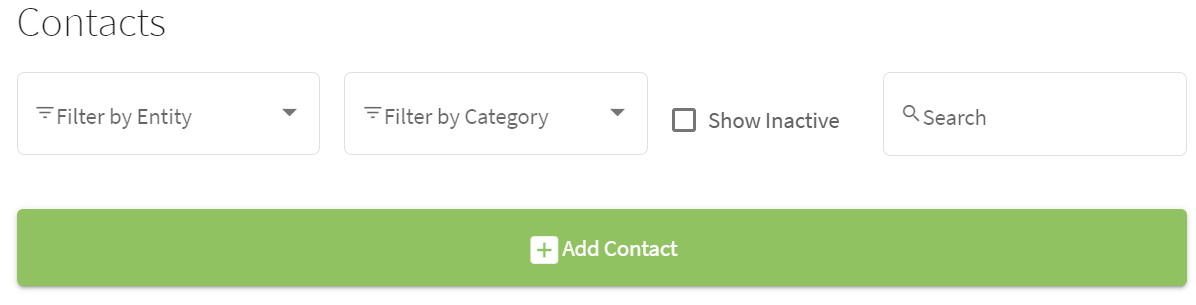 |
|
3. Fill-in the information in the table. The Category, Display Name, and Check/Reporting Name must be filled in to save the Vendor.
Multiple Categories can be selected for contacts. Make sure you select all the appropriate types for a contact if you plan on paying and receiving funds from the contact.
To add more details, click on the green circle with the + More sign to enter more details for this Vendor. |
|
| 4. Fill-in the desired details then click on the Save & Close button. The Vendor will now appear in your Contacts list. |
|