How do I void or delete a transaction?
This article will demonstrate how to void or delete a transaction in Traction.
You can only delete a transaction if it has not had any allocations assigned to it.
To void or delete a transaction, the Status field must be blank. This means the transaction cannot display C (Cleared) or R (Reconciled). The steps below show how to clear the status—for example, changing it from C to a blank status.

1. Change the status from C to R
Click the Status field for the transaction you want to update.
If the status is currently C, you’ll see a prompt asking whether you want to reconcile the transaction.
Click Yes.
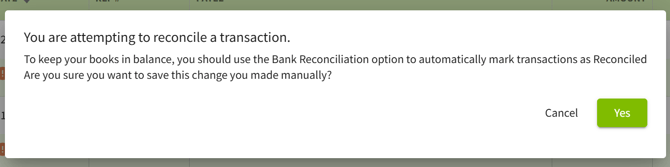
2. Remove the R status
The Status will now show R (Reconciled). Click the R.
You’ll see another prompt asking if you want to remove the reconciled status from the transaction.
Click Yes.
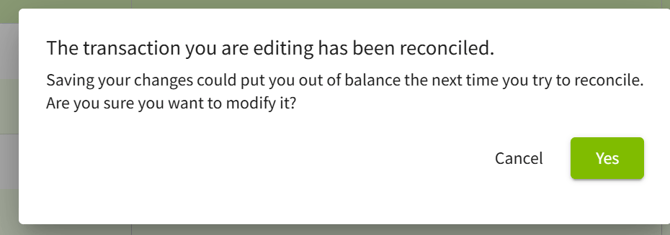
3. Confirm the status is blank
The Status field will now be empty.
You can now proceed to open the transaction and select Void/Delete in the bottom-left corner.
Void / Delete Individual Transactions
1. In your Account Register, click on the transaction that you would like to void.

2. Traction will take you to the Edit Transaction screen.
In the lower left-hand corner, click the Void / Delete button.
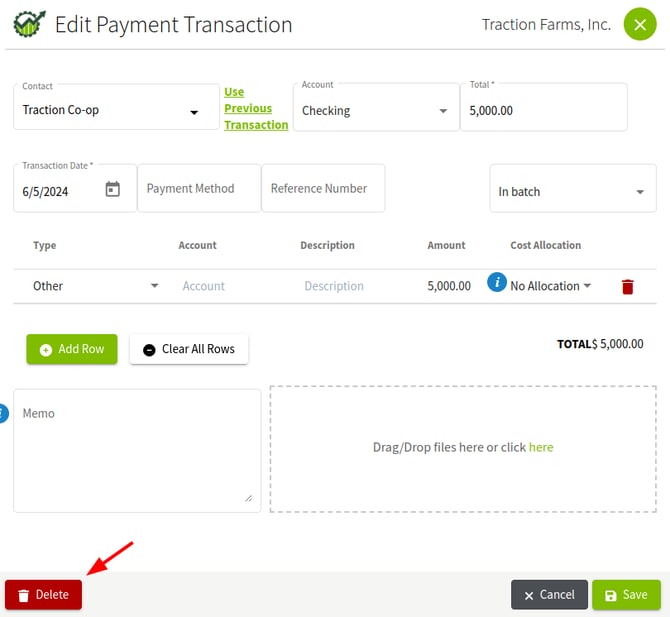
3. You will be asked to confirm that you want to void/delete this transaction.
Click No to cancel the action and Yes to void/delete.

4. After clicking Yes, Traction will notify you, Transaction successfully voided, and return to the Account Register.
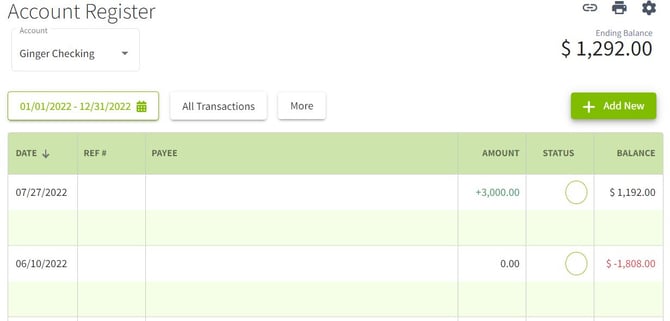
You can view previously voided transactions by clicking on the More button and turning on the toggle for Show Voided. Click Apply to set the filter. Click on the More button and select Reset filters then hit Apply to hide the voided transactions again.
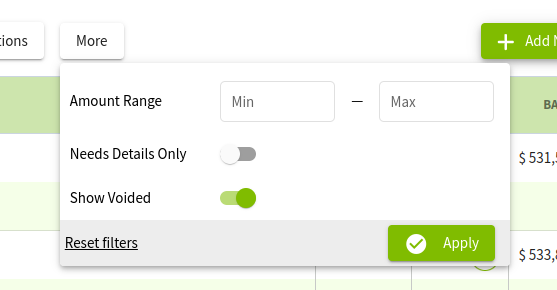
Bulk Voiding / Deleting Transactions
If you need to bulk void / delete transactions, you now do so by clicking the Bulk Edit icon in the Account Register

Once enabled, you will now have several options available.
1. Select which transactions you would like bulk edit. Clicking the top selection circle will select all listed transactions.
2. Change the status of the selected transactions in bulk. This is useful if your transactions are in the Cleared (C) state. (There is no confirmation on Status changes and the change will occur as soon as you make a selection.)
3. Void / Delete the selected transactions.
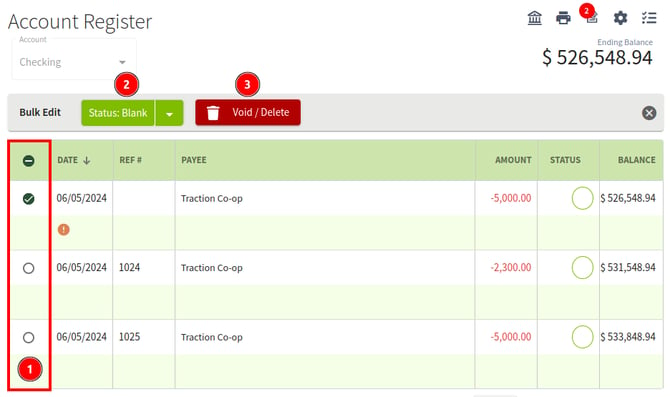
Review your selection and then click Void / Delete. You will receive a confirmation modal, stating how many transactions will be voided and how many will be deleted.
