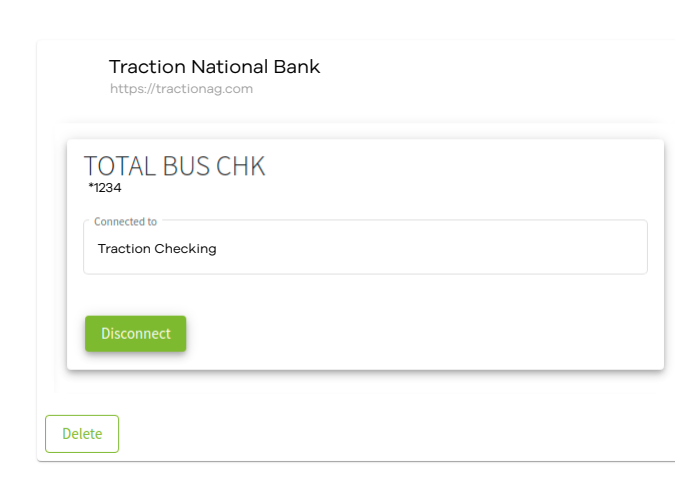How do I re-link/reconnect a bank account with Plaid inside Traction?
If you have updated your credentials or your bank has updated how they connect to Plaid, this article will walk you through the process of re-linking your bank account.
⚠️ Can't locate an account you previously had connected?
If do you not see an account available in the dropdown that you had previously connected to with Plaid, don't worry. This just means that it is in use with another Plaid connection profile and unavailable for selection. You will need to either disconnect the account or remove the Plaid connection profile entirely.
Do not create a duplicate of this account.
If you have any questions, please reach out to us before proceeding, 1-888-466-6080.
1. When you click the sync transactions button in your Account Register, you will see the following error if there was an issue connecting to your bank:
Synchronization completed, but there were errors with some accounts. Action may be required to access these accounts. Re-link.

2. When you click on the Re-link button, you will be taken to the Connect Bank Accounts screen.
Expand the My institutions list. Depending on the issue, you may see an exclamation point next to your connection(s).
Select the institution that you would like to reconnect from the list.
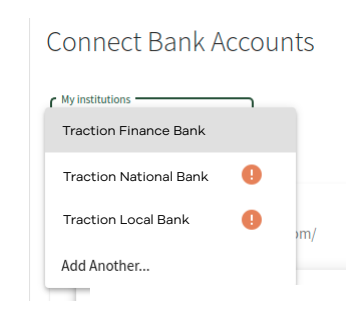
3. (a) If the connection has degraded, you will have the ability to click a Re-connect button to restart the Plaid Link process for your bank.
(b) If the connection has not degraded, but you still need to reconnect for another issue, you will need to click the Delete button instead and re-add the bank following the steps in this KB article.
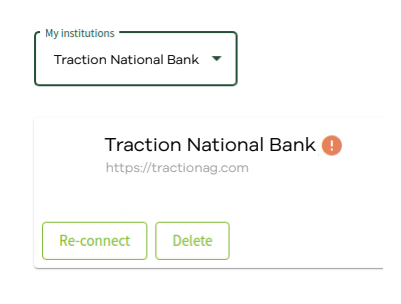
4. Once you re-link your bank account through Plaid, confirm that each account is connected to the corresponding account in your Chart of Accounts.