How do I print a Lab Check-In Sheet for a Work Order?
This article explains how to print the lab check in sheet for Work Orders to provide the lab for results.
| 1. From Field Ops, choose Work Orders from the menu. | 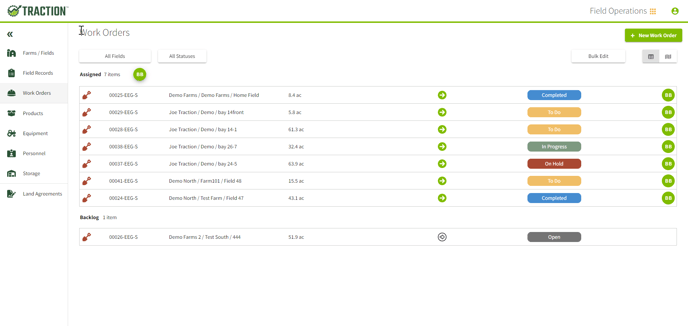 |
| 2. Choose the Field from the list and the Print icon over to the right of your screen. | 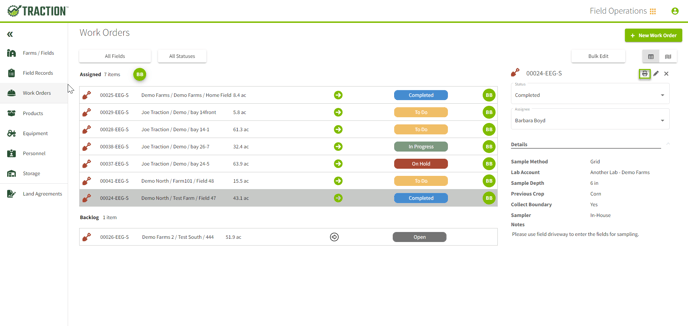 |
| 3. Set the toggle for the Lab Check-in Sheet to green/ active. Set the number of expected samples for the field. Choose Print. | 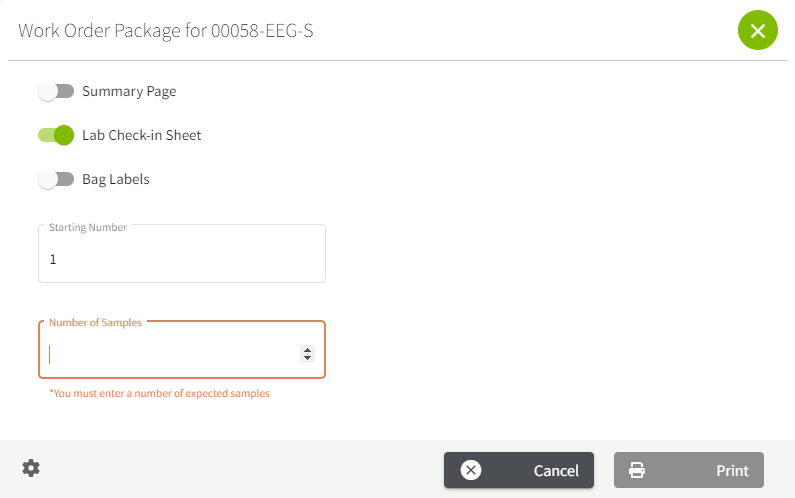 |
| 4. The Lab Check-in sheet is to provide the lab with the account information that you entered when setting up your lab account. It also provides the lab with the information necessary to upload the soil test results into Traction. | 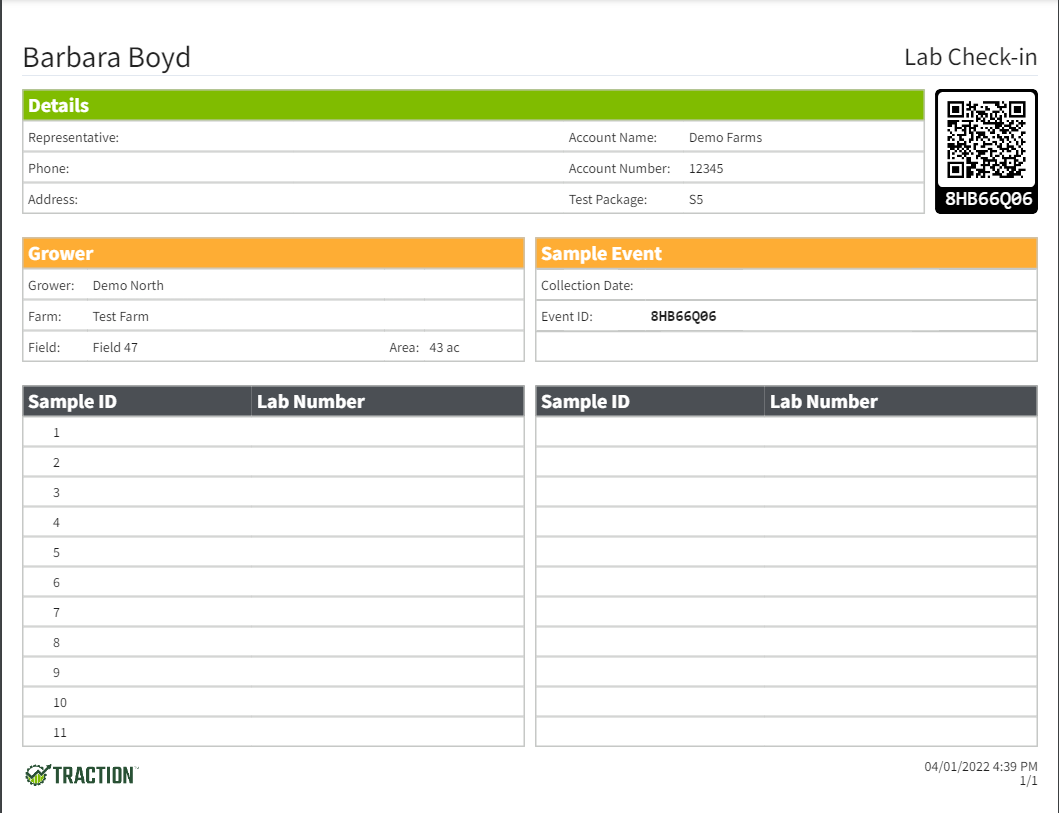 |