How do I create a Lab Account?
This article will demonstrate how to create a Lab Account for soil test results.
Note: If you are choosing a Lab and you do not see the Lab you use in our list, please contact Traction at 1-888-305-3839 or success@tractionag.com. Please provide the name of the lab, location, phone number, and the contact that works with your account.
| 1. From the Traction Dashboard click on Agronomy. | 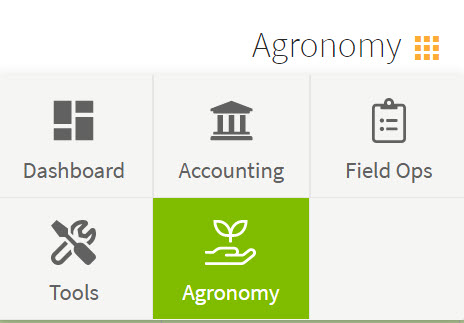 |
| 2. From the menu on the left of your screen, click on Lab Accounts. | 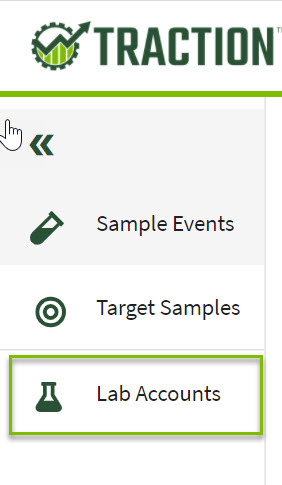 |
| 3. Click on the green box in the upper right +New Lab Account. | 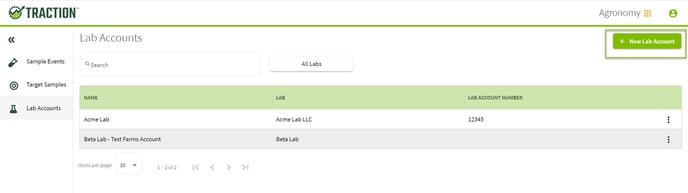 |
|
4. In the New Lab Account screen, you will fill out the necessary information for your lab.
|
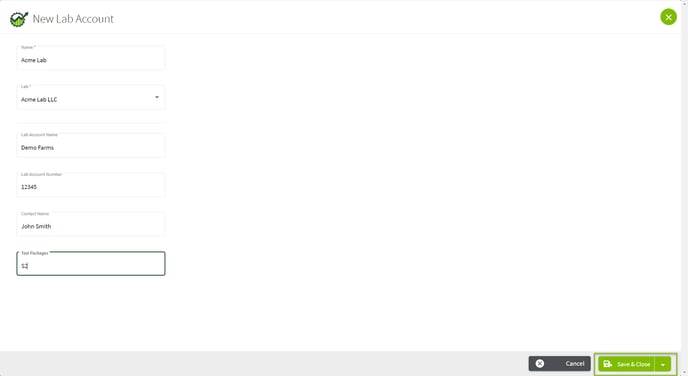
|
| 5. The lab will now display in Lab Accounts but also when you create a new Sample Event you will have the lab in your drop down in the Lab Account box. | 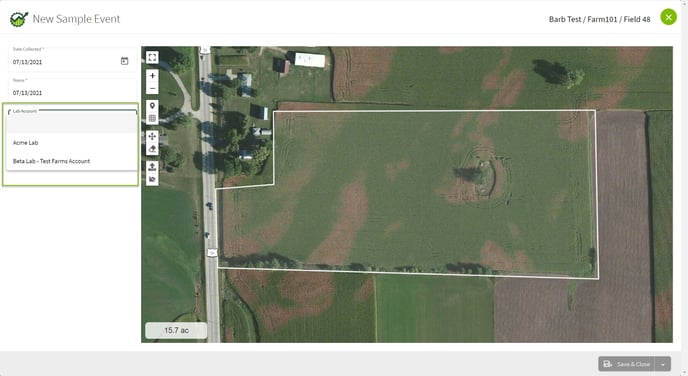 |