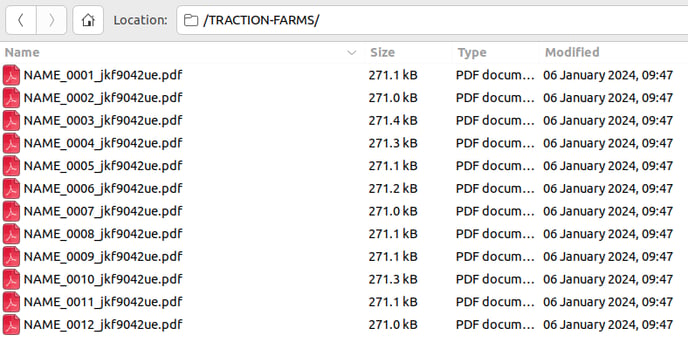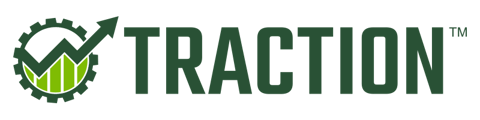You can review your W2s and related documents inside the Payroll Dashboard. W2s will be mailed to each employee during the 4th week of January 2025 by our payroll provider. Once reviewed & finalized you can print these same W2s for your employees.
This article only applies to Traction Payroll customers.
If there are any modifications that are needed on any of these documents, please contact the Traction Customer Success Team via phone, chat, or e-mail before January 13th, 2025.
W2s will be mailed by our payroll provider during the fourth week of January 2025.
Reviewing W2s
1. Navigate to the Payroll->Employee Info and click on the Payroll Dashboard button. This will open a new tab inside the Payroll Dashboard.
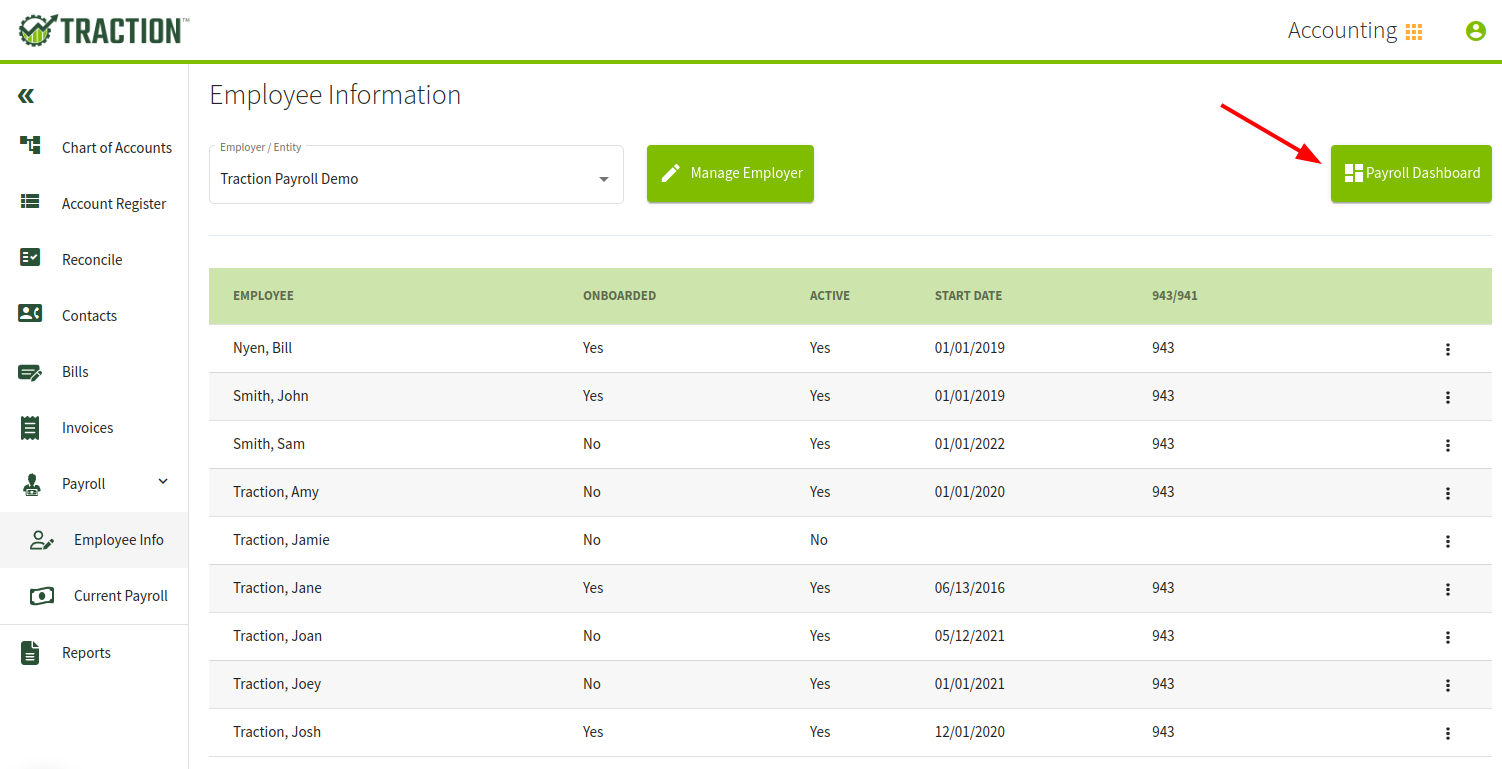
2. Click on Settings->Account > Tax documents in the left-hand sidebar. Scroll to the bottom of this page and you will see your previous filings, along with an entry for your Federal W2s.
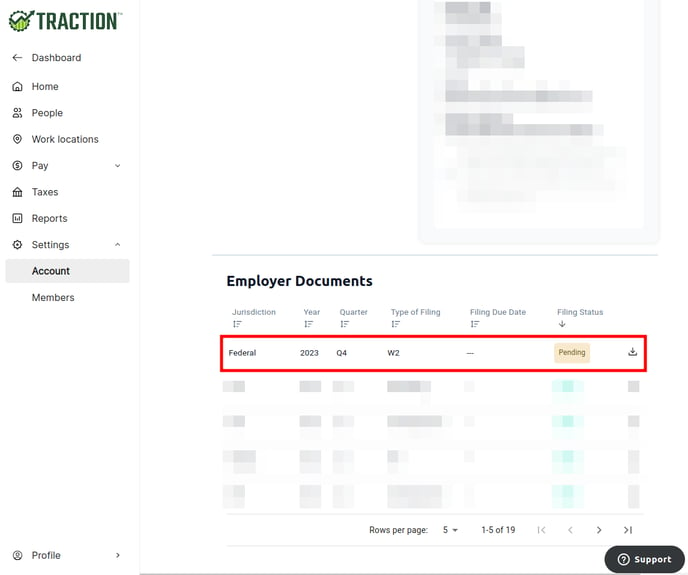
3. Click the Download icon to download a zip file containing all of your W2 related documents.
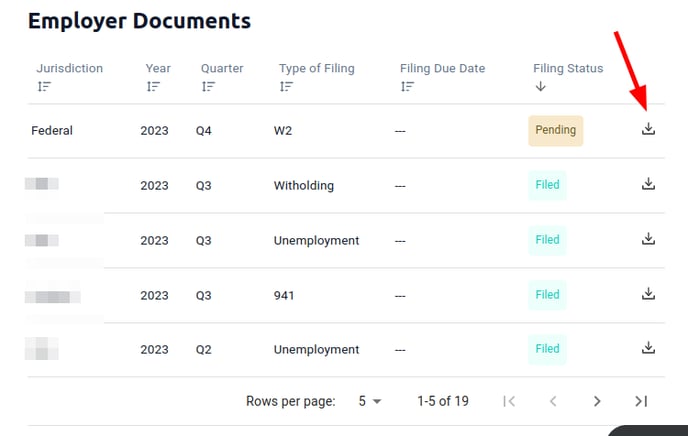
4. Open the zip file that you just downloaded and you will see the collection of your W2 related documents. Review each document to make sure addresses, IDs, deductions and amounts match what you are expecting to show.
The Payroll Dashboard Reports will be helpful in this process. This KB Article will walk you through the process of obtaining these reports.
In particular, the Labor Allocation Report and the Paystub Report, each ran for the entire year will be helpful in seeing what information you put on each check, along with the totals.
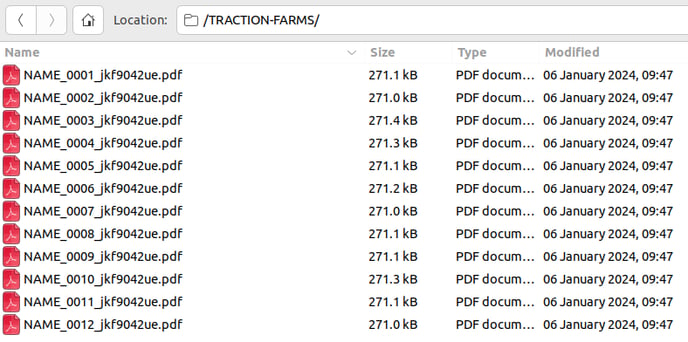
🚨 Updates or Modifications?
If there are any modifications that are needed on any of these documents, please contact the Traction Customer Success Team via phone, chat, or e-mail.
The deadline for updates to the 2024 W2s is January 13th, 2025.
We will make every effort to accommodate these changes, but please note that some modifications may necessitate a W2C. No change requests for W2s will be accepted after January 13, 2025, and any additional changes must be processed through a W-2C.
Printing W2s
2024: During the fourth week of January,2025, W2s will be printed and mailed by our payroll partner to all employees’ current home addresses, as reflected in their Payroll Dashboard profile.
After January 31st, the W2s will be finalized, allowing you to download the zip file and print a copy for your employees if you desire. If you still need to download your W2s, you can follow the directions above.
Each one is labeled with the Last name, last four digits of their SSN, and their employee ID in Payroll.
You can open them in your preferred PDF viewer and then print as you would any other PDF.