How do I run Traction Payroll Reports (Former Zeal Users) ?
In this article, we'll walk through the process of running various payroll reports from your Payroll Dashboard.
1. Navigate to Payroll->Employee Information and click on the Payroll Dashboard button.
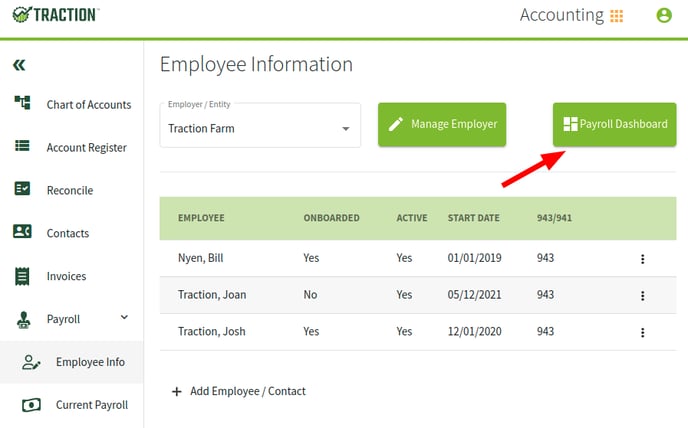
2. In the Payroll Dashboard, click on Reports in the left-side menu.
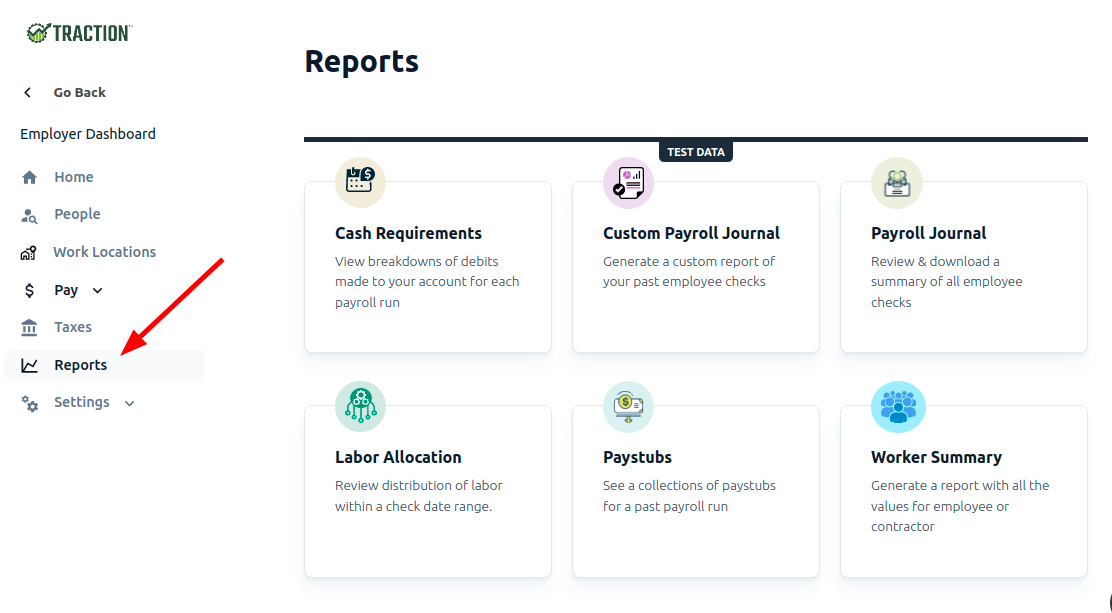
3. Select the Report you want to run. In this example, we will use the Labor Allocation report that shows you a breakdown, in CSV format, of all your paycheck details, per employee, per paycheck.
Select your Start and End dates and then click the Generate button.
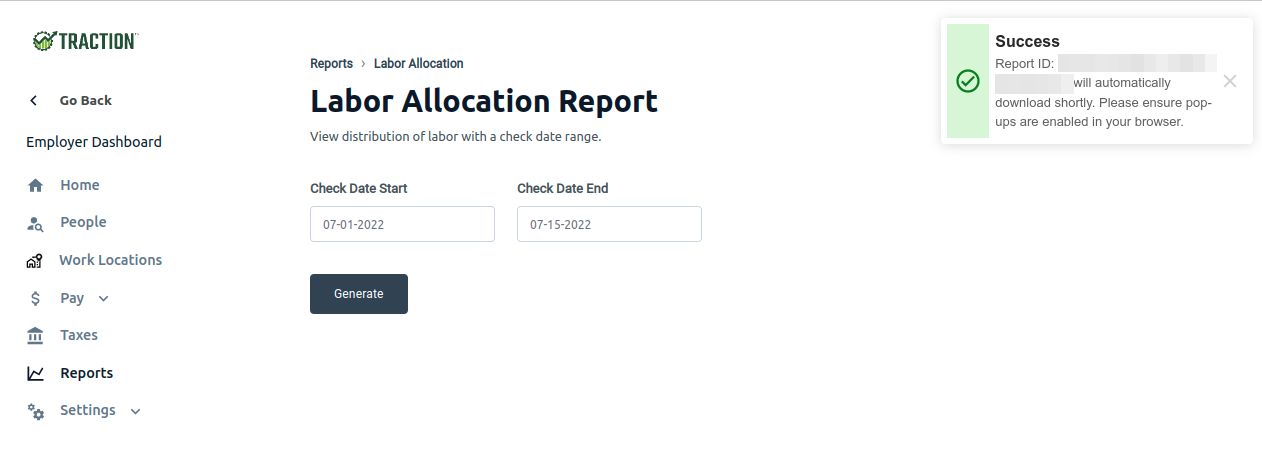
Wait a few moments and you will be prompted to download the CSV. If you do not, your browser may have blocked a pop-up.
If this is the case, click the pop-up blocker icon in your address bar:
a). You can either click on the link (#1) of the blocked pop-up to have your browser download the file
b). Or, if you like, you can always allow your browser to accept the Payroll Dashboard's pop-ups by clicking the Always allow... (#2) and then clicking the Done (#3) button.
You will need to re-generate the report to download the file with your new settings.
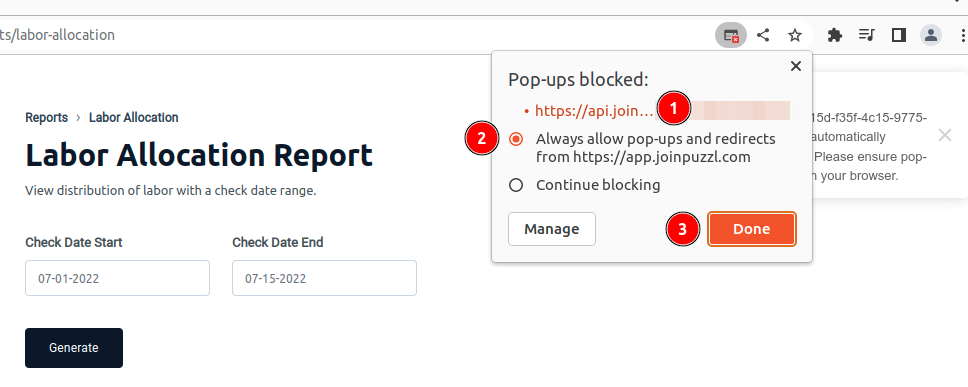
And that's it. You have now successfully downloaded your Labor Allocation Report.