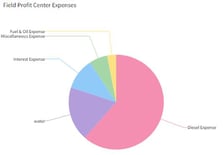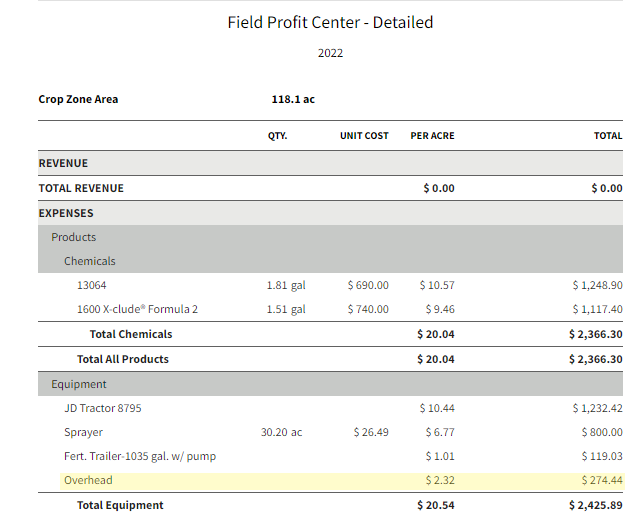How do I setup and use the concept of Overhead (via Equipment)?
This article explains how to setup and use Overhead for improving your Field Profit Center analysis.
You must have Pro in order to use this feature. Visit our Plans and Pricing page to learn more.
| 1. Click on the Dashboard and select Field Ops. | 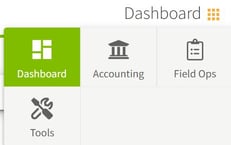
|
| 2. Click on Equipment tab on the left of the screen and click on the + New Equipment button in the top right corner. | 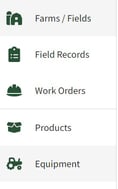
|
|
3. Enter the equipment Name and deselect the toggle This equipment used in Field Records to allocate costs split between all crop zones. The feature you want to pick is Evenly split by field area. Next, click Save & Close. The equipment [Overhead] has been added to the Equipment screen. |

|
|
4. To see it work, assign your misc. expenses to Overhead when you are entering payment transactions. To understand how to assign expenses to equipment, read the KB article: Allocating Expenses to Farm Equipment In the equipment screen click on the three dots to the right of Overhead and select View Cost Details to see the expenses assigned to Overhead. |
  |
|
5. Click on Field Ops and select Dashboard to view the Field Profit Center Report. Select Crop Zone - Detailed for the report type. Next, click on the graph in the Field Profit Center Expenses box. The Overhead expenses are listed in the report under Equipment. |
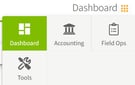
|