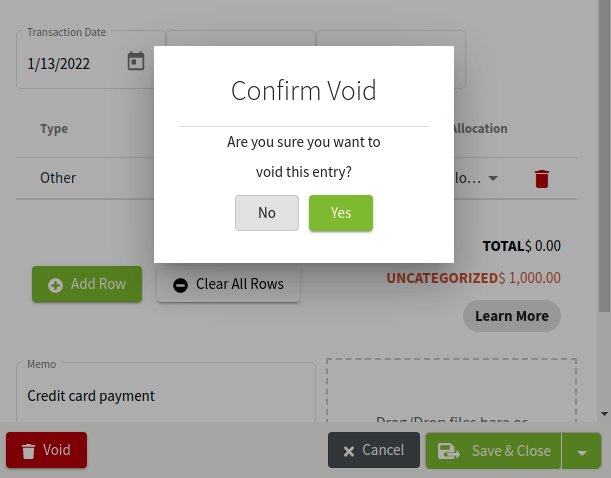When my credit card and checking account are with two different banks, how do I update a duplicate credit card payment transaction?
In this article we will walk through the process of removing the duplicate payment transaction in your credit card's Account Registry when you automatically sync both your checking and credit card accounts.
When you are updating the transaction for your credit card payment, you do not need to breakdown the total payment to specific categories. This information is associated with each transaction when you categorize the expense on your credit card.
|
1. Navigate to your Account Register for your Credit Card Locate the credit card payment transaction, note the date and amount Click on the green status circle two times (confirm each time), to change its status to empty Edit the transaction by clicking on it We need to remove this transaction, so click on the Void button and confirm |
|
|
2. Navigate to the checking account that made the payment to the credit card Locate the transaction using the date and amount you recorded in step 1 Click on the transaction to edit it |
 |
|
3. To apply this payment to your credit card, update the Account portion to the Credit Card liability account related to the transaction Click the Save & Close button to update transaction |
 |
| 4. Confirm the transaction is showing in the credit card's account register and mark it as cleared (C) by clicking on the status circle | 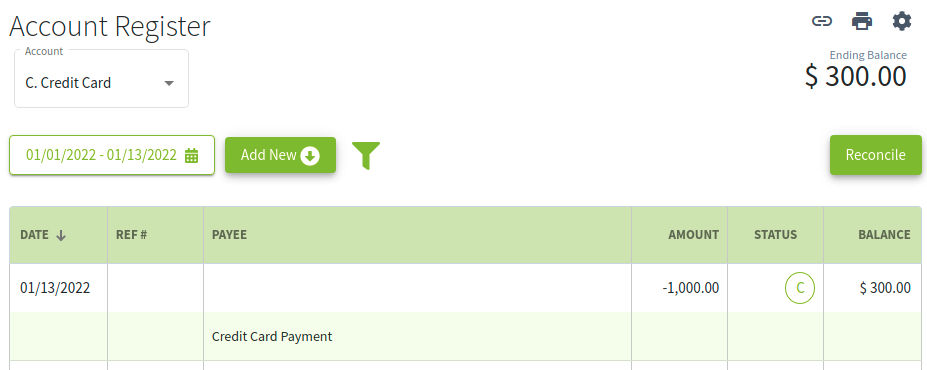 |
And that's it. Now the credit card payment that synced to your checking account is now applied to your credit card.