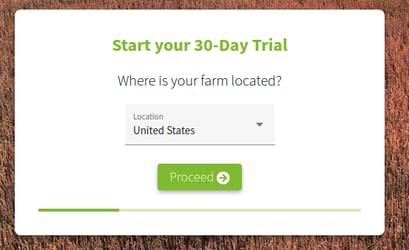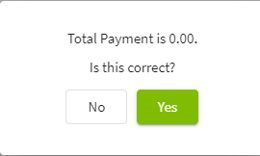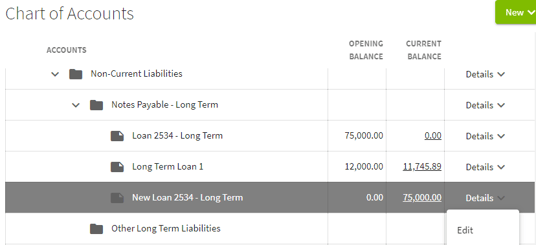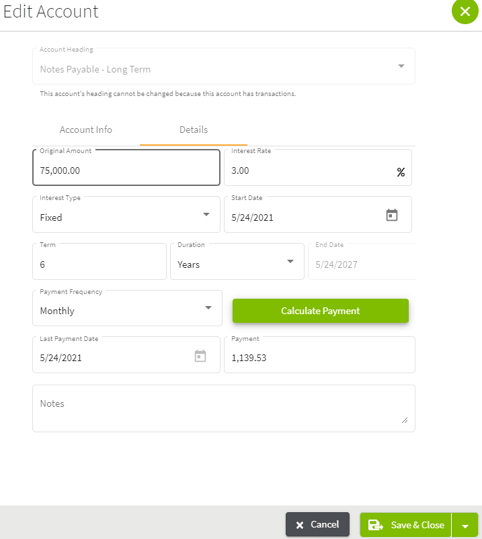How do I enter a refinanced loan?
This article will demonstrate how to enter a refinanced loan.
|
1. Go to Accounting. |
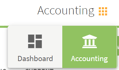 |
| 2. Select the Chart of Accounts tab on the left of your screen and scroll down to Notes Payable-Long Term. Click on the arrow to the right of Details and select Add Account. | 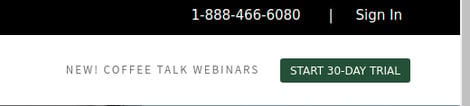 |
| 3. Enter the information for the new loan and click Save & Close. |
|
| 4. Select the Account Register and click on the Add New button. Select Add New Payment. | 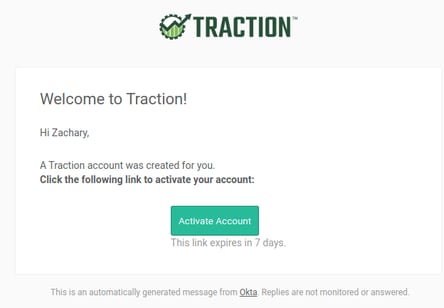 |
| 5. Choose Notes Payable for your type, then choose the original loan account. Fill-in the payoff amount in the Principal box. Click on the Add Row button when finished. | 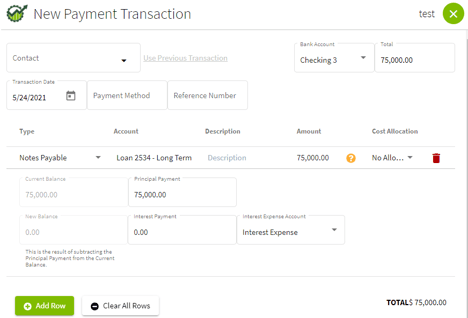 |
| 6. Leave the Type other for this line. Select the New Loan account and enter the payoff amount as a negative number. Click on the Save & Close button when finished. Click on the Yes button to confirm a 0.00 Payment total. | 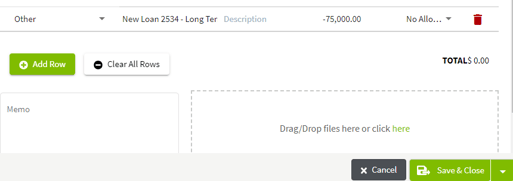
|
| 7. Select the Chart of Accounts and scroll down to see the changes to old and new loan accounts. The original loan amount is now zero and the new loan reflects the refinanced/payoff amount. Click on the arrow next to the Details for the New Loan and select Edit. Click on the Details tab to enter the loan information and click Save & Close. |
|