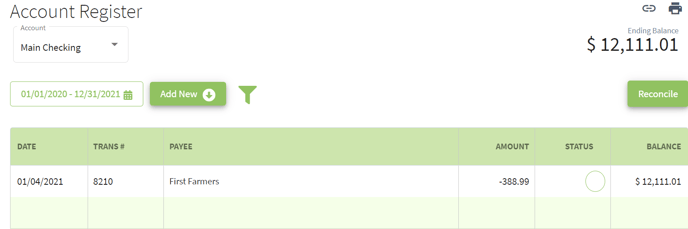How do you enter a payment for Notes Payable?
This article explains how to enter a payment for notes payable with a simple way to breakdown principle and interest.
1. Click on the Dashboard icon at the top right corner of your screen and select Accounting. Click on the Account Register tab at the left of your screen. Next, click on the Add New button and select Add New Payment.
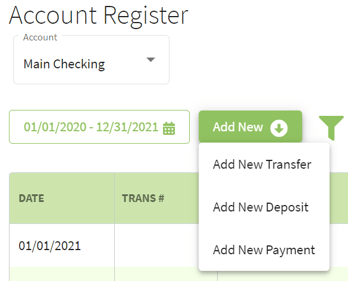
2. Fill-in the details for the transaction (the amount can be entered or wait until it is calculated in the next step). Select Notes Payable in the Type column. When this is selected the Current Balance, New Balance, Principal Payment, and Interest Payment boxes will appear.
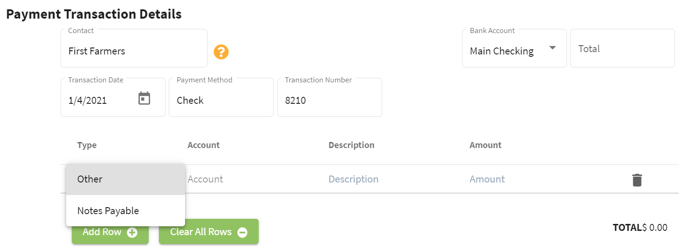
3. Click on the Account column and select which Notes Payable account you want to pay. The Total, Principal Payment and Interest Payment amounts will automatically populate. Fill-in the Description line for the transaction.
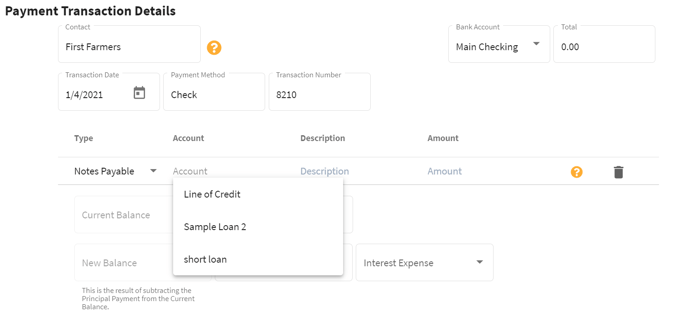
4. The Principal and Interest amounts can be edited and adjusted. The Total box is now populated. The Current Balance and New Balance are accurately displayed. The New Balance will always be the balance as of today less the new Principal Payment.
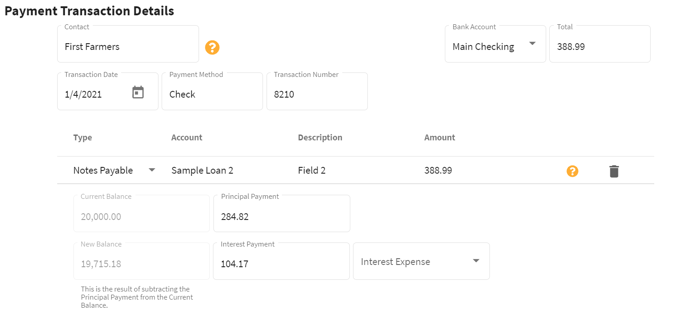
5. Select the Interest Expense account for this transaction. Note: If no other Interest Expense accounts are added then Interest Expense will be the default account. Next, click on the Save button at the bottom right of your screen.
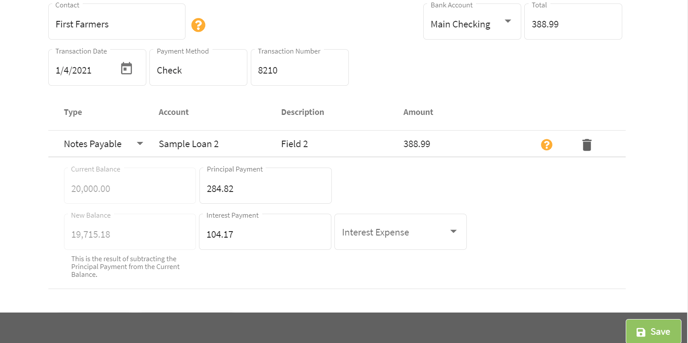
And that's it. The transaction will now be listed in the Account Register.