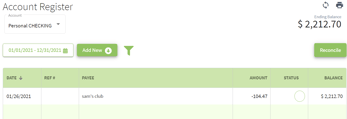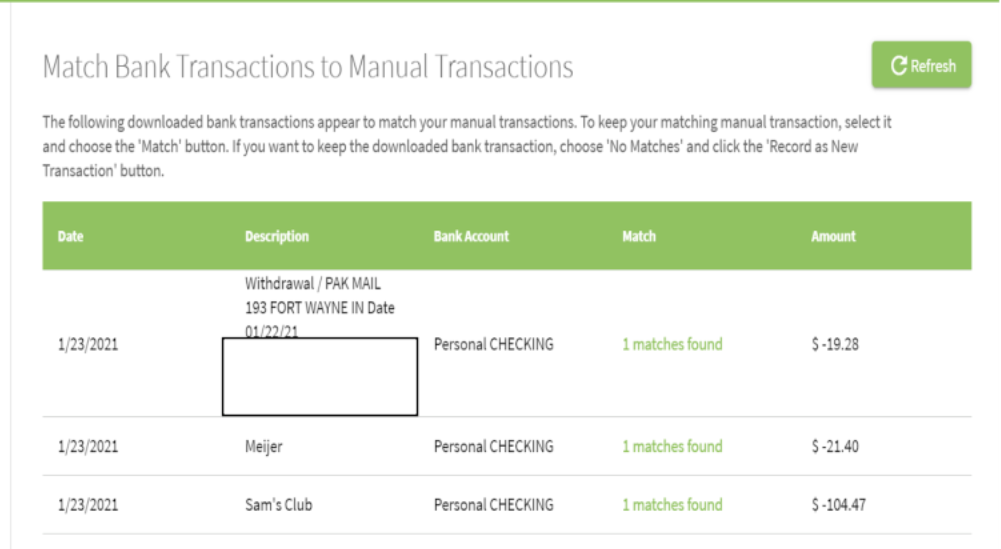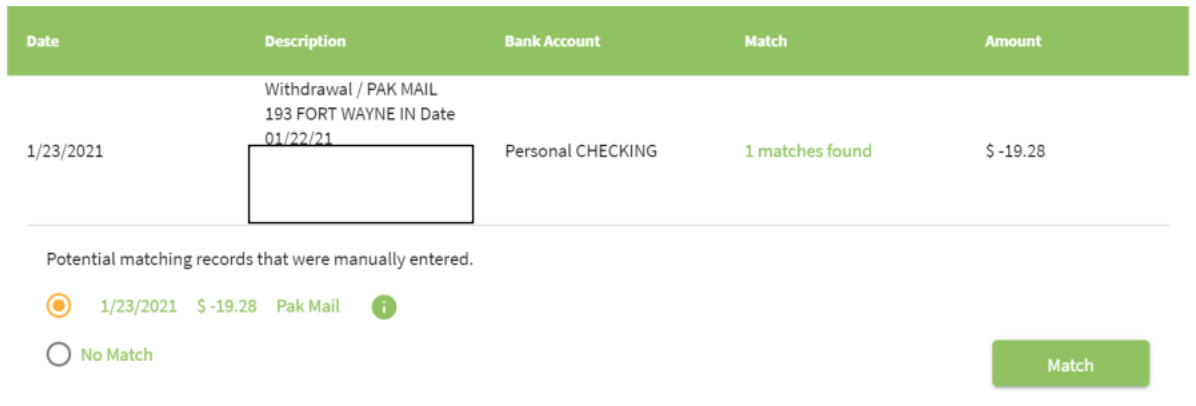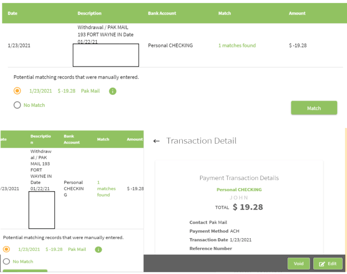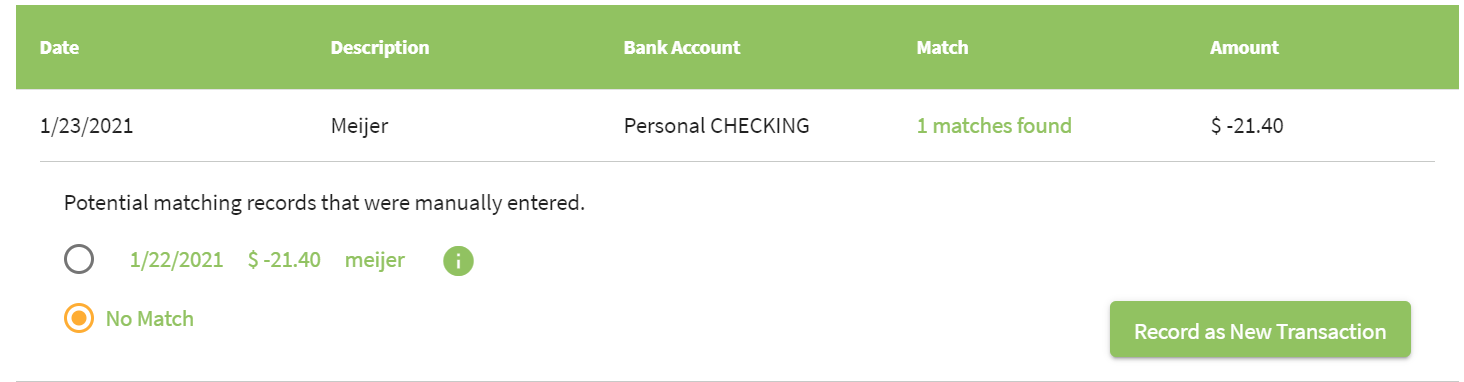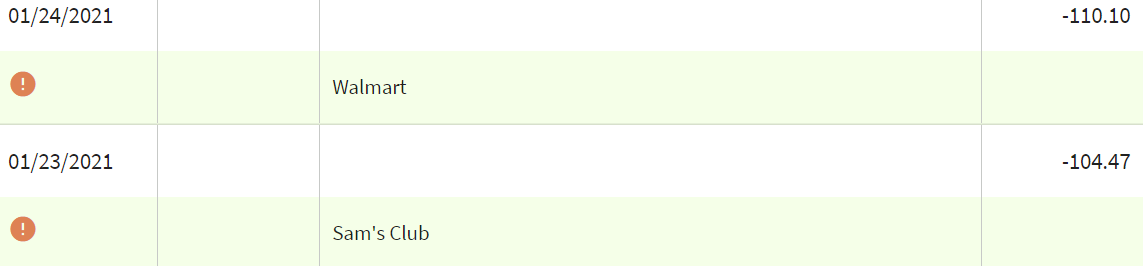How do you update a synced bank transaction to allow replacement by a manually entered transaction?
This article demonstrates how to update a synced bank transaction to allow replacement by a manually entered transaction.
To play video content, click on the image above to see how this works.
| 1. On the left menu, navigate to Account Register under the Accounting heading. |  |
| 2. Under Account Register select the desired account. Then click on the sync button |
|
| 3. Click on the transaction to reveal the Match button. To view the Transaction Detail, click on the |
|
| 4. If you want the downloaded bank transaction, choose No Matches and click the Record as New Transaction button. The transaction will drop off the screen. |
|
| 5. When you are finished going through the matching transactions, you will return to the Account Register. All of the synced transactions will have the |
|