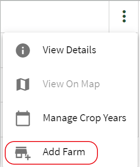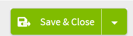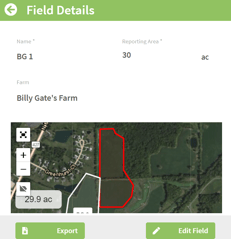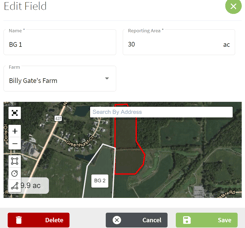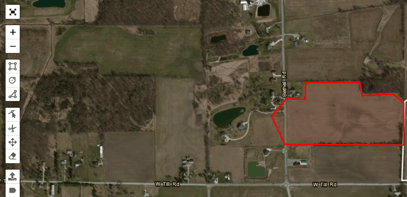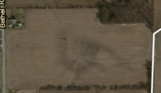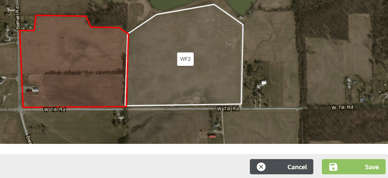How do I draw a field boundary?
This article will demonstrate how to manually draw your field boundaries using Traction.
| 1. Click on the Dashboard icon and select Field Ops. | 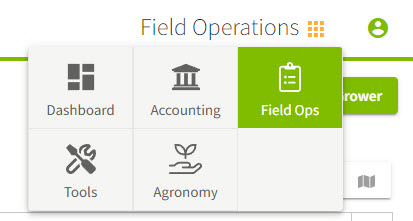 |
| 2. Click on your Grower name and select View Details. Fill in your Address information for the grower and click on the Save & Close button. | 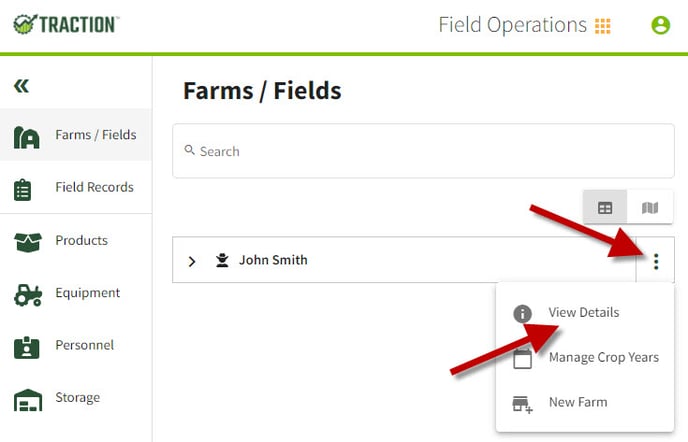 |
| 3. Click on the |
|
| 4. Click on the |
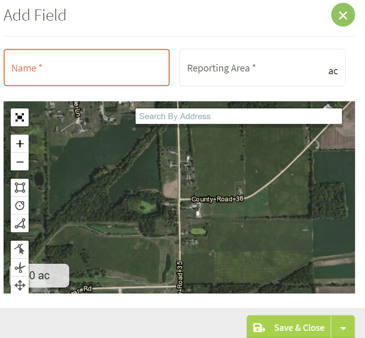 |
| 5. Fill-in the Name and select one of the tools on the left of the map. I am going to use the polygon tool |
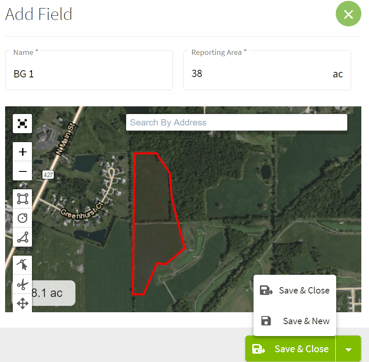 |
| 6. Click on the |
|
| 7. To delete the boundaries for a field click on the |
|