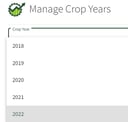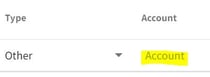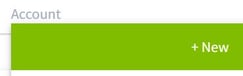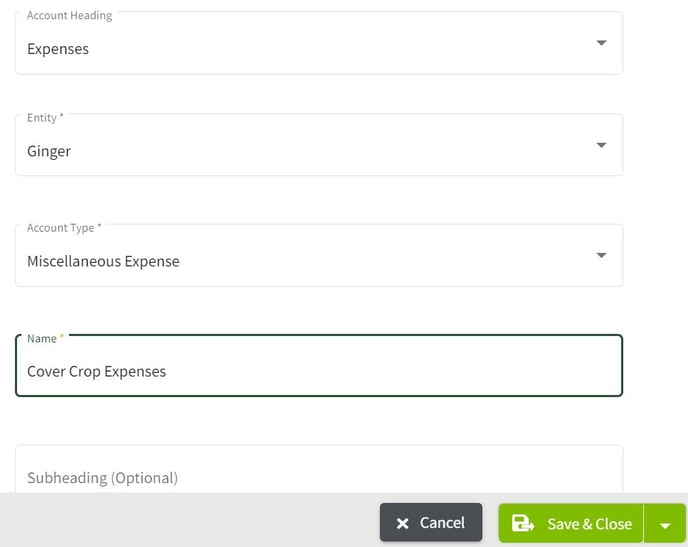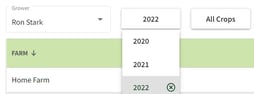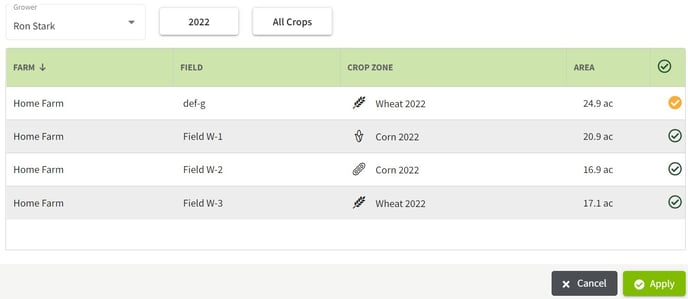How do I handle cover crops in Traction?
This article demonstrates how to categorize expenses for cover crops in Traction.
|
There are two ways to access Manage Crop Years: 1. Click on the Crop Years from the Field Ops tab. |

|
|
-- OR -- 2. Navigate to Farms and Fields, selecting Manage Crop Years for the Grower who's fields you want to assign. Click on the
|
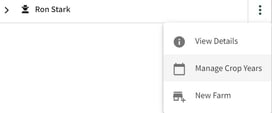
|
| 3. Assign cover crops to the desired field and click on the Save button. When you are finished click on the green X at the top right of your screen. | 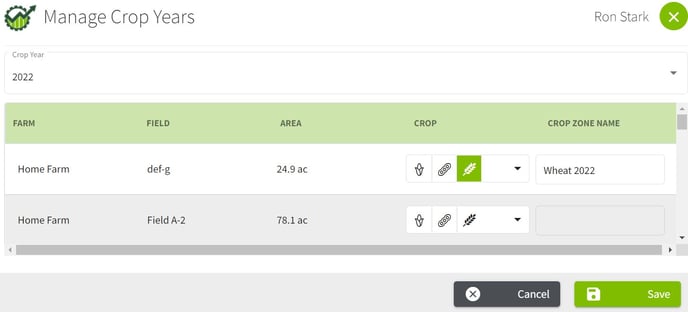
|
| 4. Click on Accounting then select Account Register. |
|
| 5. Click on the Add New button and select Add New Payment. Click on the grey Account then click on the green +New button. Name the account Cover Crop Expenses. | 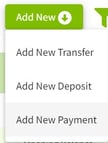
|
| 6. Click on the arrow to the right of No Allocation and select Crop Zones (0). Select 2022 for the crop year and then choose the desired fields. When all selections are made click on the Apply button. | 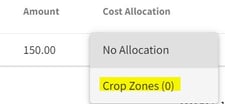
|
| 7. The expense has now been applied to the selected field(s). Click on the Save & Close button to record the transaction. | 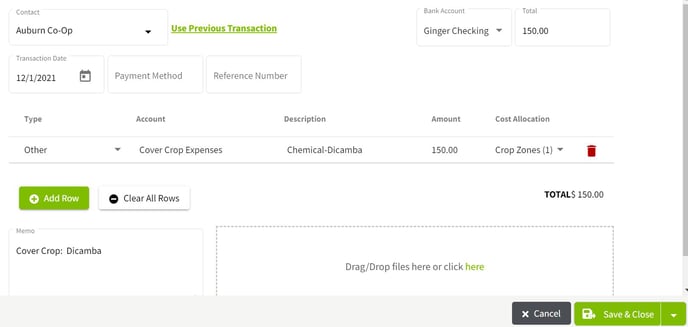
|
| 8. The Field Profit Center Statement report will now show the expense for the selected field(s). | 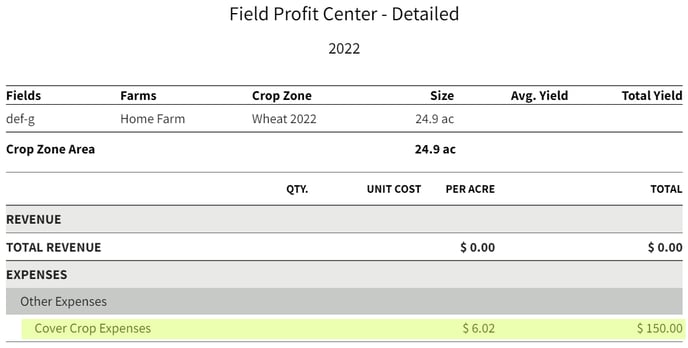
|