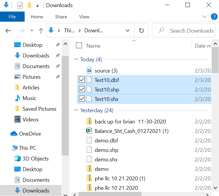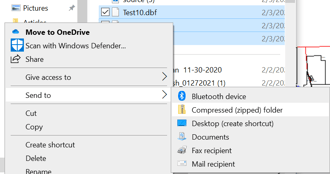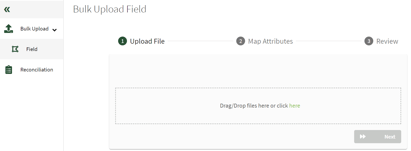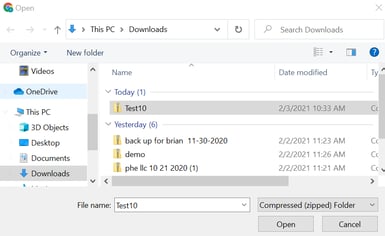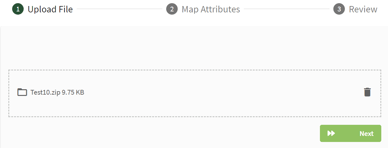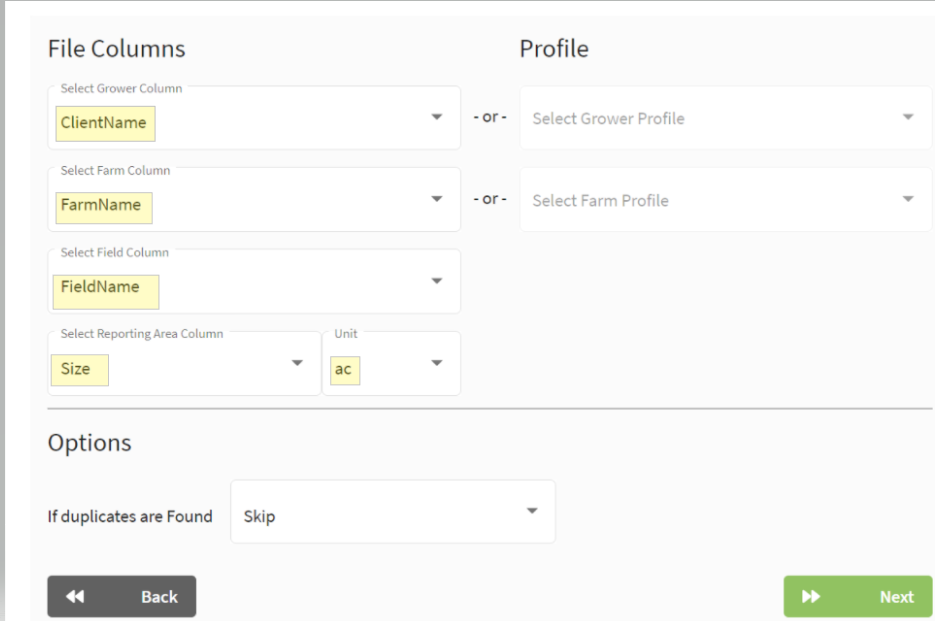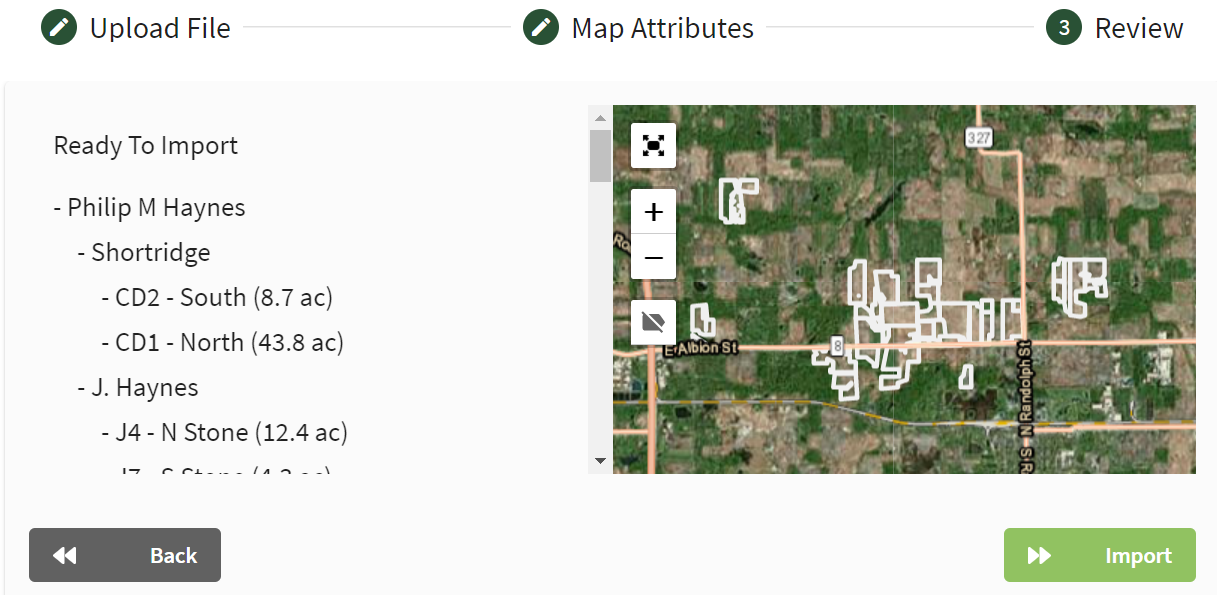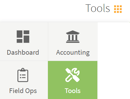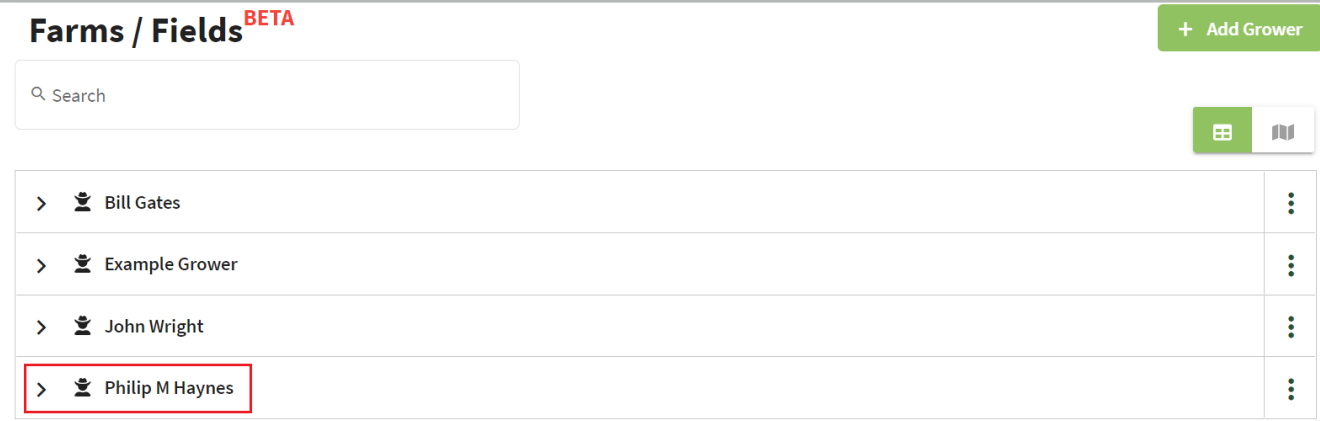How do I export field boundaries from Farm Works and import to Traction?
This article explains how to export field boundaries/names from Farm Works and import them to Traction using the bulk upload tool.
Attention: If you do not have field boundaries associated with the field names in Farm Works, this step will not work. You must have field boundaries in Farm Works to move this information into Traction.
|
1. Open Farm Works and select the correct project. Using the tree view on the left, find the client containing your field information. |
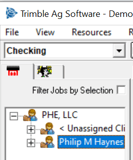 |
| 2. Right-click on the client name and select Export Boundaries. | 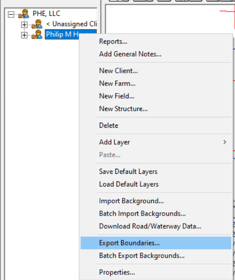 |
| 3. Name the Shape File and click Save. This will save the file in your downloads on your computer. | 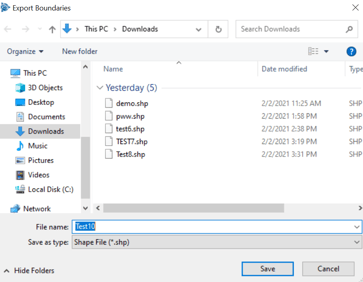 |
|
4. Go to Windows Explorer and select the Downloads folder. The file was saved as three separate file types: *.dbf, *.shp, and *.shx. Note: All three files are needed to upload the boundaries. Select the three files and then right-click on them. Select Send to > and choose Compressed (zipped) folder. This will create a zipped file that will contain all three files. |
|
| 5. Edit the name of this file if you choose or keep the given name. This zipped file will be used to import the boundaries into Traction. | 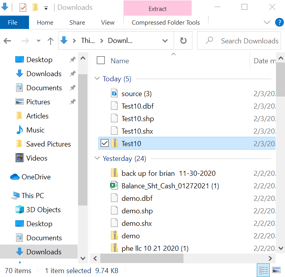 |
| 6. Open your Traction account and choose Tools from the Dashboard Menu at the top right of the page. | 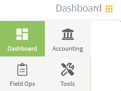 |
| 7. From Bulk Upload select Field. Click on the box containing Drag/Drop files here or click here to select the zipped file containing your field boundaries and click on the Open button. |
|
| 8. Click Next once the file has been uploaded. |
|
| 9. In the Select the Grower Column choose Client Name. In the Select Farm Column choose Farm Name. In the Select Field Column choose Field Name. In the Select Reporting Area Column choose Size. Click on the Next button after all columns are selected. |
|
| 10. Review the files and the map of your fields to ensure they are correct. If there are no changes needed, click on the Import button. A window will indicate that the files were imported correctly. |
|
|
11. Click on Tools at the top right of the screen and select Field Ops. This will take you to the screen where your fields will be listed. Note: If you are a single farming operation, do not add multiple growers. Use the farm name to group fields. |
|