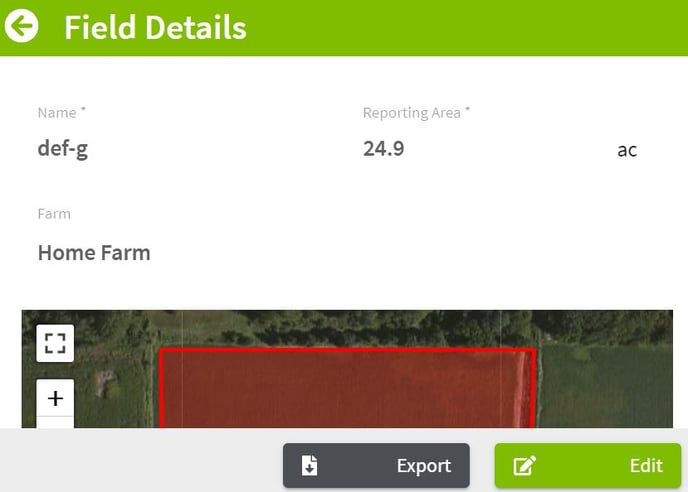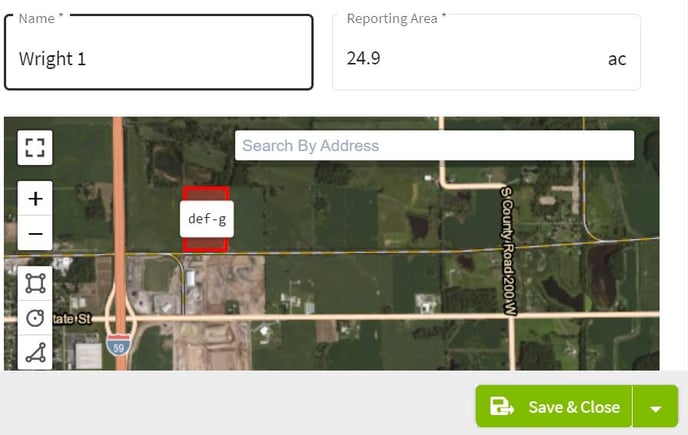How do you import and export a single field boundary to/from Traction?
This article demonstrates how to import and export a single field boundary to/from Traction.
|
Exporting a single field boundary from Traction. 1. Click on the boxes to the right of Dashboard and select Field Ops. Next, click on the arrow next to the grower's name to reveal the farms. Then click on the arrow to the right of the farm name to reveal the field names. |
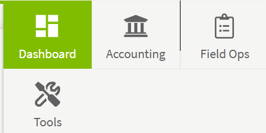
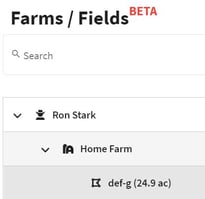
|
| 2. Click on the row of the field that you are going to export. The Field Details screen will appear. Next, click on the Export button at the bottom of the screen. | 
|
| 3. The zipped shape file has been downloaded to your computer. | 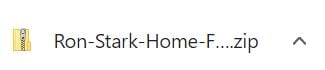
|
|
Importing a single field boundary with a zipped shape file. 4. Click on the three dot icon at the right of the farm name and select New Field. Click on the Upload Shape File button
|
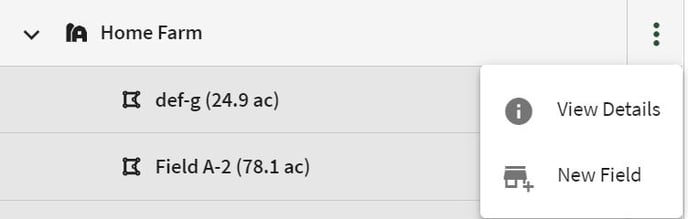
|
| 5. Select the compressed zipped file for this field and click Open. Type in the name of the field and make any adjustments to the Reporting Area. Click the Save & Close button to save the field boundary. | 
|