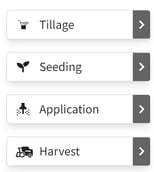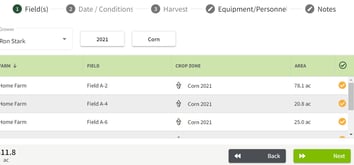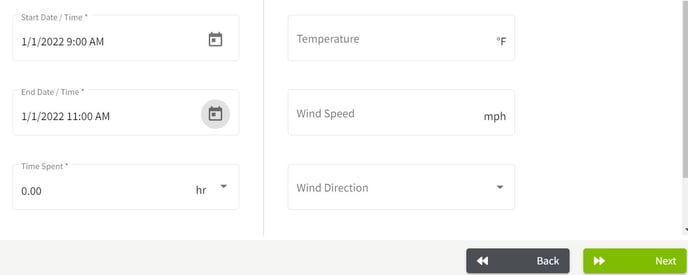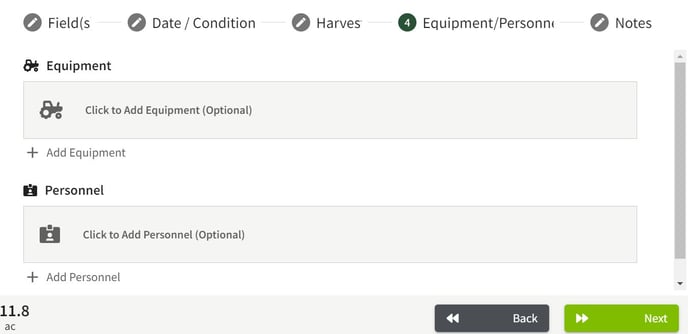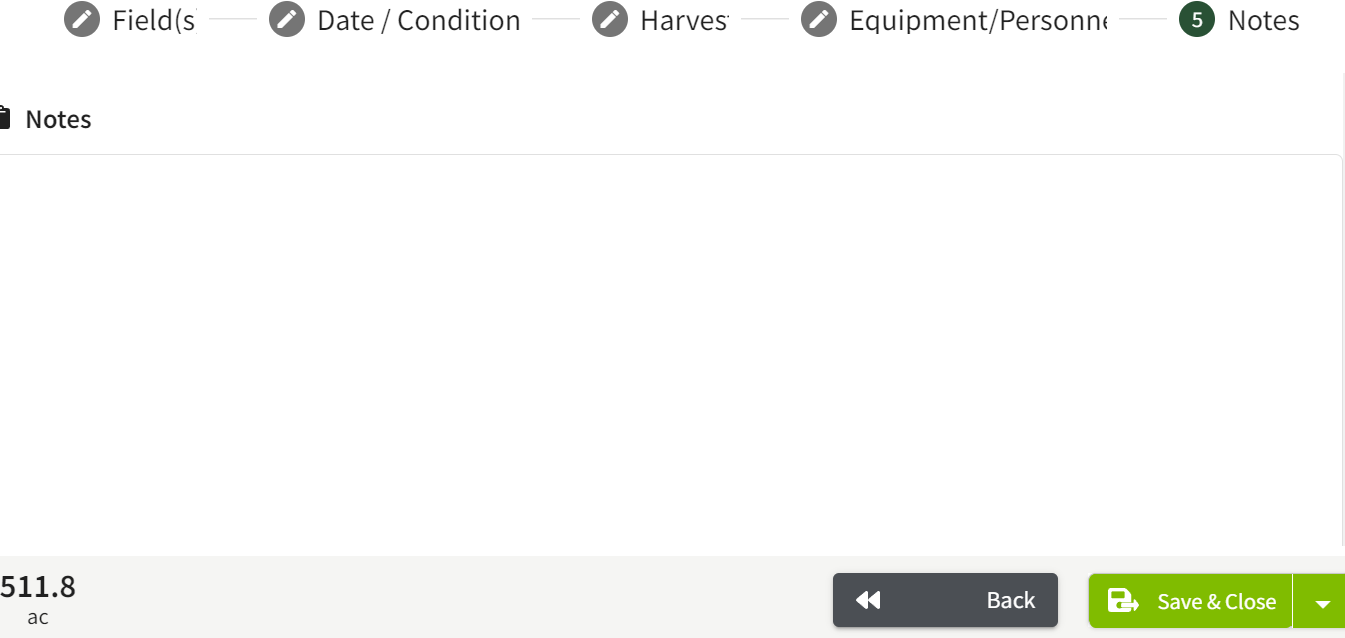How do you enter initial harvested crop inventory from the previous year?
This article explains how to enter initial harvested crop inventory that was in a storage location from the previous year.
Note: You must have both Basic Accounting and Basic Operations in order to use this feature. Visit our Plans and Pricing page to learn more. Inventory is recorded in Accounting and the running total is viewed in Operations. Traction is currently cash based accounting, the harvest inventory values will not be reflected in your balance sheet.
|
SETUP THE PREVIOUS CROP YEAR FOR FIELDS |
|
| 1. Using the navigation menu on the left hand side of your screen, open the Field Ops menu and click on Resources. Next, click on Farms/Fields. |  |
| 2. Select Manage Crop Years next to the grower name. | 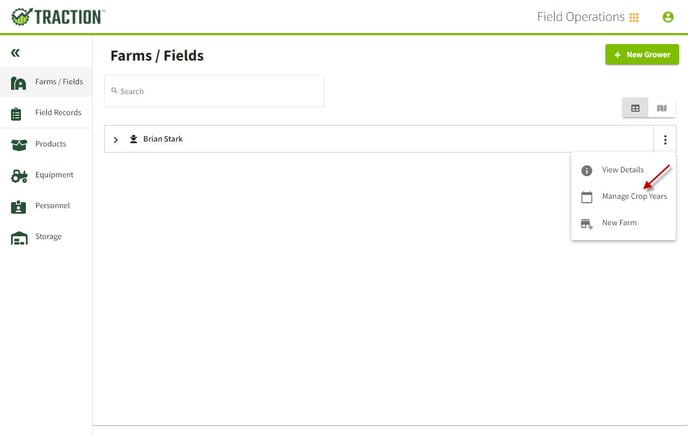 |
|
3. Assign last year crops to the fields. For example, if you entity year is Jan 1, 2022 - Dec 31, 2022... add the crop year 2021. Please note it doesn't matter if you assign one field or multiple fields to that crop year 2021. The goal here is to enter the beginning balances for the storage location. Click the Save button when finished. |
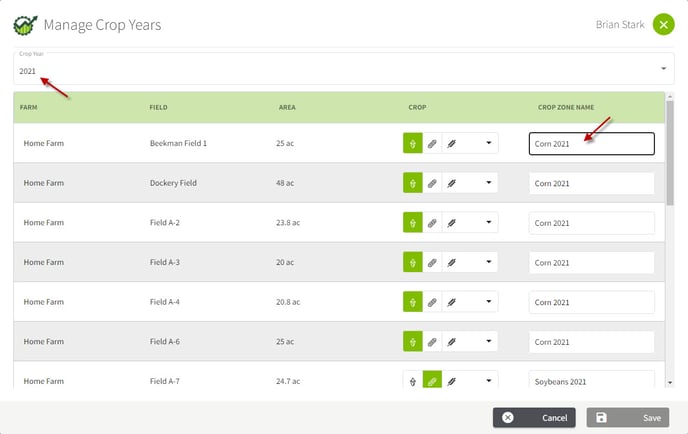 |
| ENTER THE FIELD RECORD (BEGINNING BALANCES) | |
| 1. Select Field Ops in the left hand menu and click on Field Records. |
|
| 2. Click on the +New Record button and select Harvest from the menu. | 
|
|
3. Select the previous year for the crop year and choose the fields that were harvested. Then click on the Next button. Complete the information in the Date/Conditions tab. Make the date January 1 (entity start year) and click on the Next button. |
|
|
4. Fill in the information in the Harvest tab, including the Storage Location and Quantity. Click on the Next button when finished. Since you are just using this transaction for harvested inventory, you will not need to select Equipment or Personnel. Also, you do not need to include anything in the Notes tab. Click on the Save & Close button to save the harvest record. |
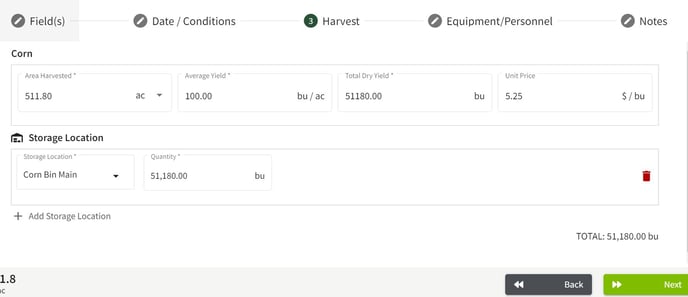
|
| 5. The inventory balance has been updated for the selected bin. Now you will be able to record crop inventory sales for the entity start year. | 
|