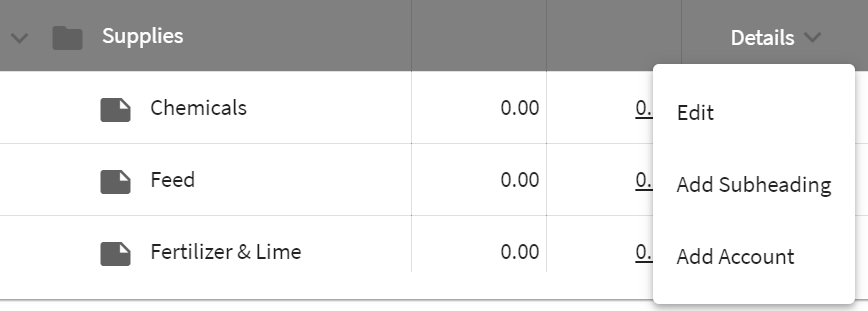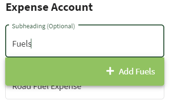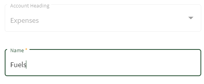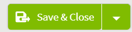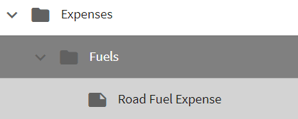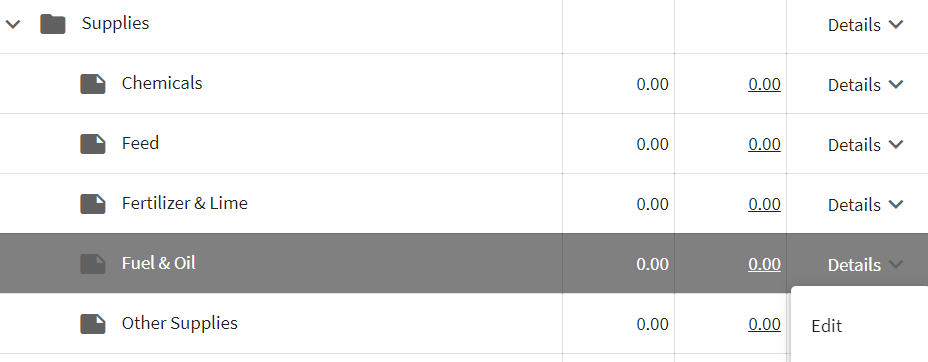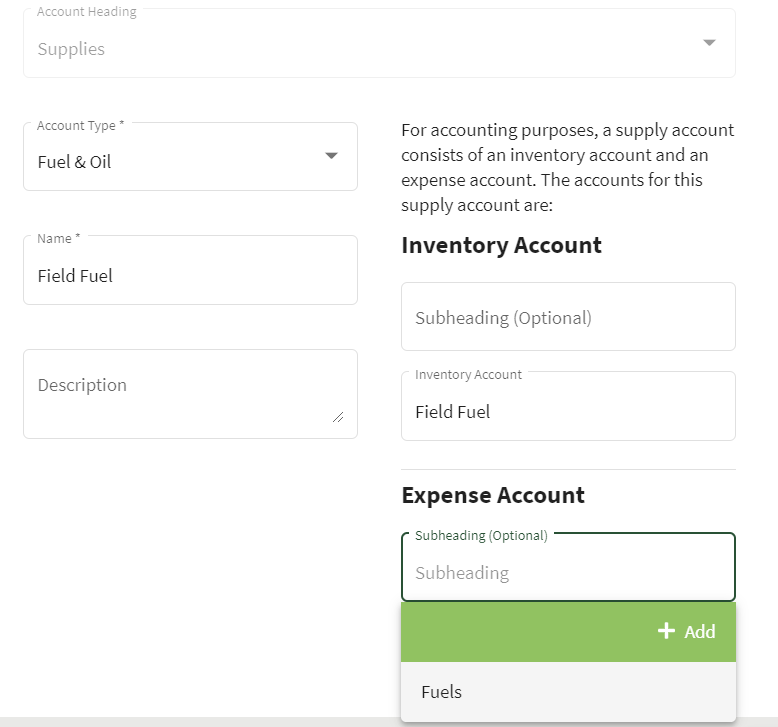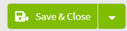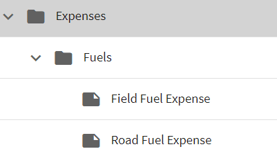How do I enter expense accounts that are tied to inventory supply accounts?
This article will demonstrate how to add expense accounts that are tied to inventory supply accounts. The supply account for the expense will be used in Advanced Accounting (Accrual) to be released in the future.
| 1. 1. Click on the Dashboard icon at the top right of your screen. Select Accounting and then choose Chart of Accounts. | 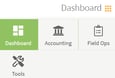 |
| 2. Scroll down to Supplies and click on the arrow to the right of Details then select Add Account. |
|
| 3. Select the Account Type: Fuel & Oil. Name your account: Road Fuel. This will generate an Inventory Account named: Road Fuel and an Expense Account named: Road Fuel Expense. | 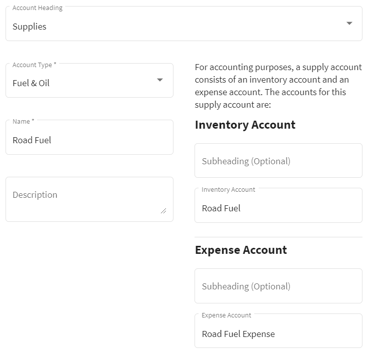 |
| 4. Create a subheading for the Expense Account. Add a Subheading to the Expense Account and name it Fuels. Next, click on the green box to add the subheading. Confirm the Name of the Subheading and click the Save & Close button. When you return to the Add Account screen, check all of the entries and click on the Save & Close button. |
|
| 5. The accounts have been added to both the Supplies and Expenses folders. The subheading Fuels has been added to the Expenses with the Road Fuel Expense under it. |
|
| 6. Under the Supplies heading there is currently a Fuel & Oil account. I would like to add another Fuel & Oil account to my expenses. The original Fuel & Oil account can be renamed and put under our newly created Fuels subheading. Find the supply account Fuel & Oil, then click on the arrow to the right of the Details and select Edit. |
|
| 7. In the Edit Account screen, rename the account Field Fuel. Then choose the subheading Fuels in the Expense Account Subheading box. Double-check your entries and click on the Save & Close button. |
|
| 8. The Field Fuel Expense account has been added under the Fuels subheading of the Expenses section of the Chart of Accounts. |
|