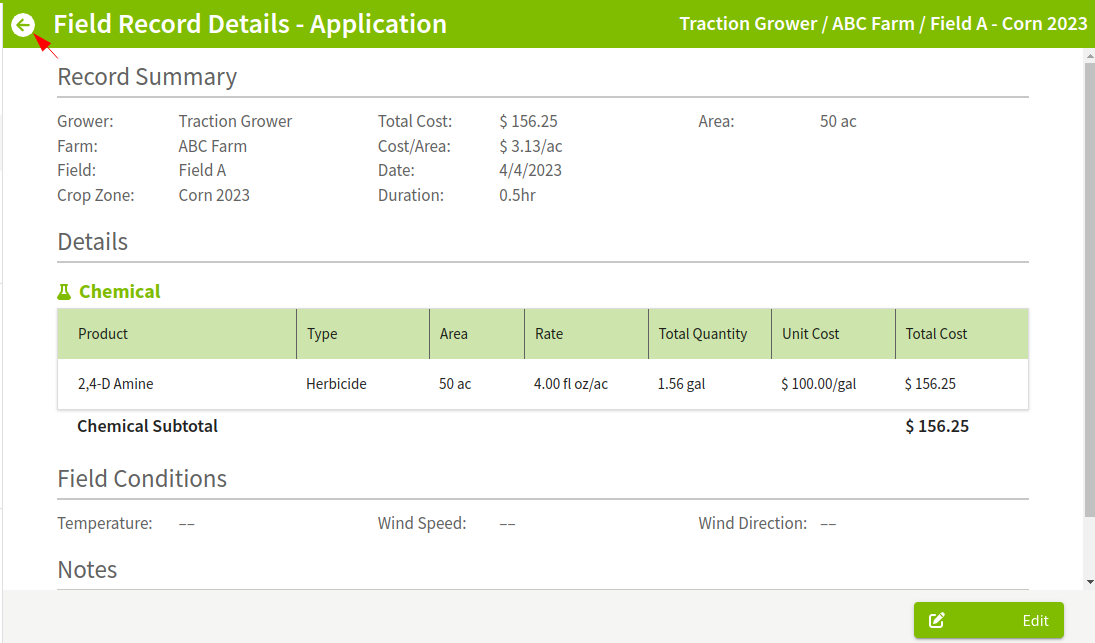How do you view, edit, or delete a field record?
This article will show how to view, edit, or delete field records.
1. Click on the Dashboard and select Field Ops.
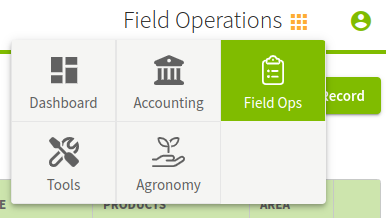
2. Click on Field Records on the left of the screen. You will now see a list of your Field Records. You can use the filters at the top to locate the records you are looking for. Once you find a record you want to see more details about, click ![]() to open the Details screen.
to open the Details screen.
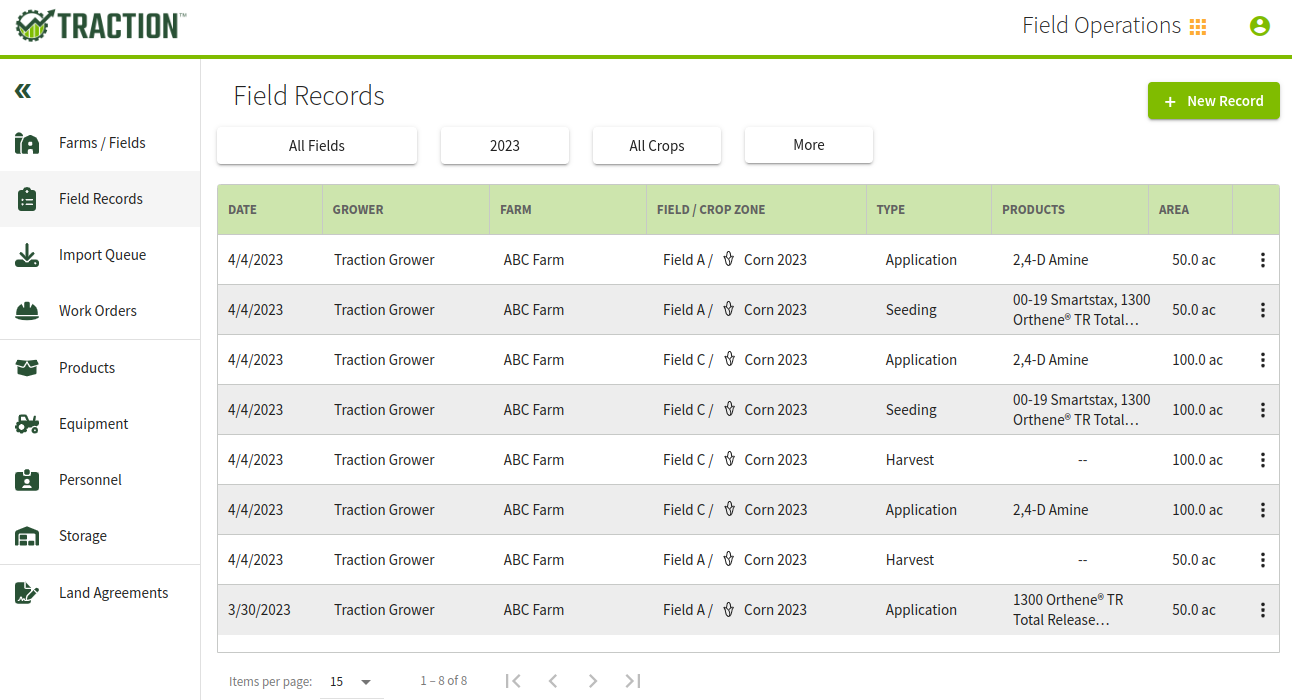
3. The Field Record Details screen will appear and you can view the record. Click on the Edit button to make changes to the record or delete it.
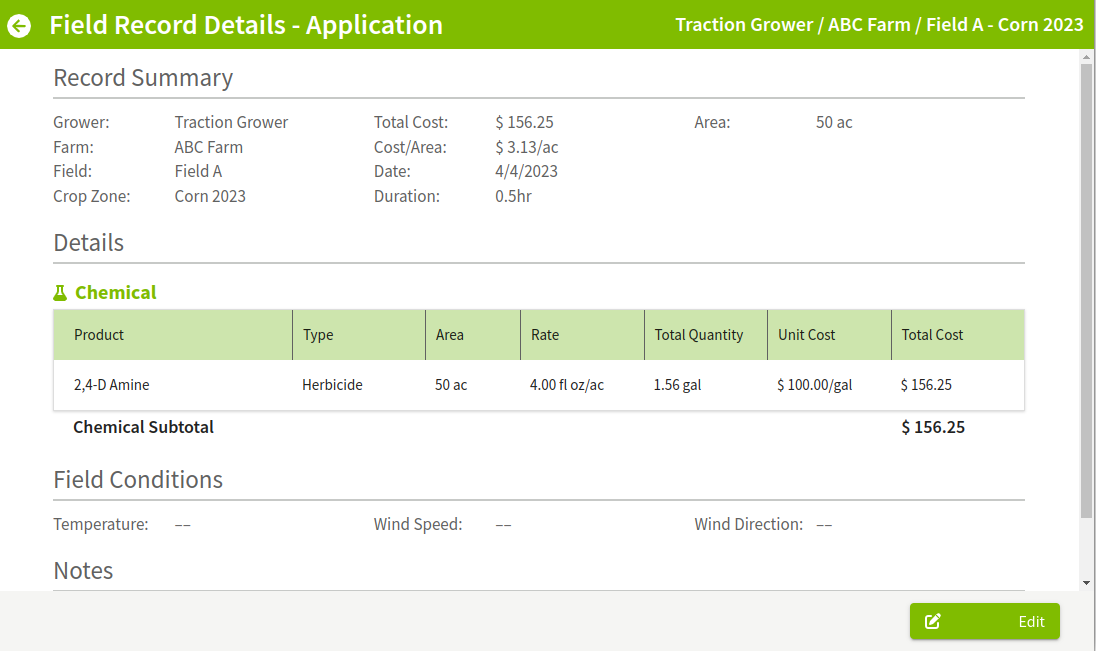
4. You will now be able to edit the record.
- You can make changes here and then click the Save button.
- Or, if you need to, you can remove the record by clicking the Delete button.
- If you need to return to Details View, click the Cancel button.
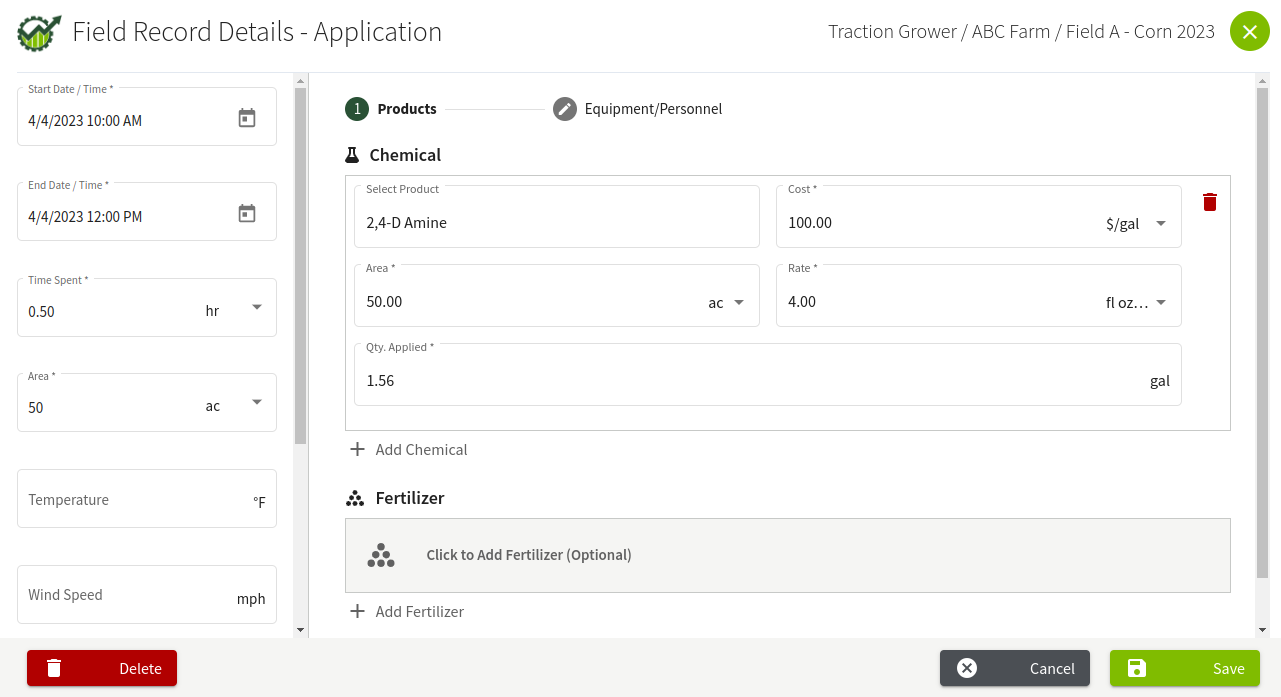
5. Once you return to the Field Records Details, you can view the record, if you have not deleted it. Click on the arrow in the top left corner of the screen to return to the Field Records screen.