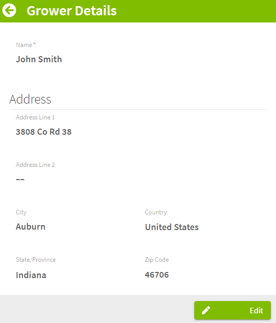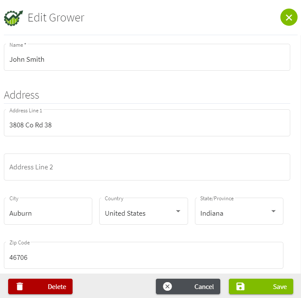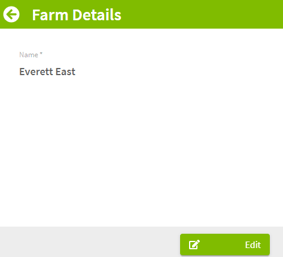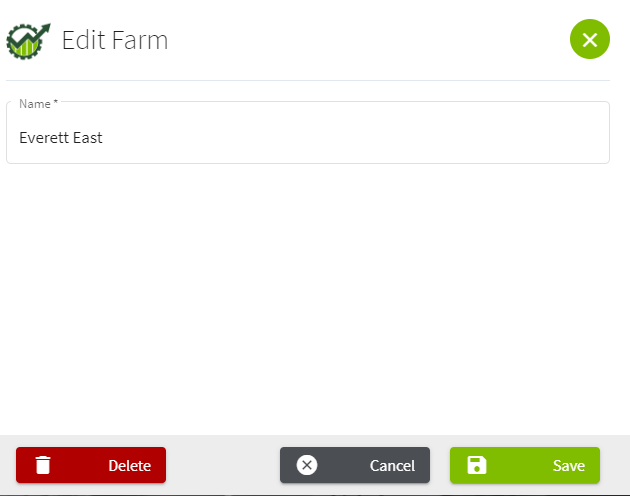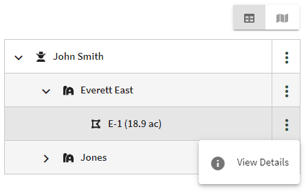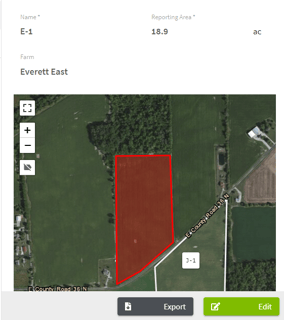How do I edit or delete a Grower, Farm, or Field in Traction?
This article will demonstrate how to edit and delete grower, farm, or field in Traction. Traction supports a single farming operation. Use multiple farms to group your fields.
| 1. Click on the Dashboard icon and select Field Ops. | 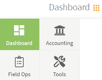 |
|
Note: We support a single grower in Traction. Use the farm name to group fields.
2. Click on the |
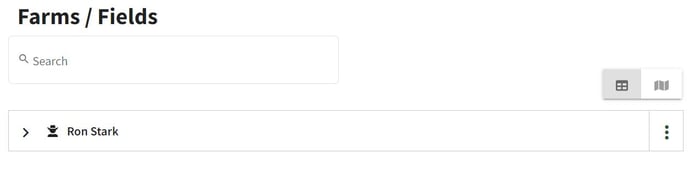
|
| 3. To edit Farm details click on the arrow next to the Grower's name to reveal the Farm name row. Next, click on the |
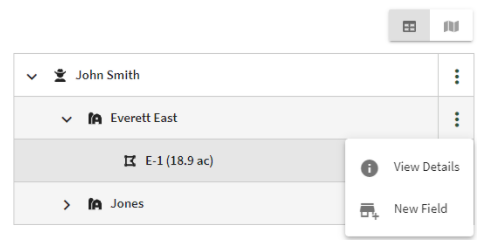
|
| 4. Click the arrow to the left of the Farm name to reveal the fields. Click on the |
|