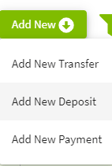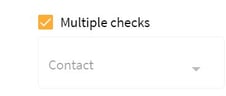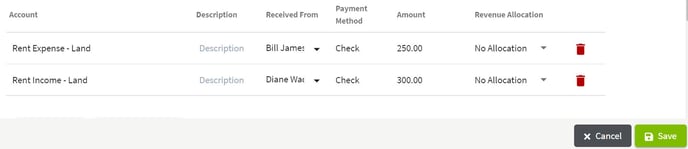How do you deposit multiple checks in a single transaction?
This article demonstrates how to deposit multiple checks in a single transaction.
| 1. Click on the Dashboard and select Accounting. | 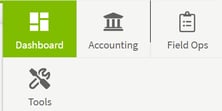 |
| 2. Click on the Add New button and select Add New Deposit. Click on the box to the left of Multiple Checks. The Contact box will remain greyed out at the top of the transaction window. The contact will be selected in each transaction line. |
|
| 3. Complete the transaction line including the Received From column. Next, click on the Add Row button to enter another deposited check. When all checks are entered, click the Save button to record the deposit.
|
|
| 4. The transaction has been recorded in the Account Register. | 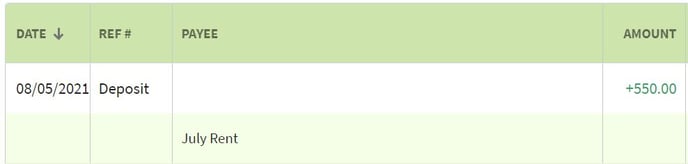 |