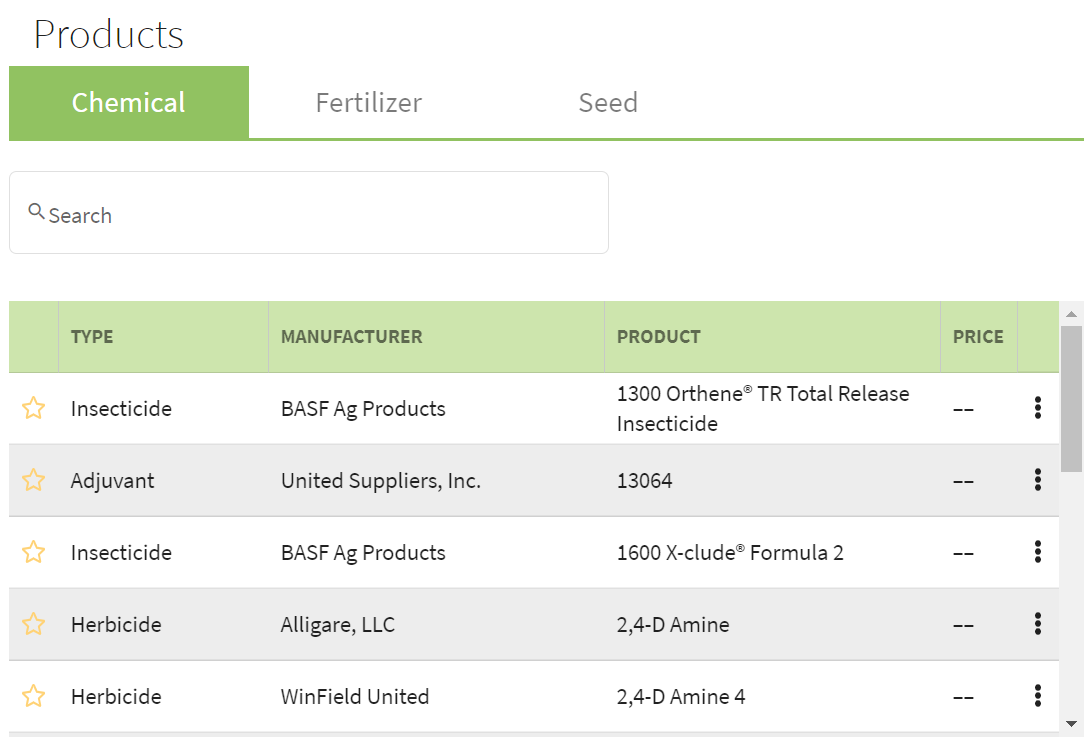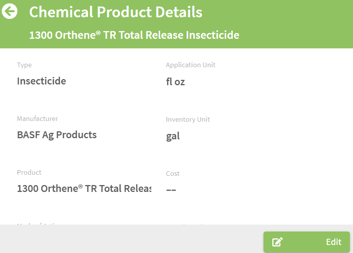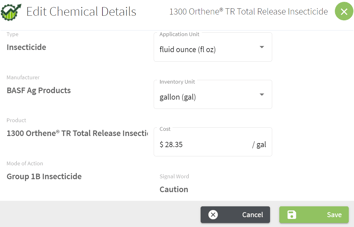How do I add 'favorite' inputs (supplies) and assign costs to each?
This article how to add products from a standardized database of chemicals, seeds and fertilizers. You will be able to add these as 'favorites' and assign a cost to them.
| 1. Using the navigation menu on the left of your screen, open the Resources menu and then select Inputs. |  |
| 2. A list of inputs will appear on the screen. You can type a name in the search box to find a specific product. |
|
| 3. Click on the desired Input category you would like to see. Click on the Note: You can also unfavorite the product by clicking the star icon again. |
|
| 4. Once you have selected the Edit button you can change the cost of the input and edit the other properties. When you have made all of your edits, click the Save button. This will take you to the Input Detail screen. To return to the main Input screen, click on the green back arrow. |
|
| 5. The Price of the input will now appear in the list view. You will be able to select your favorites for each of the product categories using the same method. |  |