How do I manually enter a new payment or deposit transaction?
This article explains how to enter a new manual payment or deposit transaction within the account register.
Create your Account Register first before following the steps below. Learn more by visiting this knowledge base article.
1. Using the navigation menu on the left of your screen, open the Accounting menu and then select Account Register.

2. Select the proper account and then click on Add New and select either Add New Transfer, Deposit, or Payment. Add New Payment will be demonstrated.
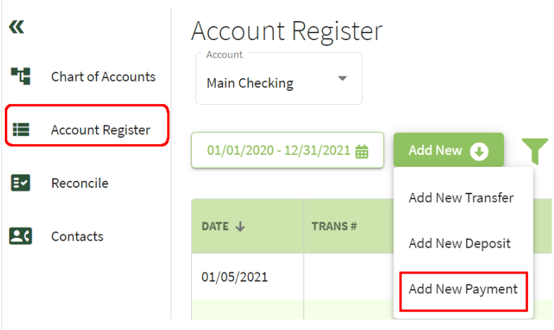
3. Select a Contact from the drop-down menu or you can add a new one by typing it and clicking on the Add New bar. You can Add with no details, Use without creating a contact, or Add Details now. I am going to select Add with no details.

4. Entering the Total amount will automatically populate the Amount column in the account line of the Payment Transaction Details screen. Click on the Account column in the transaction row. You can select from the drop-down list or add a new account. If you choose to add a new account, click on the Add New bar and fill-in the information on the screen shown in the bottom right screenshot. To return the Payment Transaction Details screen click Cancel or Save & Close.
If you click on Add Row the remainder of the balance will automatically be entered in the new row's amount column. When you are finished adding the details, click on the Save button at the bottom right of your screen.

5. The transaction has been recorded in the Account Register.
