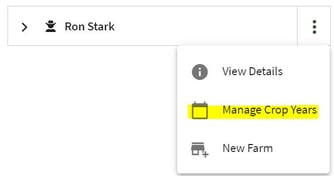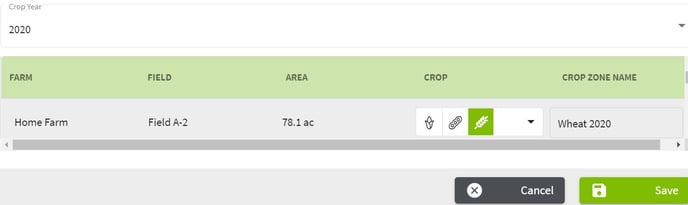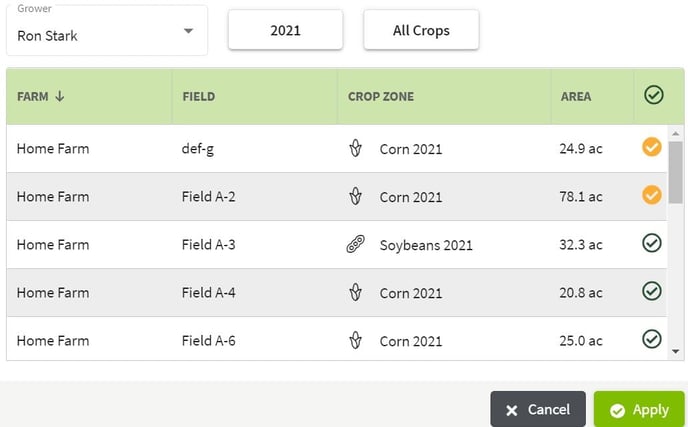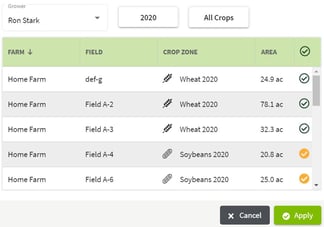How do you assign expenses to multiple crop zone years?
This article demonstrates how to assign expenses to multiple crop zone years.
| 1. Click on the Dashboard and select Field Ops. | 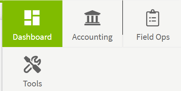 |
| 2. In order to allocate costs to crop zones you must make sure you have assigned crops in your Manage Crop Years. If you have already done this, skip to step 4. Click on Farms/Fields on the left of the screen and then on the |
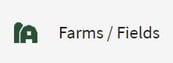
|
| 3. If you have not assigned fields for the 2021 Crop Year or previous Crop Years, you can do that in this screen. Select the Crop Year and choose the crop for that field. For this example I am showing 2020 and 2021 Crop Zones. | 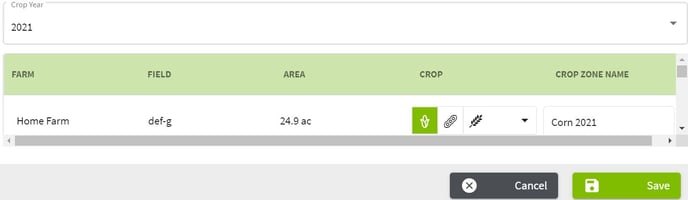
|
| 4. Click on Field Operations and select Accounting. You will be taken to the Account Register. | 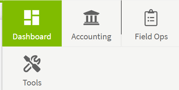 |
| 5. Click on the +Add New button and select Add New Payment. | 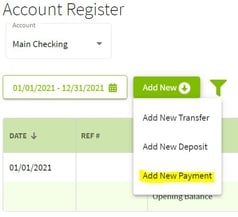 |
| 6. Fill in the New Payment Transaction details. Click on the arrow to the right of No Allocation and select Crop Zone. The first time that you allocate a Crop Zone you will have to select the Grower. Select the Year, Crop(s), and field that you want to allocate costs and click on the Apply button. When finished click on the + Add Row button to add expenses for a previous crop year's fields. | 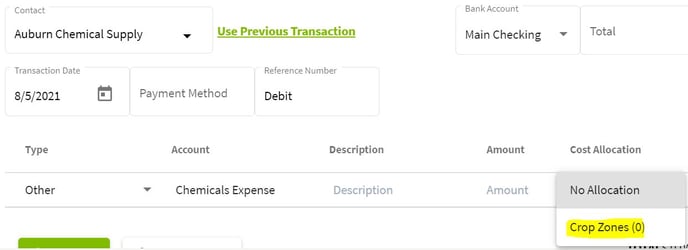
|
| 7. Repeat the process from step 6, but this time choose a different crop year. Select the year and fields that you want to allocate the expense and click Apply. | 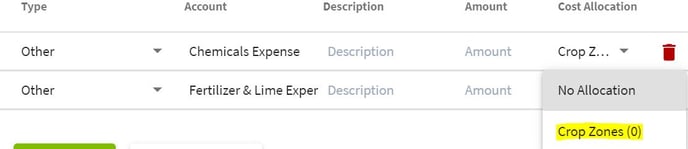
|
| 8. The transaction now has Crop Zones (2) listed in each row. When all entries have been entered click on the Save & Close button. The transaction has been added to the Account Register. | 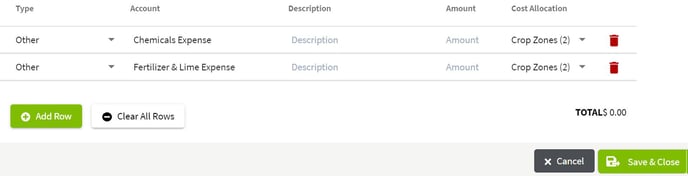
|