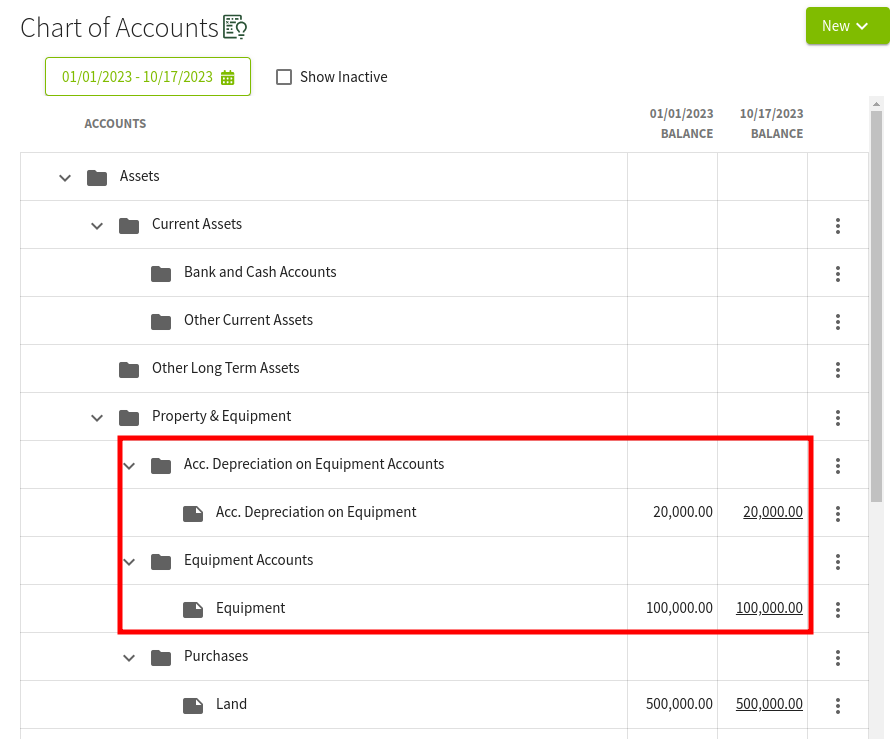How do I add equipment accounts in the Chart of Accounts?
This article explains how to add equipment subheadings and accounts in the Chart of Accounts.
It is recommended to avoid entering individual pieces of equipment as separate accounts in your Chart of Accounts. Doing so can make your financial records unnecessarily complex and harder to manage.
Instead, record all related equipment purchases under a single, appropriate asset account (for example, Farm Equipment or Machinery).
If you want to track or analyze specific pieces of equipment, you can add them individually in the Resources → Equipment area of the software.
The Pro subscription includes tools for detailed equipment cost analysis and reporting. For more information contact us at 888-466-6080
This process can be repeated to add other types of equipment (e.g. Farm Trucking) if you want to break them down further in your financial reports.
Your depreciation values usually come from your accountant as part of your annual financial report. These values should be entered into your system as opening balances when you set up your accounts.
If your accountant provides updated depreciation figures or you need to make changes later on, you can handle those by creating a journal entry, please visit this knowledge base article to learn more.
Depending on your accountant, this report might be called one of the following:
- Depreciation Schedule
- Tax Depreciation Schedule
- Depreciation and Amortization Report
- Fixed Asset Depreciation Schedule
- Depreciation List Report
1. Navigate to your Chart of Accounts using the lefthand navigation menu.
2. The folders available in your chart of accounts will display in the center of the page. Scroll down until you find the Property & Equipment folder and click on the arrow to the right of Details. Select Add Account.
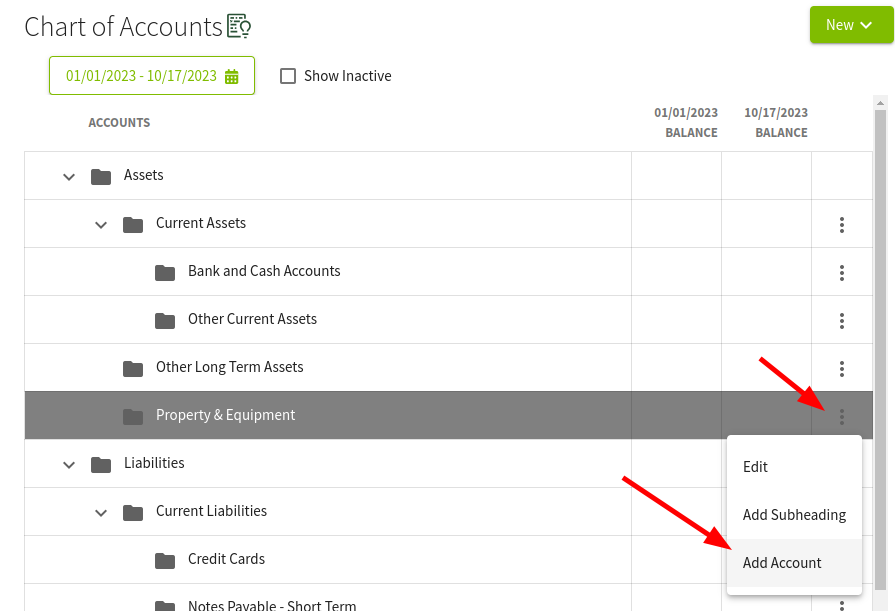
3. Fill in the boxes with the equipment's details and create a subheading under Equipment Cost, for example: Equipment.
Click on the green box with the + Add Equipment to add the subheading. This will take you to the Add Subheading screen where you will confirm the Name and then click on Save & Close.
Click on the green box with + Add Acc. Depreciation on Equipment to add this subheading. This will take you to the Add Subheading screen where you will confirm the Name and then click on Save & Close. When you return to the Edit Account screen enter the Opening Balances and click Save & Close.
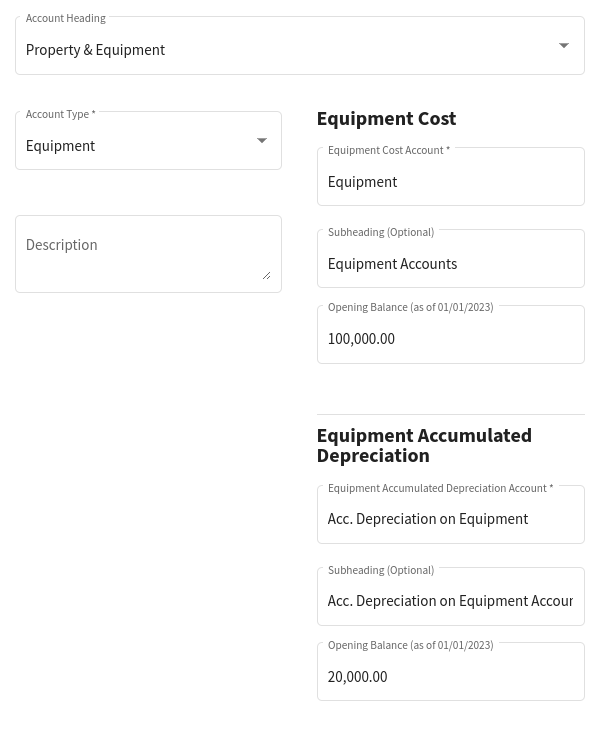
4. The subheadings and accounts were added to the Chart of Accounts under the Property & Equipment heading.