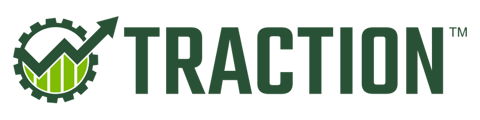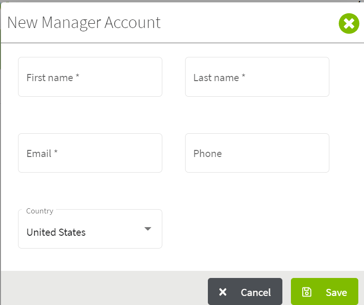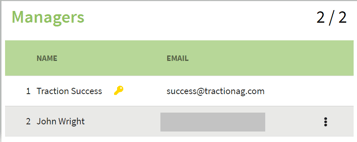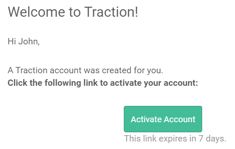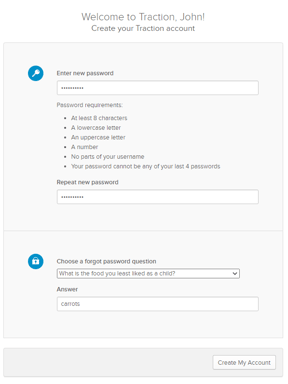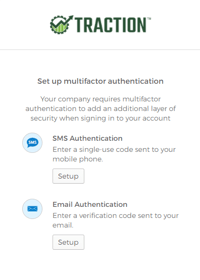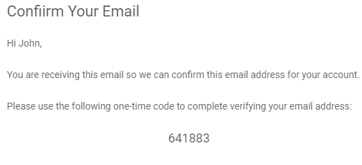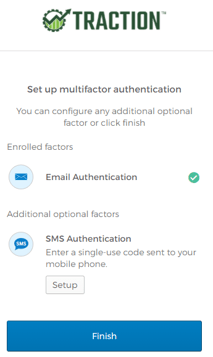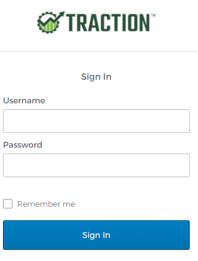This article will demonstrate how to add other team members to your Traction account. Your subscription to Traction includes 2 manager logins.
Please Note: Each manager has full access to the entire suite of Traction products associated with the account.
| 1. Login to Traction and click on the User Profile circle icon from the top right corner of your screen and select Account Management. | 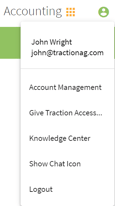 |
| 2. The Additional Managers screen will appear. Click on the + New Manager button. | 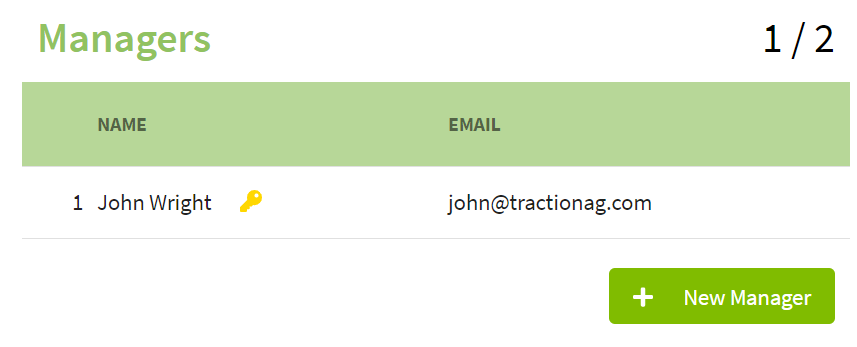 |
| 3. The New Manager Account window will appear. Fill in all of the details and click on the Save button. The added manager will now appear in the Additional Managers window. If you made a mistake entering the second manager, click on the three dots to the right of the manager name to remove them. If everything is correct, click on the Close button. |
|
| 4. An email will be generated and sent to the newly added Manager. The steps will be the same as if you were signing up for a trial. Once you open the email, click on the Activate Account button. |
|
| 5. Create a password, choose a forgot password question, and provide an answer. Next, click on the Create My Account button. |
|
| 6. Set up multifactor authentication either by email or SMS through your phone. I used my email and typed in my code into the verification window. It will then give you an option of setting up additional multifactor authentication. If you do not wish to do this, click on the Finish button. |
|
| 7. You will directed back to the login page for Traction. Enter your name and password to Sign In. |
|