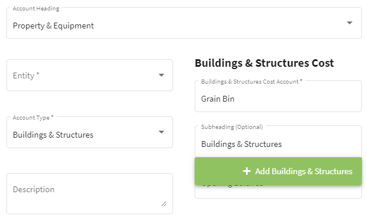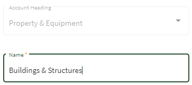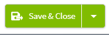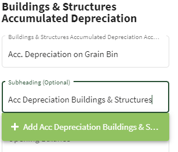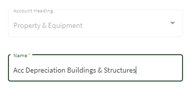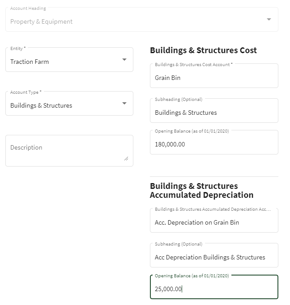How do you add Buildings & Structures Accounts in Traction?
This article will demonstrate how to add Buildings & Structures accounts in Traction.
Your depreciation values usually come from your accountant as part of your annual financial report. These values should be entered into your system as opening balances when you set up your accounts.
If your accountant provides updated depreciation figures or you need to make changes later on, you can handle those by creating a journal entry, please visit this knowledge base article to learn more.
Depending on your accountant, this report might be called one of the following:
- Depreciation Schedule
- Tax Depreciation Schedule
- Depreciation and Amortization Report
- Fixed Asset Depreciation Schedule
- Depreciation List Report
| 1. Using the navigation menu on the left of your screen, open the Accounting menu and then select Chart of Accounts. |  |
| 2. Scroll down until you find the Property & Equipment folder and click on the arrow to the right of Details. Select Add Account. |
|
| 3. Fill in the boxes with the Buildings & Structures' details and create a subheading under Buildings & Structures, for example: Buildings & Structures. Click on the green box with the + Add Buildings & Structures to add the subheading. This will take you to the Add Subheading screen where you will confirm the Name and then click on Save & Close. |
|
| 4. When you return to the Edit Account screen fill in the account information and add the subheading for the Buildings & Structures Accumulated Depreciation section. Click on the green box with + Add Acc Depreciation Buildings & Structures to add this subheading. This will take you to the Add Subheading screen where you will confirm the Name and then click on Save & Close. When you return to the Edit Account screen enter the Opening balances and click Save & Close. |
|
| 5. The subheadings and accounts were added to the Chart of Accounts under the Property & Equipment heading. | 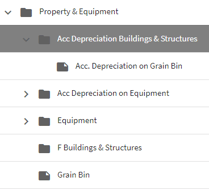 |