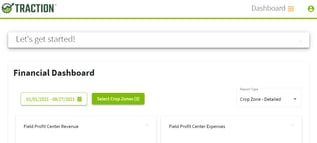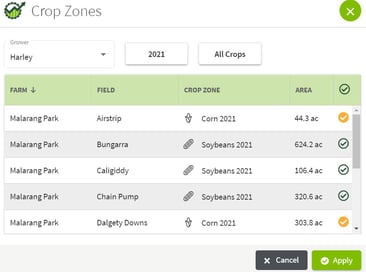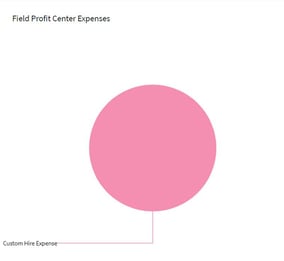How do I view the Detailed Profit Center Report?
This article demonstrates how to view the Detailed Profit Center Report which includes product inventory costs and crop inventory sales.
Note: You must have both Basic Accounting and Basic Operations in order to use this feature. Visit our Plans and Pricing page to learn more.
|
1. Log in to Traction and scroll down on the Dashboard screen to the Financial Dashboard.
|
|
|
2. In the Report Type box to the right click on the arrow and select Crop Zone-Detailed.
|
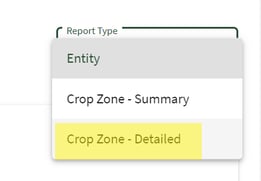 |
|
3. Select the appropriate date range and click the Select Crop Zones button.
|
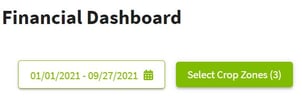 |
|
4. Select the appropriate fields from the list and click on the Apply button.
|
|
|
5. Click on any of the graphs at the bottom of the screen to access the Field Profit Center report.
|
|
|
6. This report allows you to Select Crop Zones from the report screen and also give you the option to List Crop Zones or not. If you make any changes, click on the Update Report button.
|
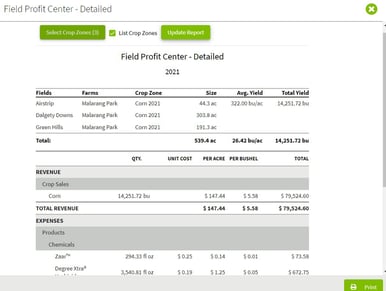 |
|
7. This is the view of the PDF version of the report. |
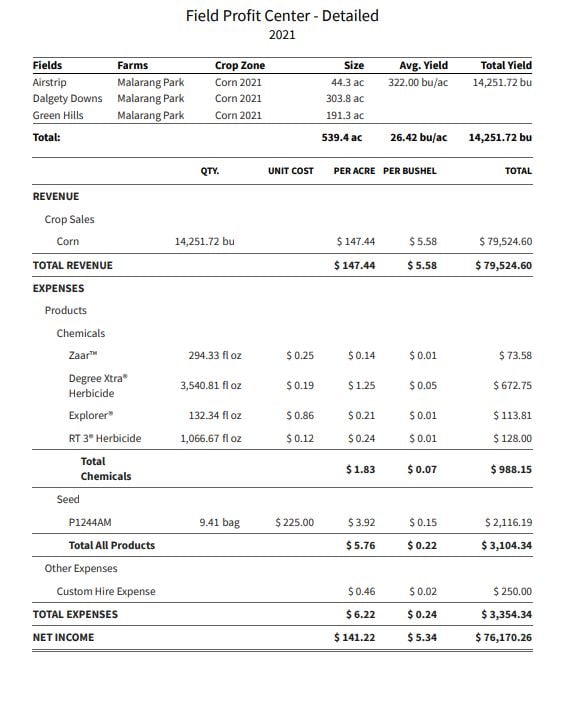
|