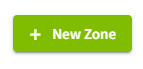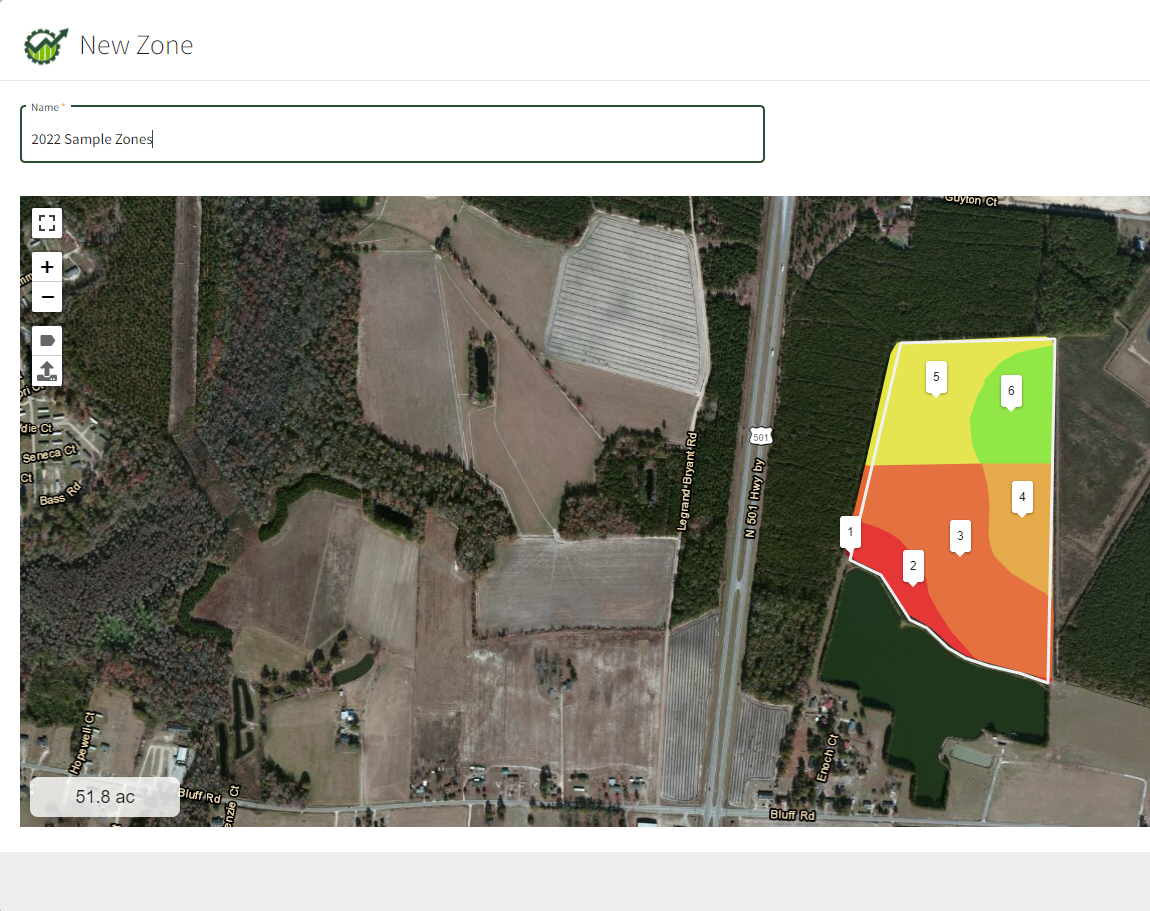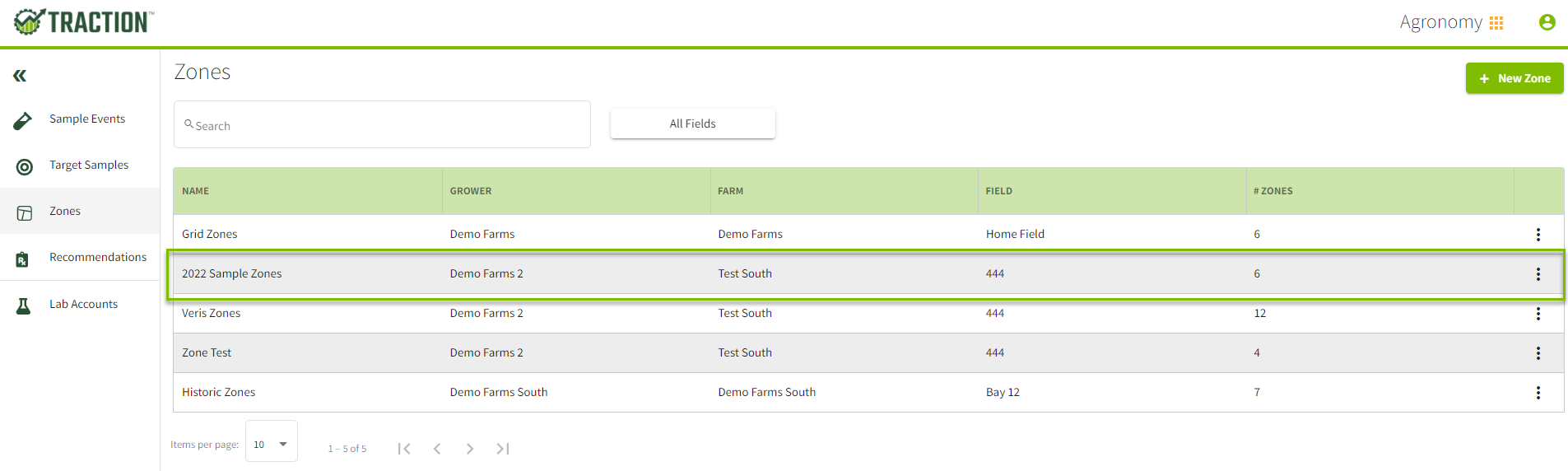How do I upload a Zones sample layer?
This article will demonstrate how you can bring in a zones sample layer into Traction for sampling.
| 1. From the Menu choose Agronomy | 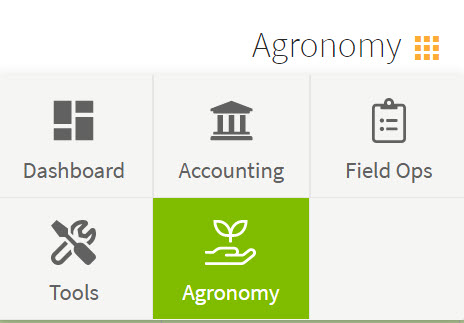 |
|
2. From the menu on the left side of the screen, choose Zones and then choose the +New Zone button from the upper right corner.
|
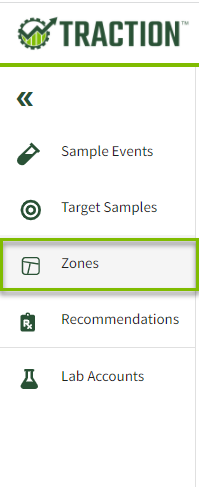 |
| 3. Choose the Field | 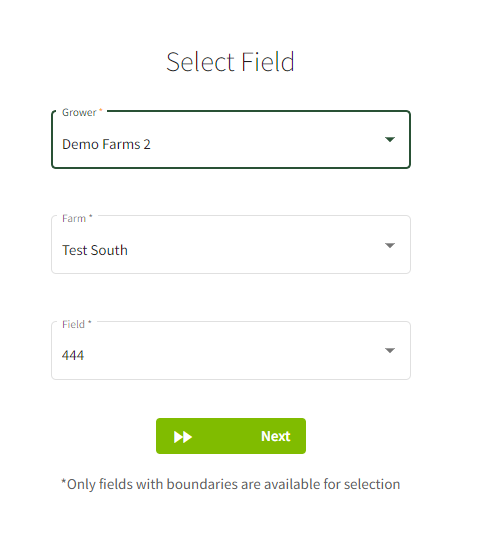 |
|
4. Choose the Upload Shape File icon
|
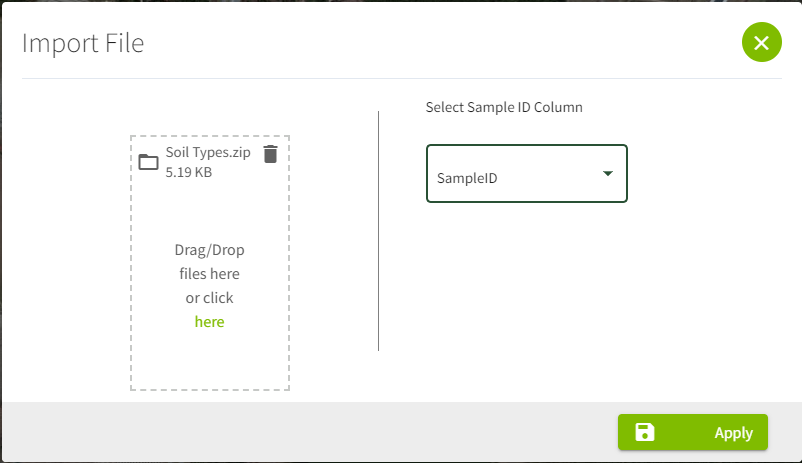 |
5. Enter a Name and then choose Save & Close. 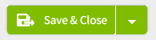 in the lower right of your screen. in the lower right of your screen. |
|
| 6. Once uploaded you will see the Field show in your Zones List (top image) and you will now have the Zones available for sampling in the Traction Field app. |
|