How do I send my Farm Works backup to the Traction Success Team?
This article will explain how to backup your Farm Works project and send it to the Traction Success Team for further assistance.
Attention: Please contact Traction prior to submitting any Farm Works backups, as transition work may incur additional fees. For further information, feel free to call 888-466-6080 or email sales@tractionag.com.
|
1. Launch Farm Works and open the Project you would like to backup and share with the Traction Success Team. Once open, click on File->Backup Project |
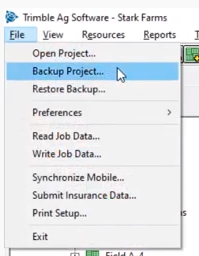 |
| 2. Click the Browse button and choose a location of where you would like to save the backup file of your Farm Works project. | 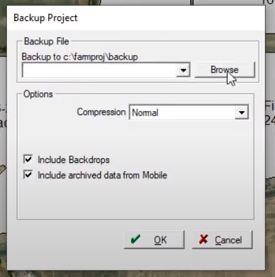 |
|
3. Once you have selected a location for your backup file, click the OK button and Farm Works will begin to backup your data. Once completed, a zip file containing your Farm Works project will be stored in the location you chose previously. Please note where it is located for when you upload the file in step 5. |
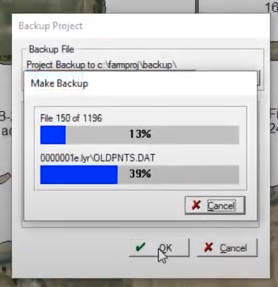 |
|
4. After you have communicated with the Traction Sales Team about wanting to share your Farm Works information, you will receive an e-mail with a link to a Google Drive Shared Folder where you can upload your information. After you receive the e-mail, click the Open button to access the shared folder. |
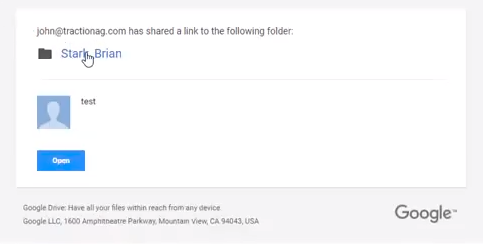 |
|
5. Once you are in the Google Drive Folder, click on New->File upload Navigate to where you stored your Farm Works backup file and select it. If you are unsure of its location, simply repeat the backup process again and note where the last backup is stored.
|
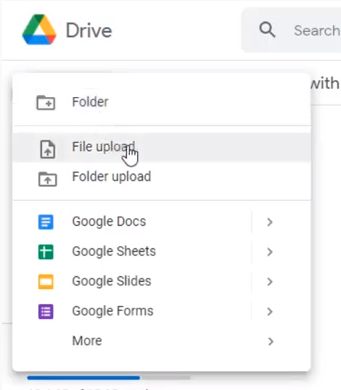 |
|
6. The backup zip file will begin uploading to the Google Drive. Depending on the backup's size, it may take a few minutes. You can monitor its progress in the lower right-hand corner. |
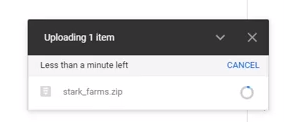 |