How do I see my Soil Test Results in Traction?
This article will explain how you can see your Soil Test Results once they have been uploaded to Traction
Note: Automated soil test results are automatically uploaded into Traction through our compatible soil testing laboratories. If you do not see the Lab you use in our list, please contact Traction at 1-888-305-3839 or success@tractionag.com.
| 1. Navigate to Agronomy in the Dashboard. | 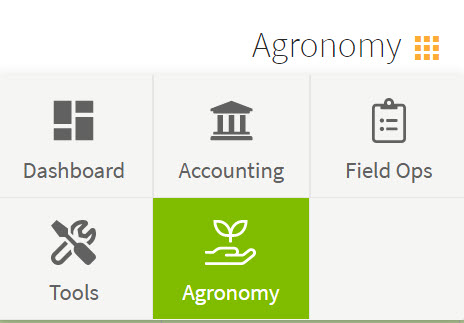 |
| 2. Choose Sample Events from the menu on the left side of your screen. When the lab has completed processing your soil test results, they will upload the results to Traction. In the Results column you will see a green circle with a checkmark once the results are in. | 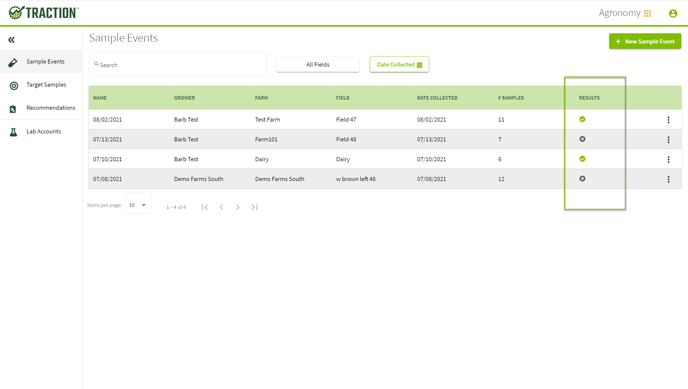 |
| 3. Choose the Sample Event with Results to open up the Sample Event Details. You can choose a particular nutrient to see an interpolated map for that nutrient. | 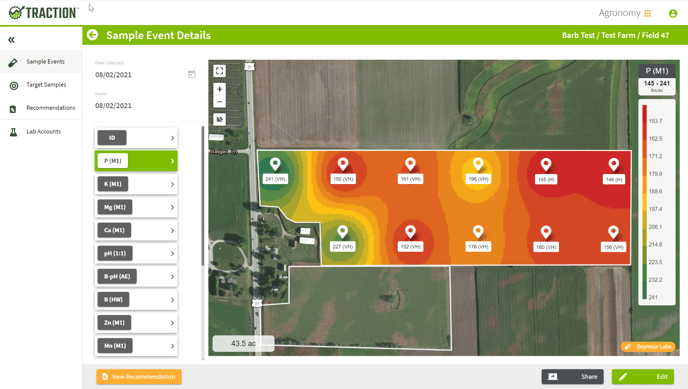 |
| 4. You can Download, or Print these results by choosing the Share button in the bottom right area of your screen. If you select the Download option, you can choose to download either a Shapefile format or a .csv format. | 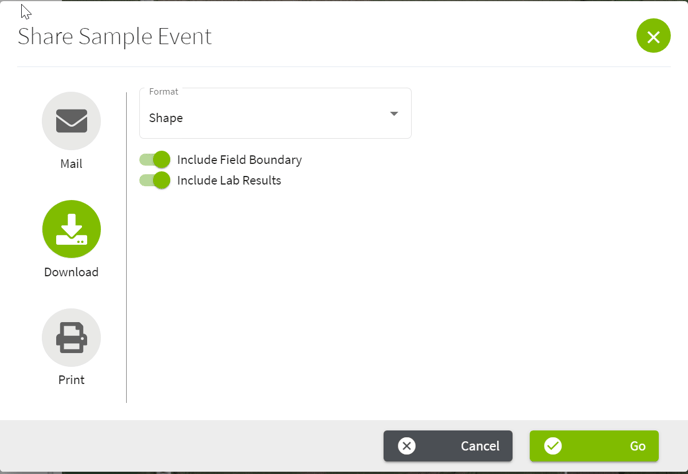 |
|
If you select the Print Option, choose the drop down in the Report box to see that you have 4 report options -
|
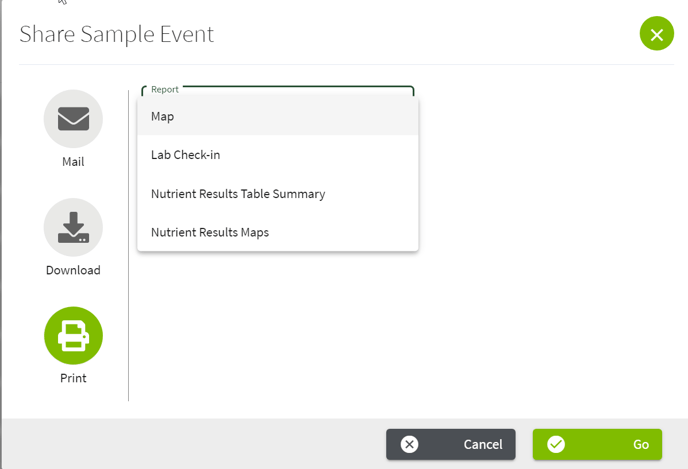 |