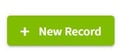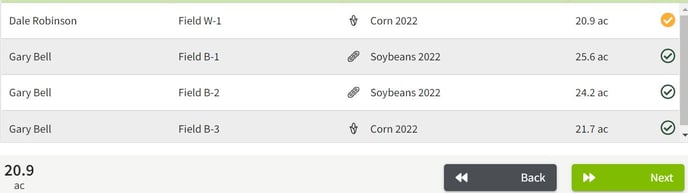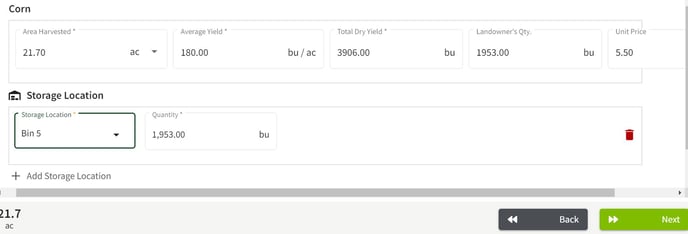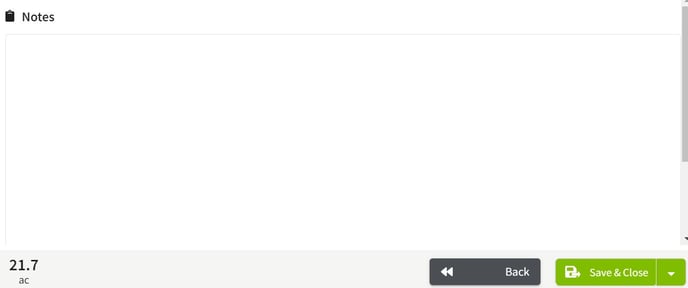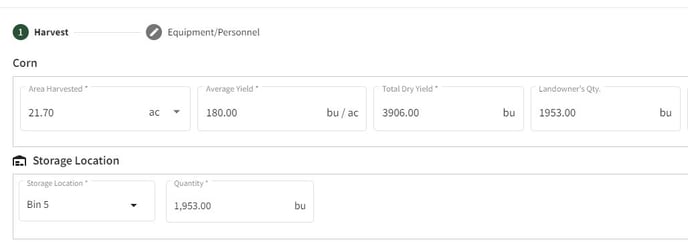How do I see inventory transactions associated with share crop - harvested crops?
This article demonstrates how to see inventory transactions for share crop - harvested crops.
| 1. In the Field Operations section of Traction click on the Field Records tab. Next, click on the + New Record button to add a Harvest record. | 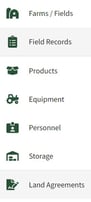
|
| 2. Click on the Harvest button then select the desired field. | 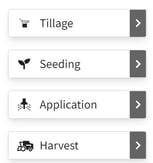 |
| 3. Enter the date and time for the record and click on the Next button. Choose the Storage Location and fill in the Average Yield. The Landowner's Qty will auto-populate. When all information is entered click on the Next button. | 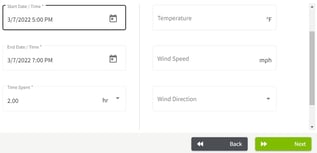 |
| 4. Select the desired Equipment in the next tab and click on the Next button. Add any notes for the application and click on the Save & Close button to record the record. | 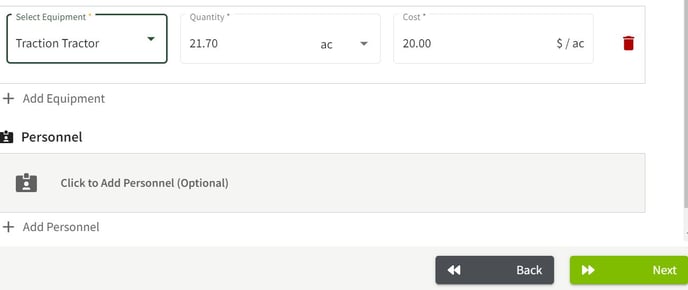 |
| 5. Click on the Storage tab on the left of the screen to view the Harvest Inventory. Click on the three dots to the right of the storage location line and select Manage Inventory. | 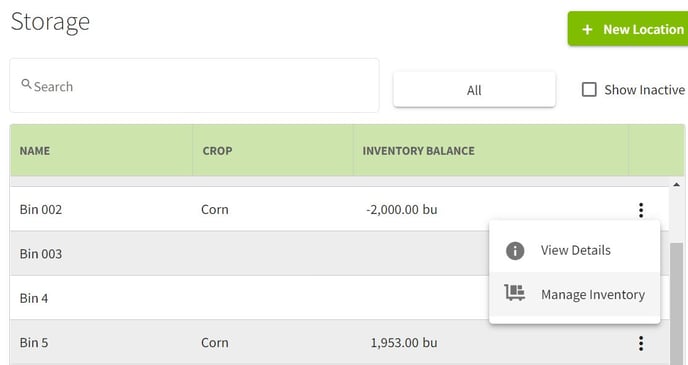 |
| 6. In the Storage Location Details screen click on the three dots to the right on the Harvest record entry and select Edit Field Record. The Landowner's Qty will be listed in the Field Record details. | 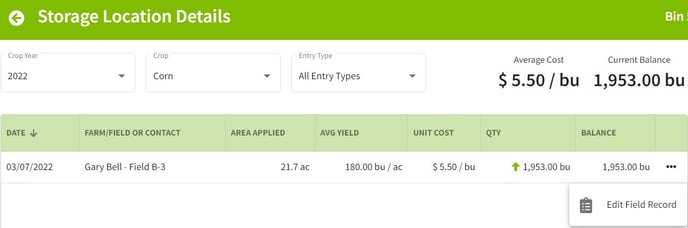 |