- Welcome to the Traction Knowledge Center. Call 888-466-6080 for more help.
- Traction App
- Traction App Accounting
How do I record a new transaction with the Traction Wallet App?
This article demonstrates how to enter a transaction with the Traction Wallet App.
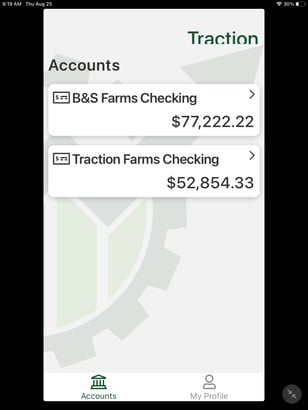
1. Open the app on your device and enter your login credentials. Your available accounts will appear on the initial screen. Click on the arrow to the right of the account name to start entering a transaction. |
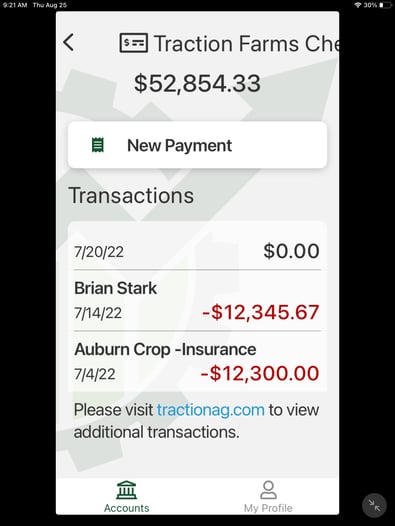
2. Click on the New Payment button to start entering details. |
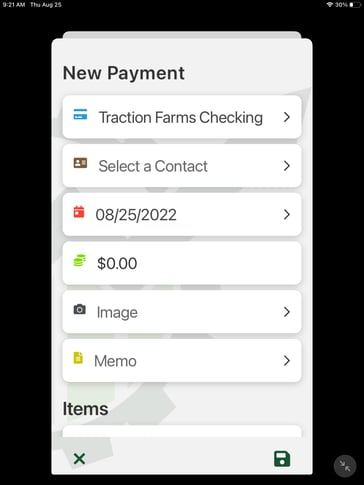
3. Enter all of details for the transaction by clicking on the arrow to the right of each section. |
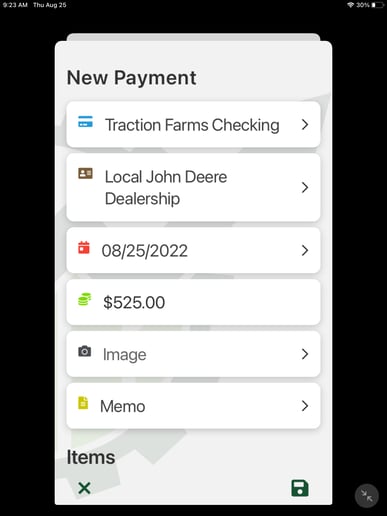
4. You are able to add a picture of the receipt or invoice by clicking on the arrow to the right of Image. The image will be tagged to this transaction once it is saved. Click on the save icon, disk icon, in the bottom right corner to save the payment. |
|
|
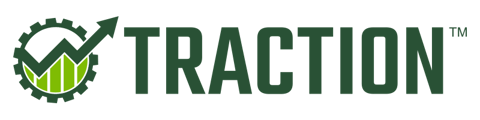
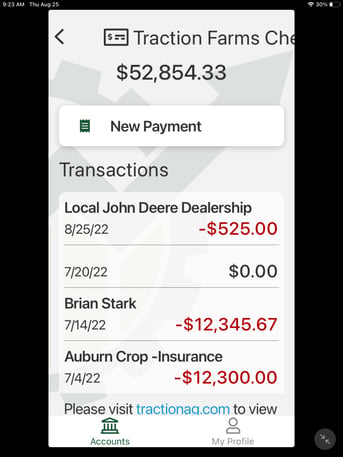 5. The transaction has been recorded in the account register. This payment will be visible in the account register when you are using your computer as well. It can be edited like any other transaction entered in Traction.
5. The transaction has been recorded in the account register. This payment will be visible in the account register when you are using your computer as well. It can be edited like any other transaction entered in Traction.