How do I produce a Lab Check-in Sheet for my sampling event?
This article will demonstrate how to create a lab submittal sheet to go with your soil samples and facilitate results coming back into Traction.
| 1. From the menu in the upper right, choose Agronomy. | 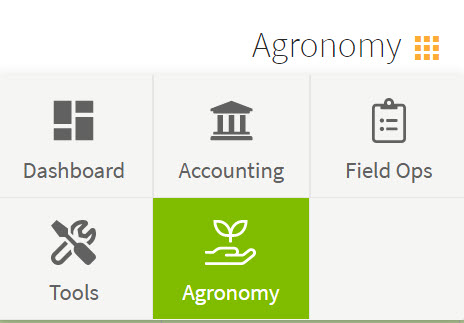 |
| 2. Choose Sample Events and select the appropriate field. | 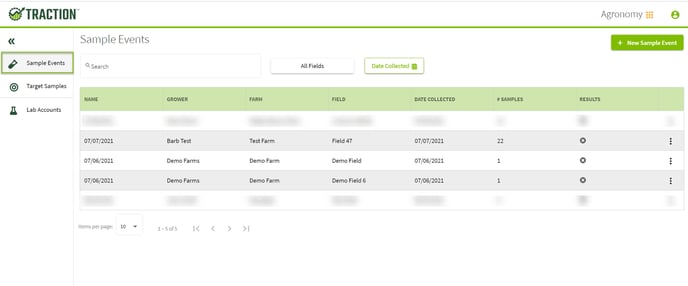 |
| 3. From the Sample Events Detail screen, you will see the Share option in the lower right side of the screen. Click on Share. | 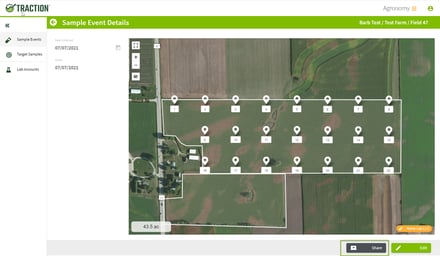 |
| 4. In the Share Sample Event screen, click on Print and the Report box will open. Choose the Lab Check In sheet in the drop down menu and select Go in the lower right corner. | 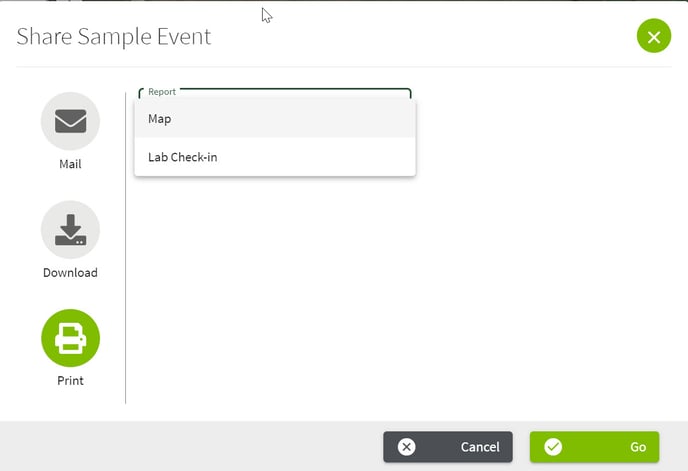 |
| 5. The Lab Check In sheet opens in a new tab. You can choose to download or print in the upper right above the Lab Check In sheet. Present this form with your soil samples to the lab. The lab will use the sheet or the QR code and Event ID to upload your soil test results back into Traction. | 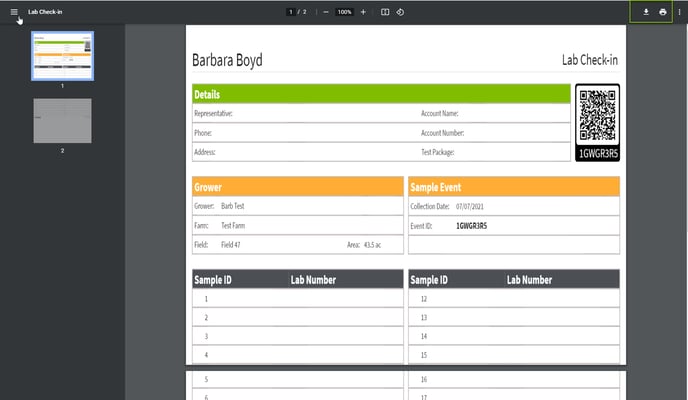 |
| 6. Once the lab submits your results back to Traction, In the Sample Events area, Results column, you will see a green circle with a check mark indicating that the results are in, click on the Sample Event with the results and you will be able to see the results. | 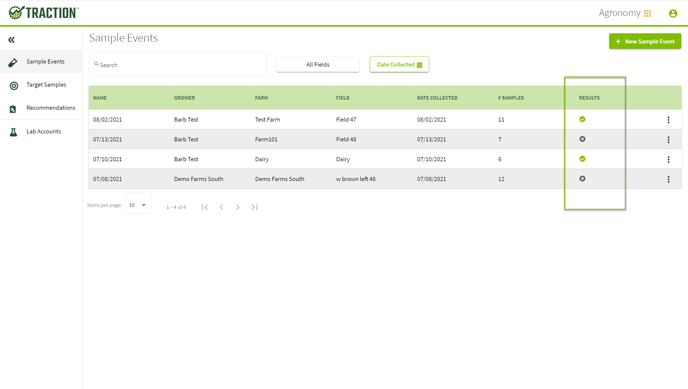 |