How do I print soil sampling Bag Labels?
This article will demonstrate how to print soil sampling bag labels for use when submitting to a soil lab.
Printing bag labels require Avery 5160 office labels.
Bag Labels are part of Work Orders and users must use Work Orders to Sample from in the Field App to take full advantage of this functionality.
| 1. From Field Ops, choose Work Orders. | 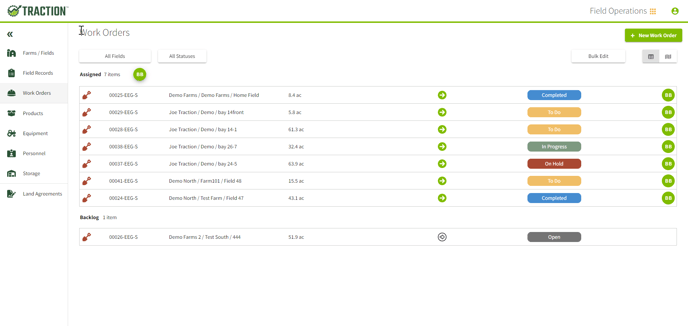 |
| 2. Choose the Field from the list and the Print icon over to the right of your screen. | 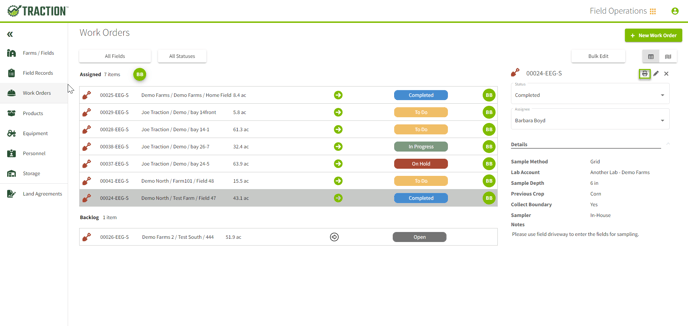 |
|
3. Set the toggle to green/active for bag labels. Enter the number of expected samples. Choose Print.
*Choose the gear icon for additional printer options.
|
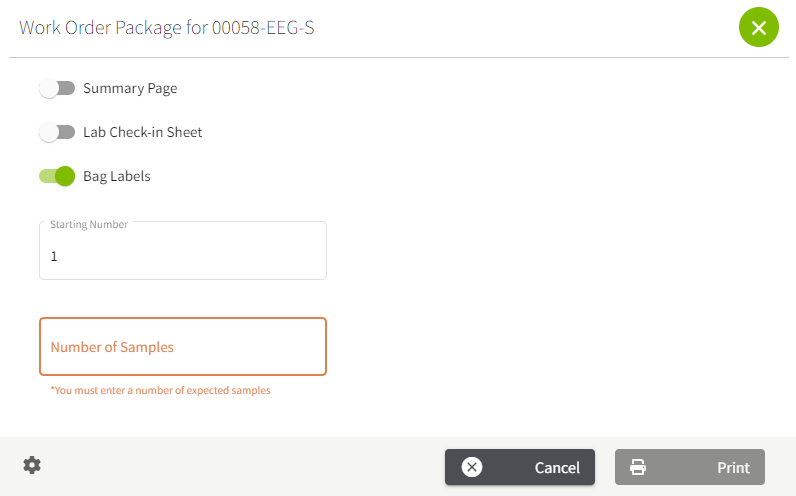 |
|
Bag Labels - Use Avery 5160 office labels.
|
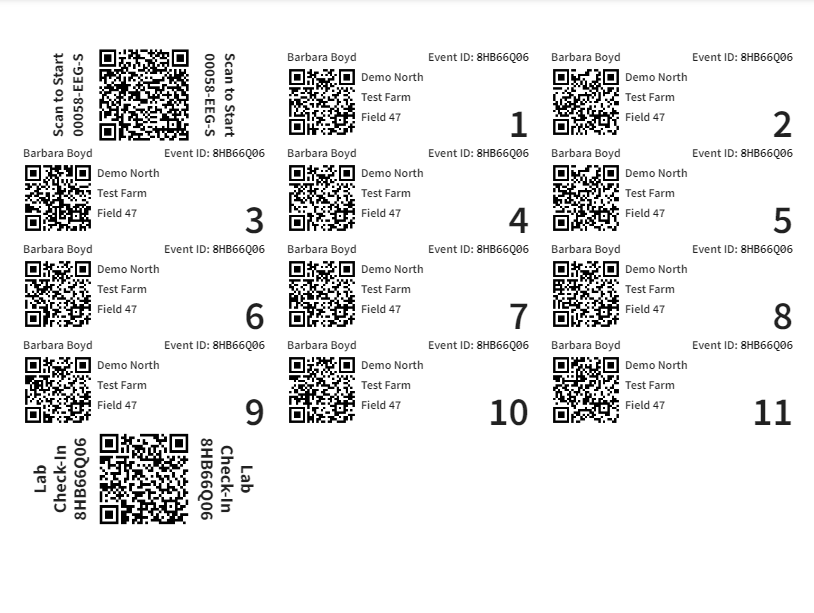 |
Note * When using Bag Labels you will want to use Work Orders in the Traction Field app as the MODUS Event Code will change if you use Sample Events.
