How do I print a Work Order Summary Page?
This article explains how to print the Work Order Summary Page.
| 1. Go to Field Ops - Work Orders | 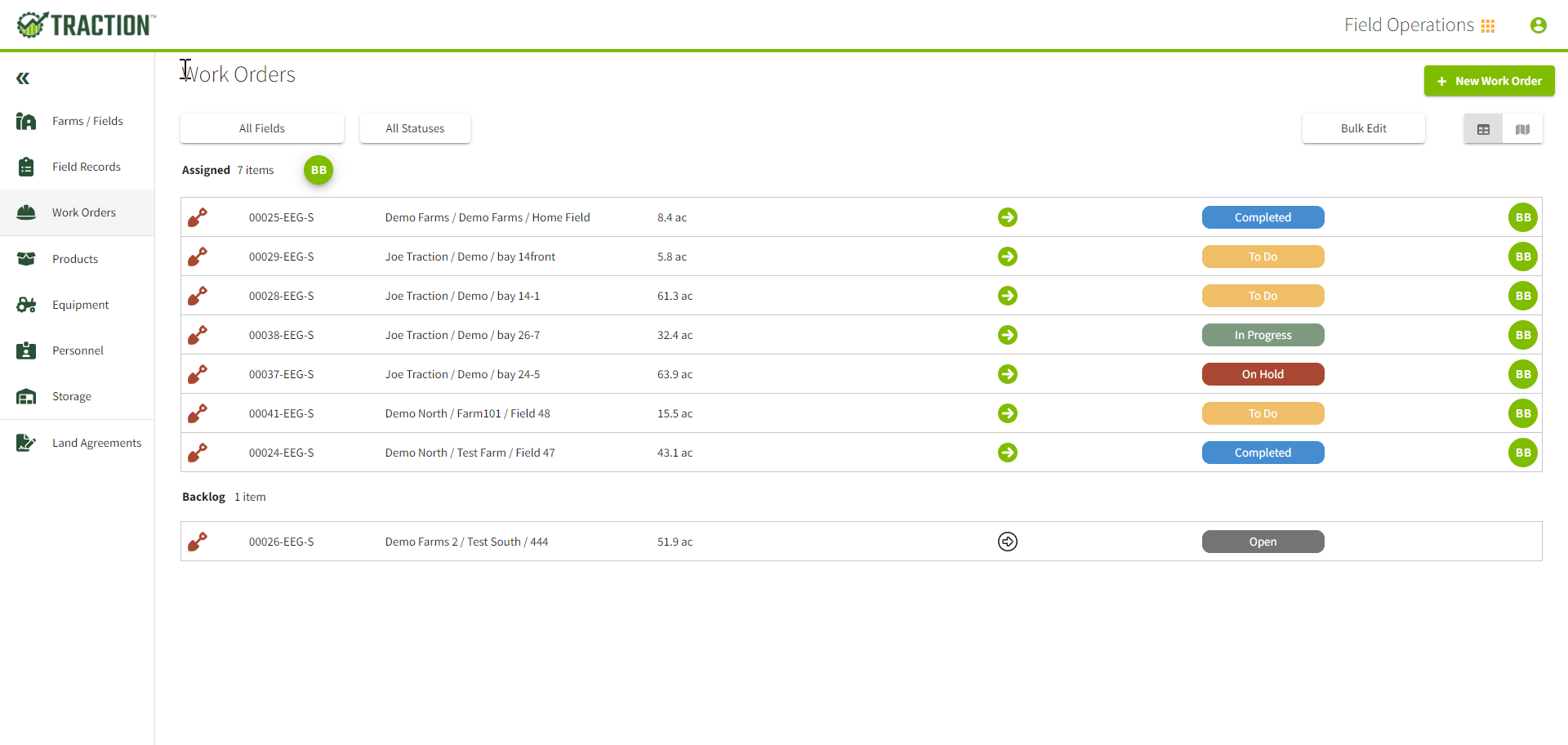 |
| 2. Click on the Field that you want to create the Work Order Summary Page for and then click on the printer icon to the right side of your screen near the Work Order number. | 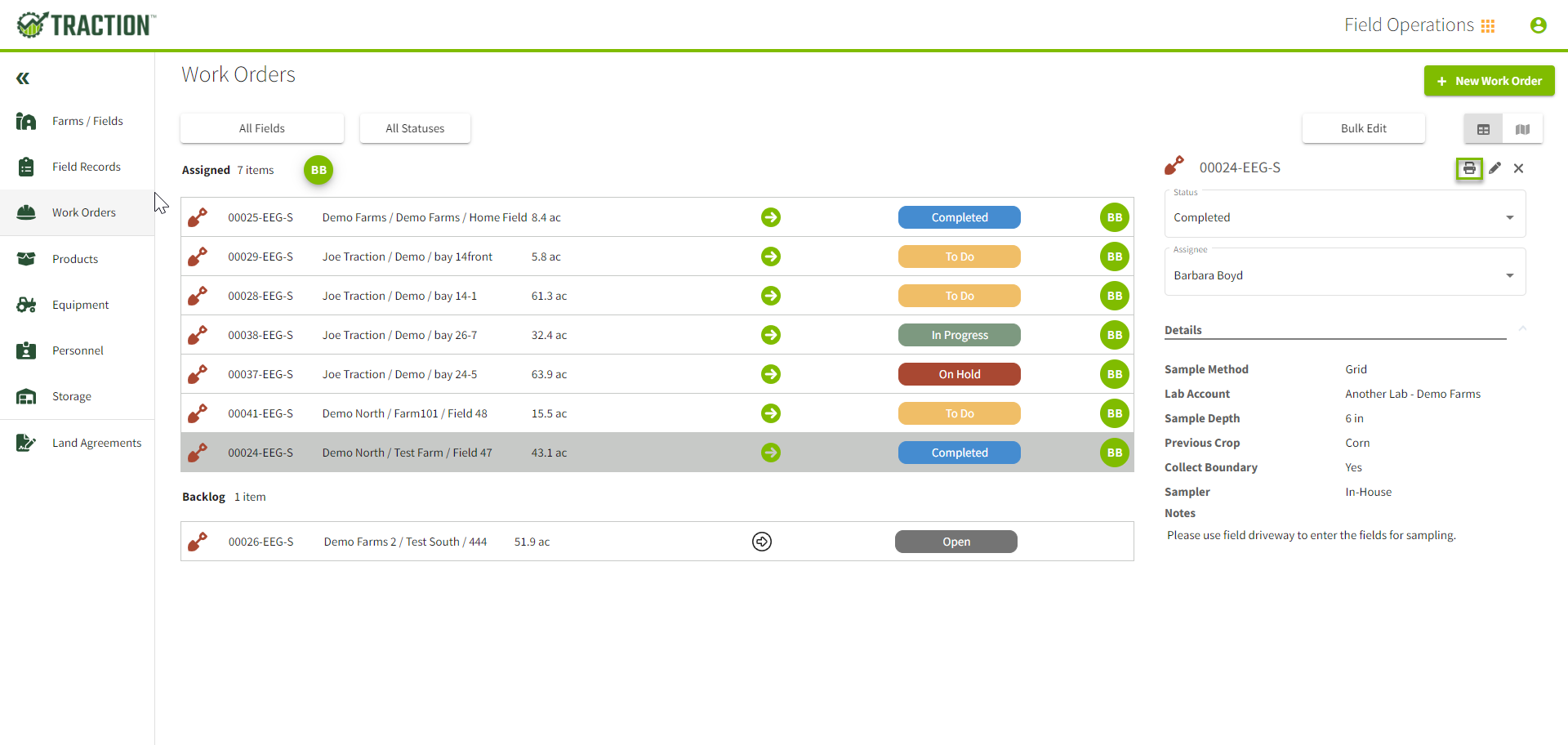 |
| 3. Set the toggle for the Summary Page to green/ active as in the image to the right. Choose Print. | 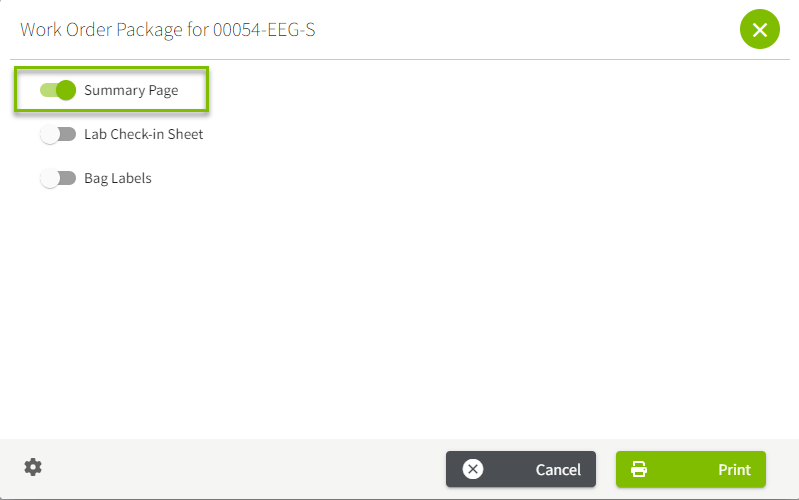 |
| 4. The Sampler can scan the QR code in the upper right corner of the Summary Page to have the app go to that Work Order in the Traction Field mobile app. | 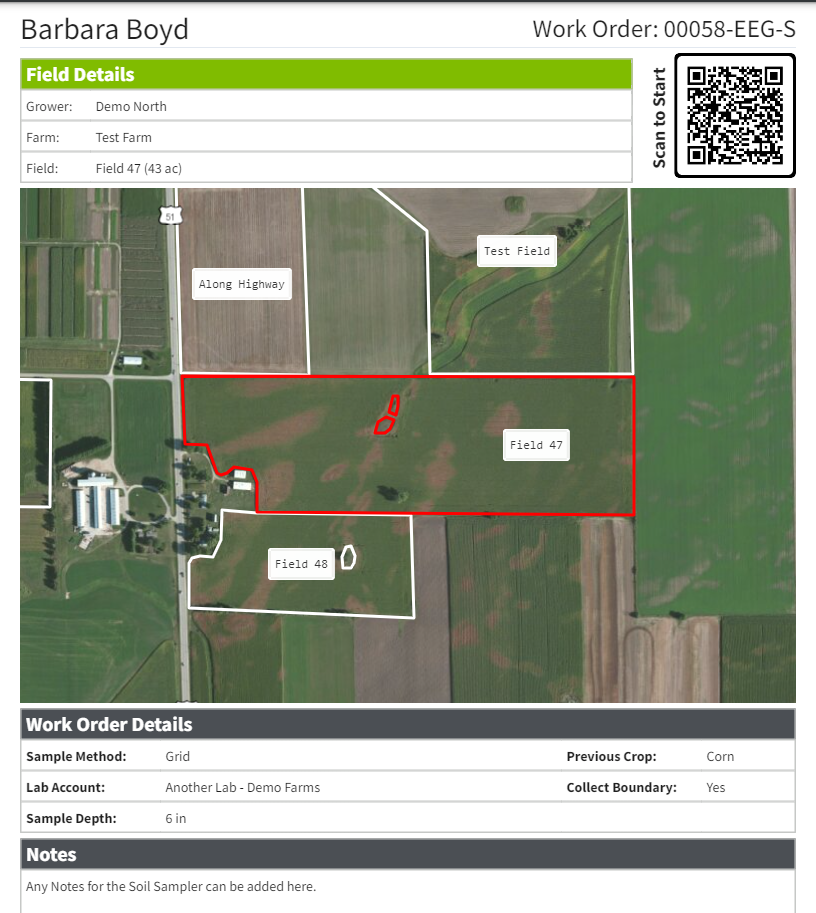 |