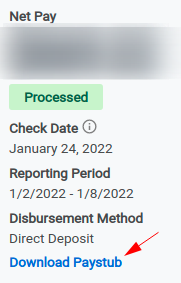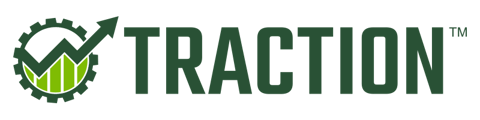- Welcome to the Traction Knowledge Center. Call 888-466-6080 for more help.
- Payroll
- Information and Reports
How do I print a paystub for my employee(s)?
In this article, we'll walk through the process of downloading a PDF for all of your employees for a pay period or a single employee for a pay period.
This article only applies if you are using the Traction Payroll, our fully automated payroll product.
If you would like to learn more, please visit our web site or give us a call at 1-888-466-6080.
- I would like to create Paystubs for All Employees
- I would like to create a Paystub for an Individual Employee
Paystub for All Employees
1. Navigate to Payroll->Employee Information, click on Payroll Dashboard and a new tab will open up.

2. Click on Pay->Reports
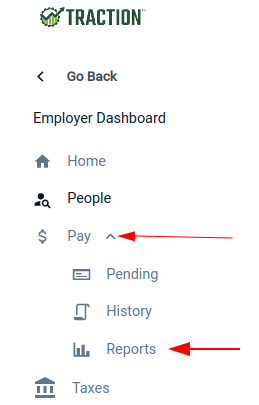
3. Choose the Paystubs report option

4. Select the Employer Check Period, click Generate, and a PDF will be generated (your browser will most likely prompt you to download it).

5. In the PDF, each employee's paystub will be listed on a separate page.
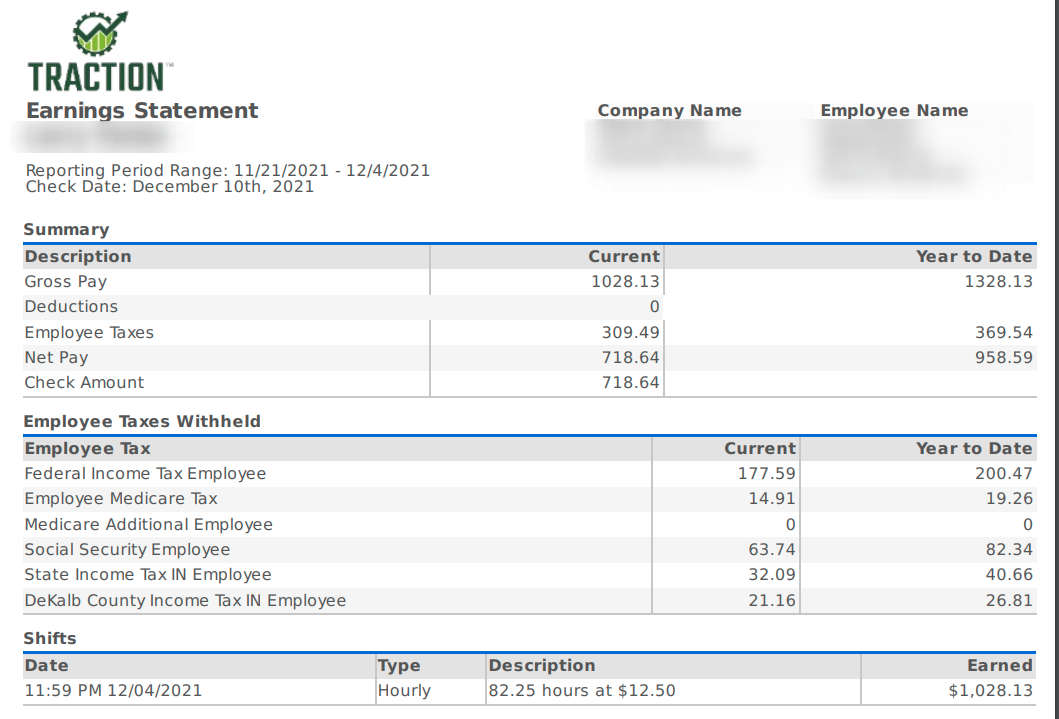
Paystub for a Single Employee
1. Navigate to Payroll->Employee Information, click on Payroll Dashboard, and a new tab will open up

2. Click on People
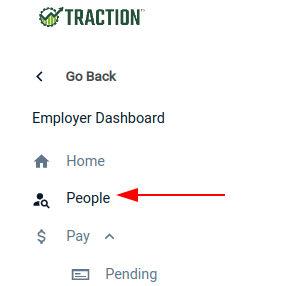
3. Select the Employee you would like to download a paystub for and click on their name
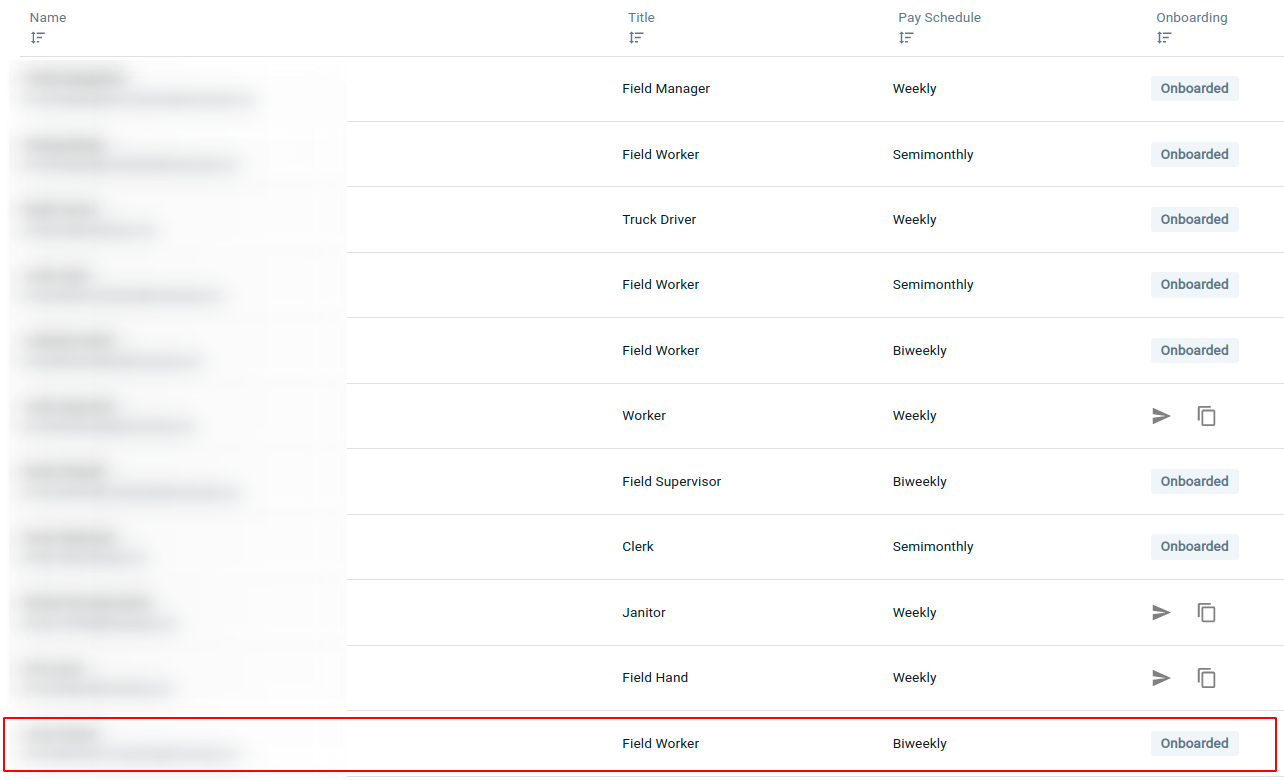
4. Click on the pay check period you want to download
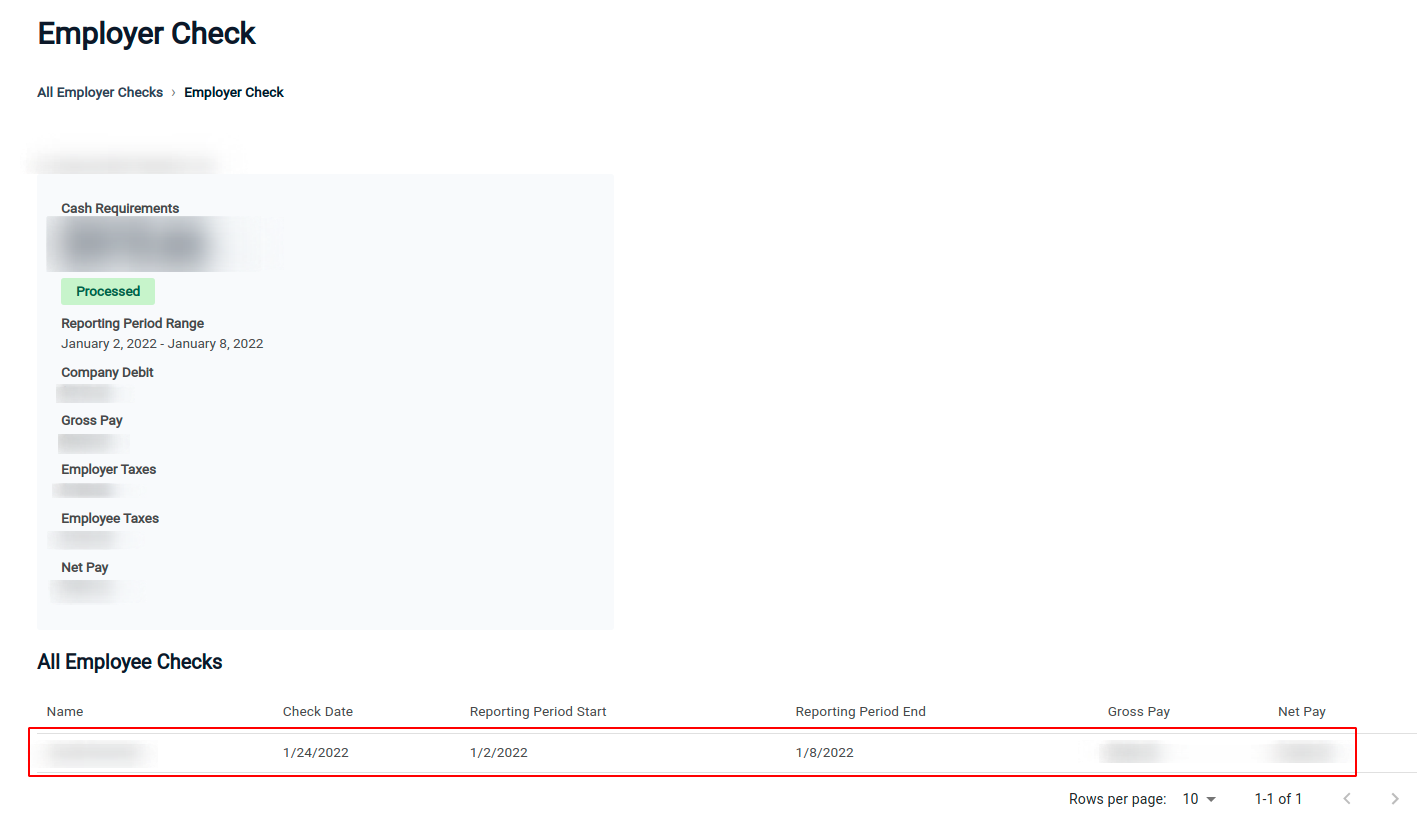
5. Click the Download Paystub link to download the PDF of the paystub for this pay period.