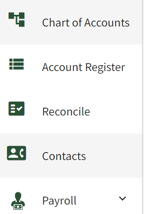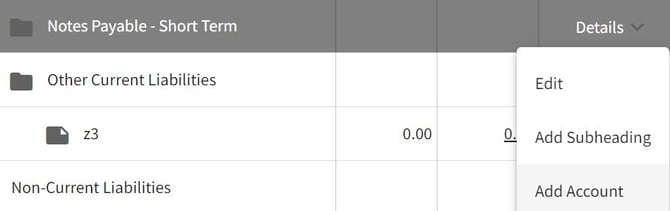How do I loan money to another entity?
This article explains how to loan money from one entity to another.
|
Example Scenario: Wright entity is loaning money to the Ginger Entity |
|
|
Wright Entity account setup: 1. Click on Dashboard and select Accounting. Next, click on the Chart of Accounts tab on the left side of your screen. |
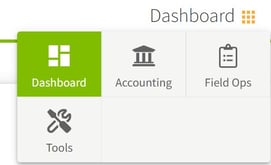
|
| 2. Scroll down to the Other Current Assets and click on the arrow to the right of Details. Then select Add Account. | 
|
|
3. Create a new account under the Other Current Assets heading. An example account name might be called: Receivable from [Entity Name] When finished click the Save & Close button. |

|
| 4. Go to the Account Register for the entity that is loaning the money. (Wright Checking for this example). Click on the Add New button and select Add New Payment | 
|
| 5. Select the Receivable From... account that you created previously. Fill in the information in the table and click on the Save & Close button. | 
|
|
Ginger Entity account setup: 6. Go to the Chart of Accounts and select the entity receiving the loan. (Ginger for this example). Scroll down to the Notes Payable-Short Term and click on the arrow to the right of Details. Then select Add Account.
|
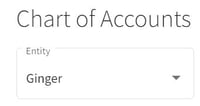
|
|
7. Create a new account under the Notes Payable-Short Term heading. An example account name might be called: Payable from [Entity Name] When finished click the Save & Close button. |

|
| 8. Go to the Account Register for the entity that is receiving the money. (Ginger Checking for this example). Click on the Add New button and select Add New Deposit. | 
|
|
9. Select the Payable From... account that you created previously. Fill in the information in the table and click on the Save button. This will deposit the funds into the checking account to use for expenses.
The accounts and transactions for the loan have been created. See the Knowledge Base article for repaying a loan between entities. |

|