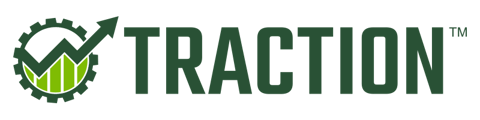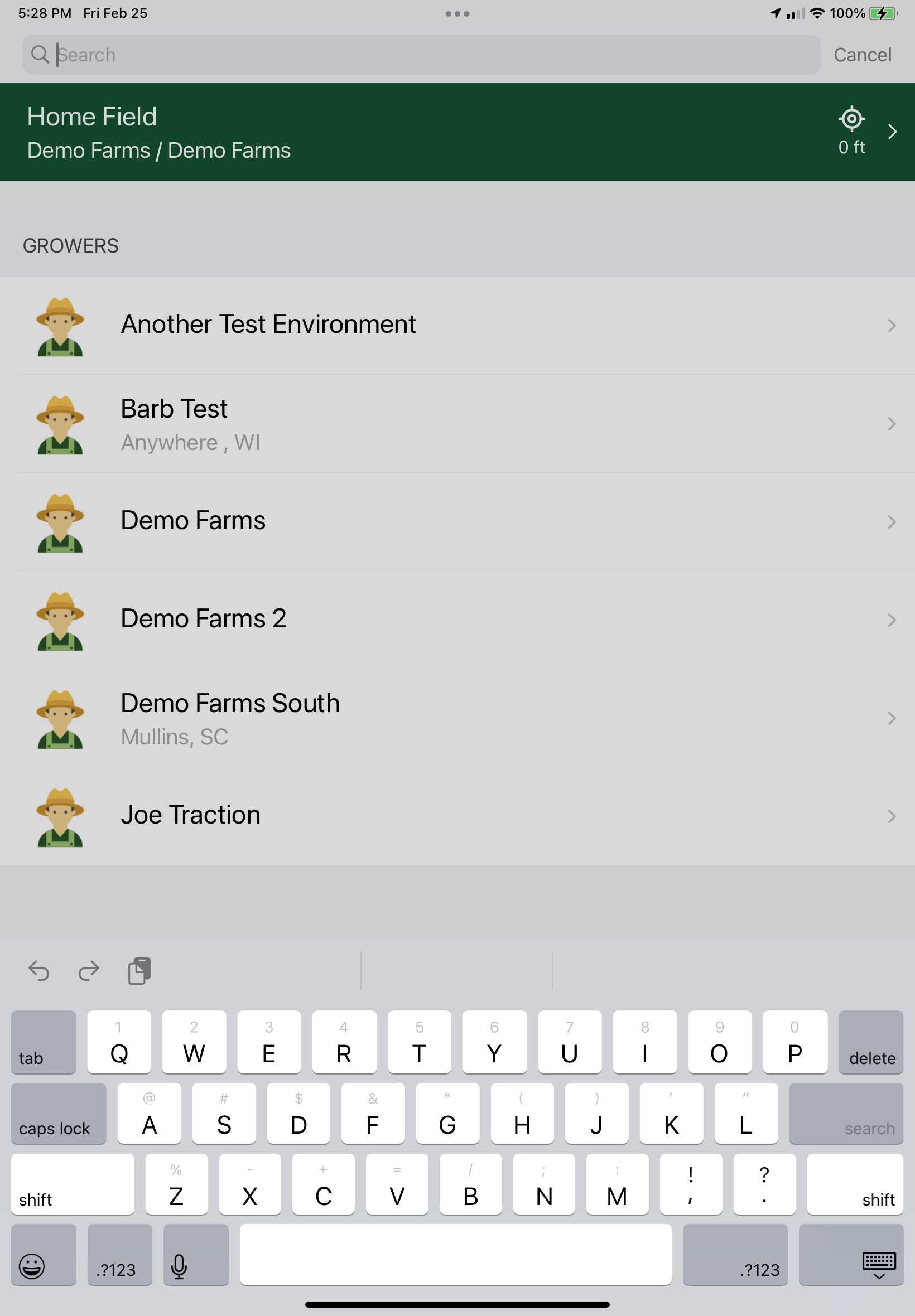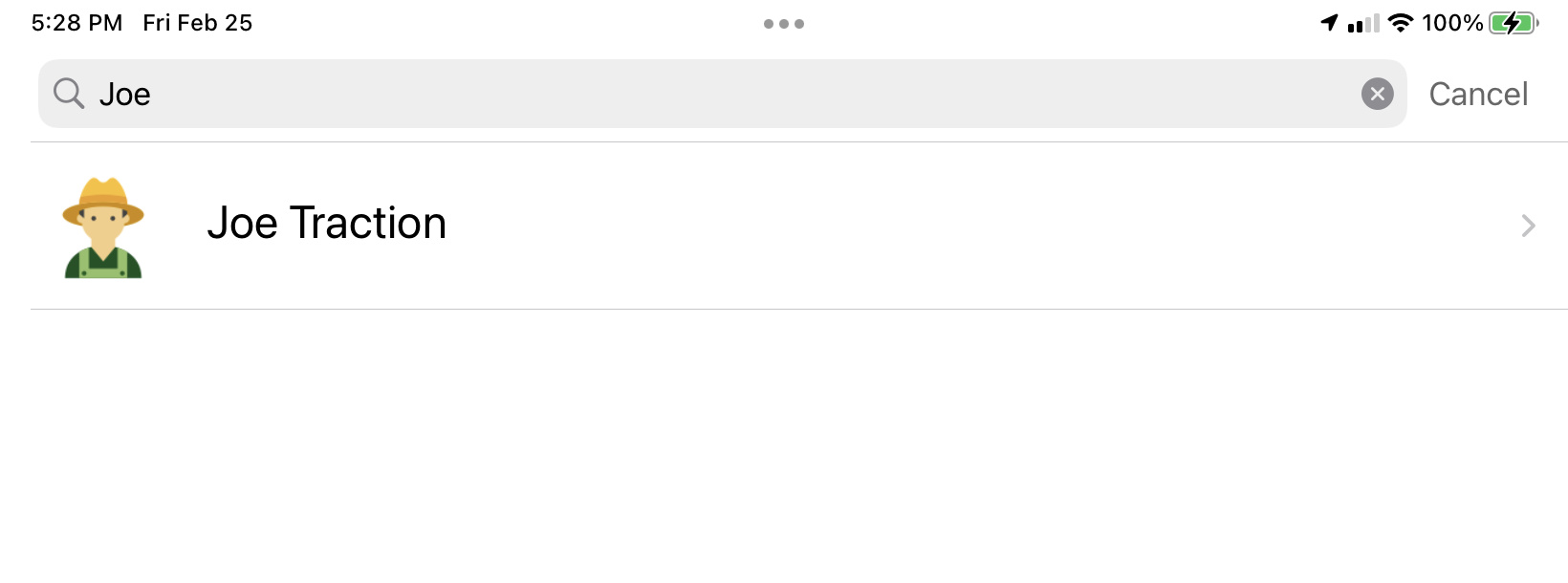This article will demonstrate how to search for a particular grower or field in Traction Field mobile app.
The Traction Field app is now available in the App Store. Please contact Traction at 1-888-305-3839 or success@tractionag.com for more information.
|
From Farms / Fields- Grower search - To search for a grower in the Farms / Fields area of the app, from the grower list, tap on the Search bar at the top of your screen. As you begin to type the grower name you are searching for, the app will present the list. |
|
| Field search - To search for field in the Farms / Fields are of the app, tap on the grower. | 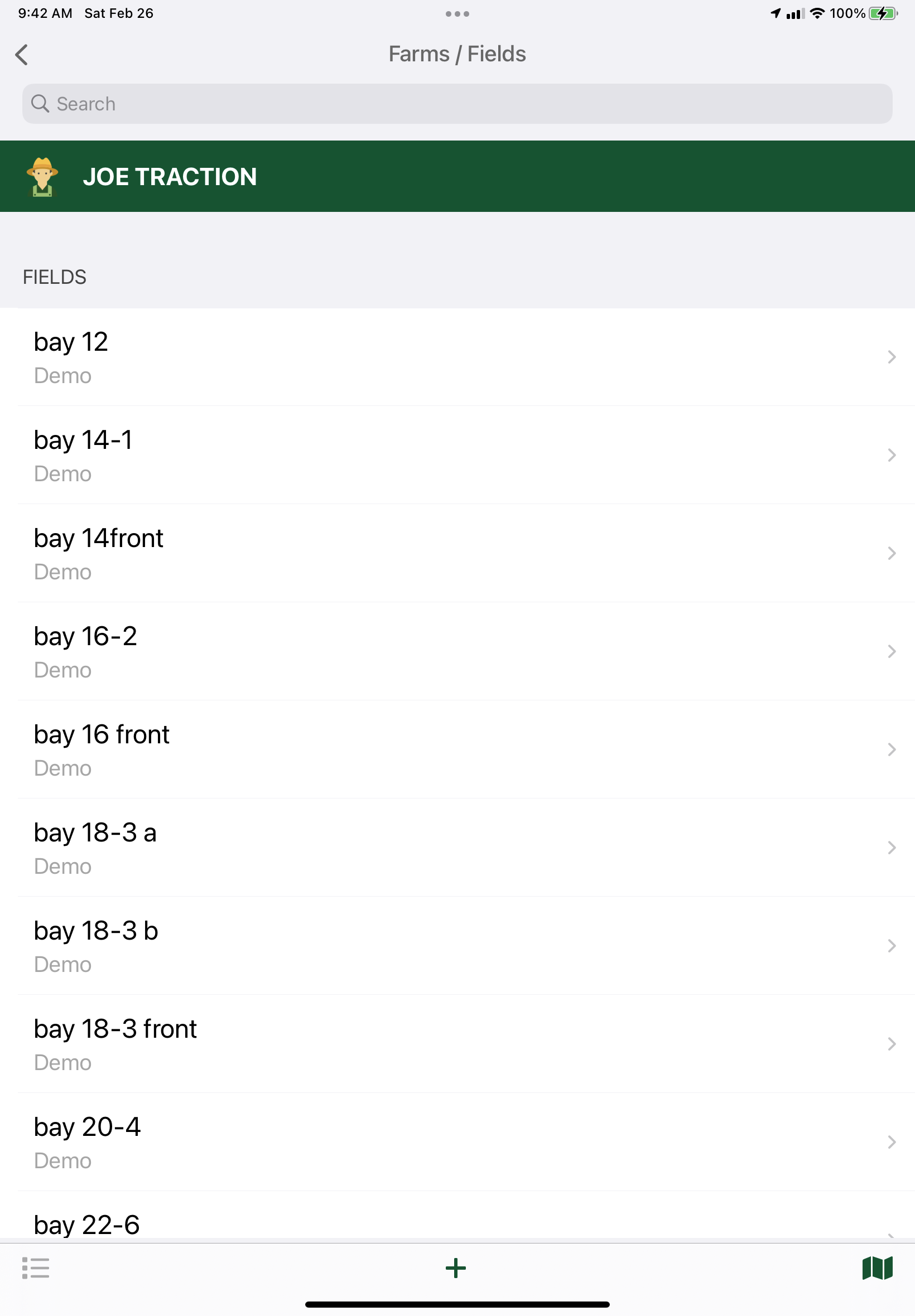 |
| Go up to the Search bar at the top of your screen and begin typing the Field name. Once the field displays, tap the arrow > to see the field map and details. | 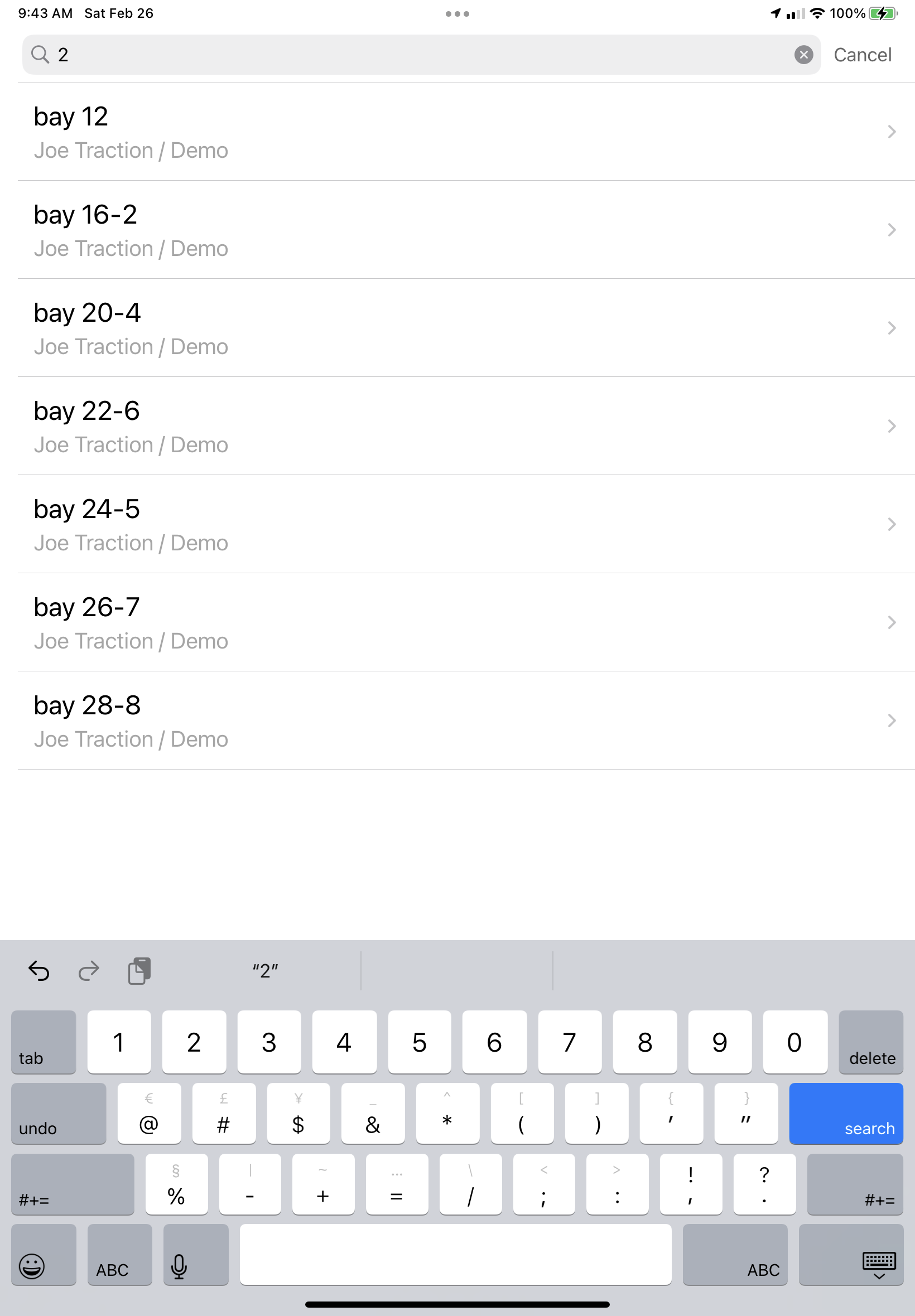 |
|
From Sample Events - Grower search - Tap on Sample Events in the menu. Tap on + to create a new sample event. To search for a Grower from the New Event screen, tap on the first letter of the grower name to the right of your screen (see area designated with the arrow and the box around the letters.) |
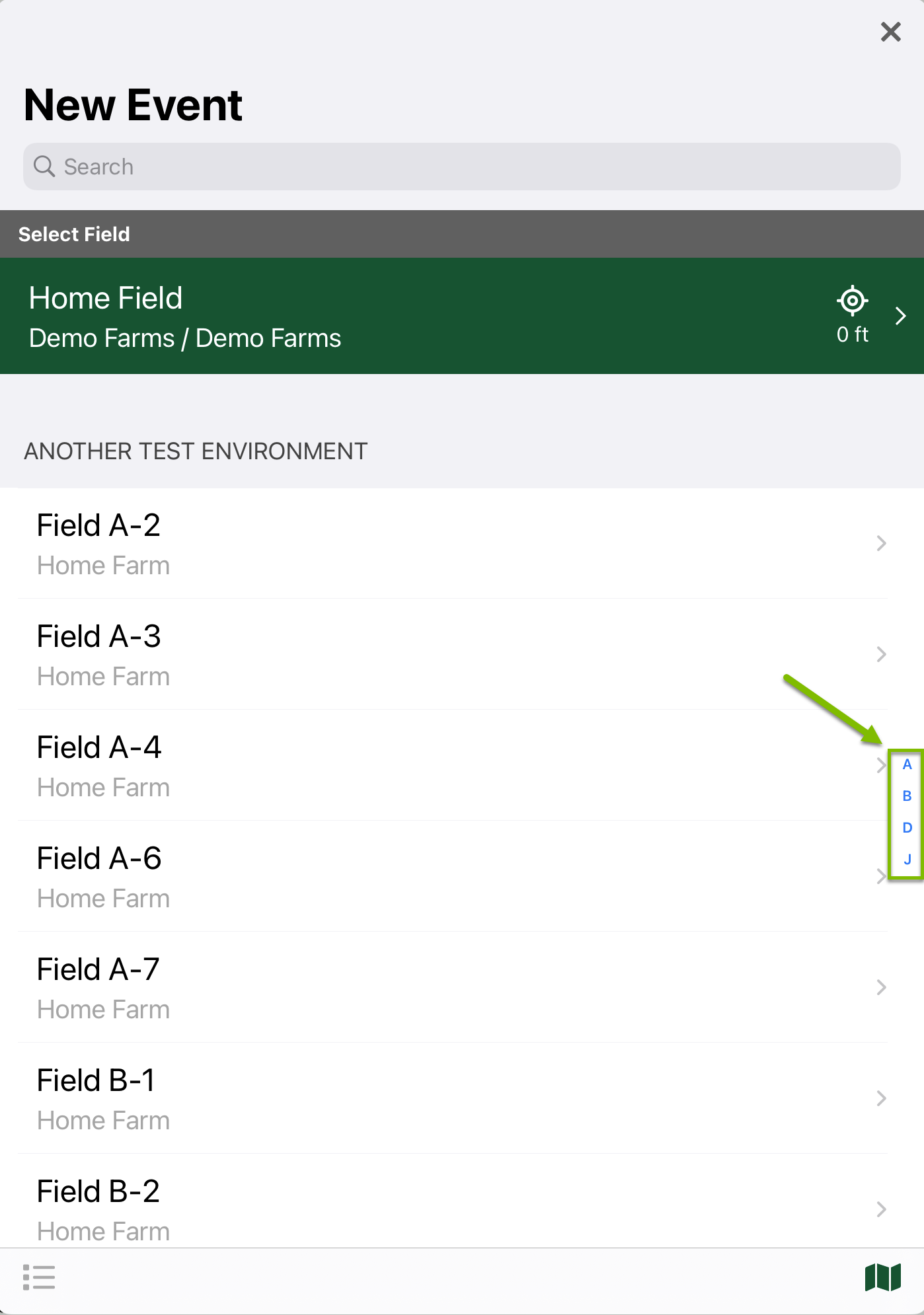 |
|
In this example, I tapped on J for my Joe Traction grower and then Joe Traction and the Joe Traction Fields are listed. (to see a map view of the selected grower's fields, tap on the map icon in the bottom right corner of the screen) Map view - lower right corner of the screen
List view - lower left corner of the screen
|
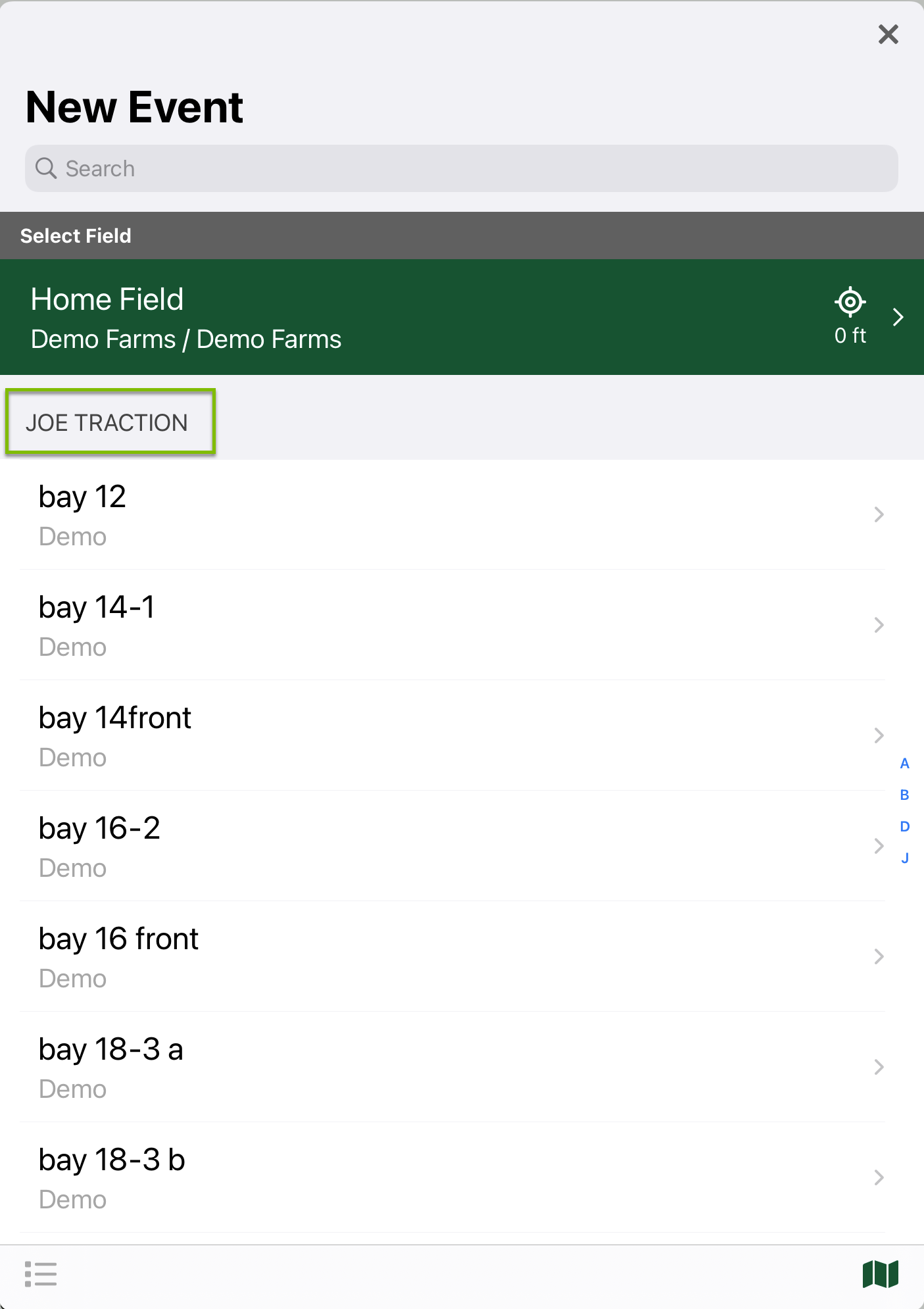 |
|
Field search - Tap on Sample Events in the menu. Tap on + to create a new sample event. |
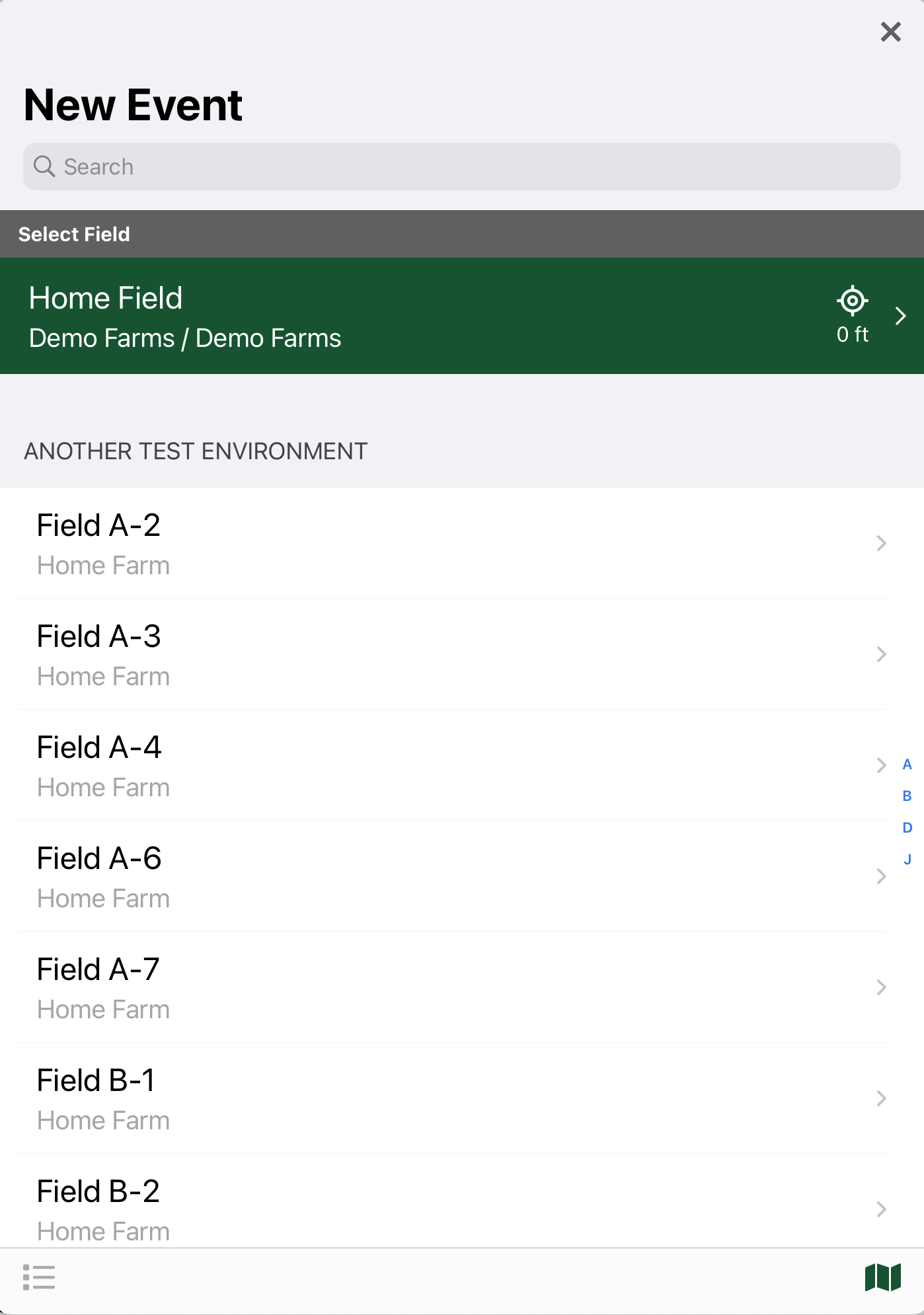 |
| To search for a Field, tap on the Search bar and begin typing the Field name. A list will populate as you type. Once you see your field, tap on the > arrow to choose your Sample Method. | 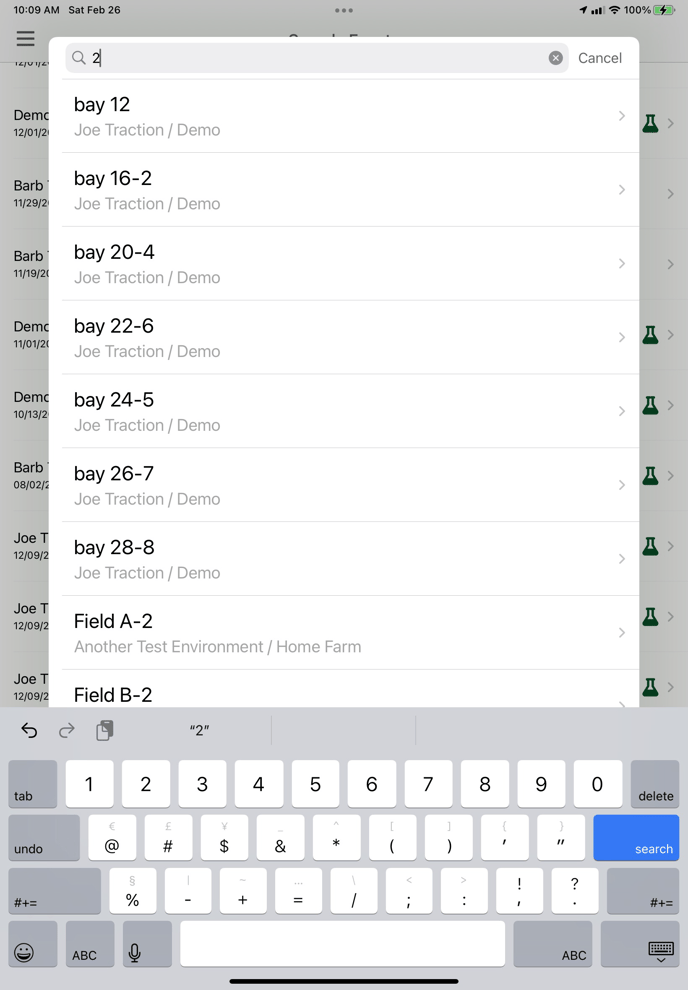 |