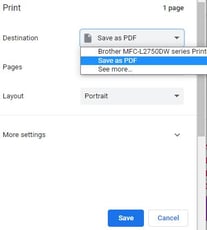How do you filter deposits in the account register?
This article demonstrates how to filter deposits in the account register and create a report of the transactions.
| 1. Click on Dashboard and select Accounting. | 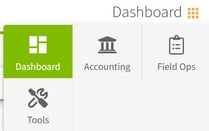
|
|
2a. In the Account Register click on the All Transactions button to select All Deposits.
2b. Select the appropriate date range by clicking on the Calendar Option and select any pre-defined option or type in a custom date range. |
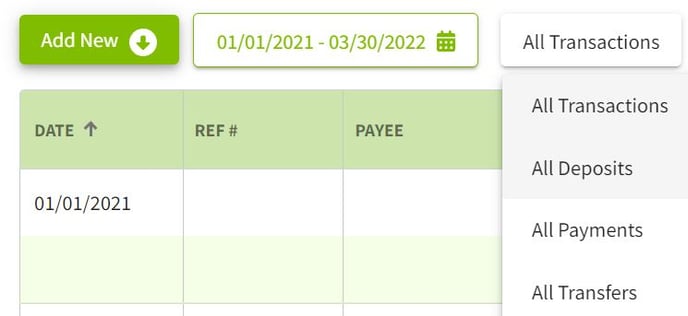
|
| 3. Click on the More button to select the desired filters. When you have made all selections click on the Apply button. | 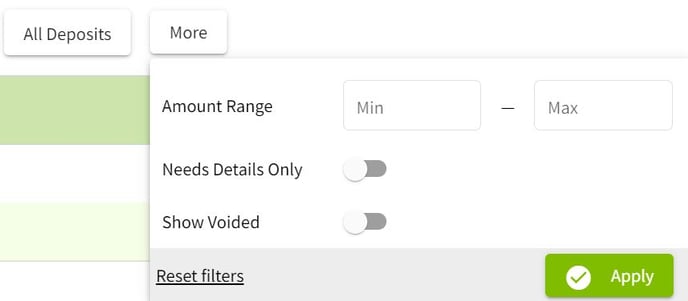 |
| 4. The filtered Account Register keeps a running total after each transaction. Click on the printer icon to view a report of the filtered transactions. | 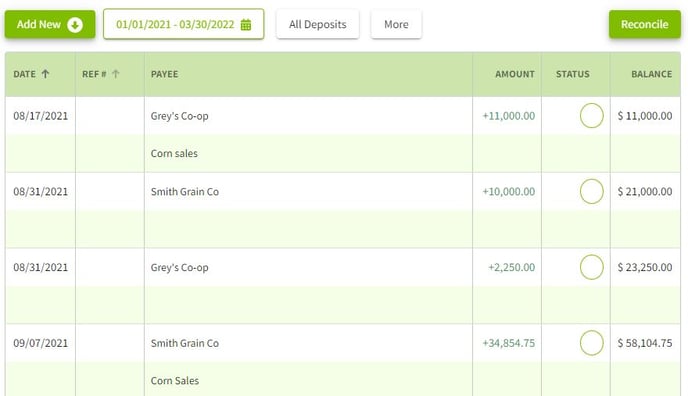 |
| 5. Click on the Print button to print the report or save as a PDF. Next, click on the Print or Save button to print the report or save the PDF file. | 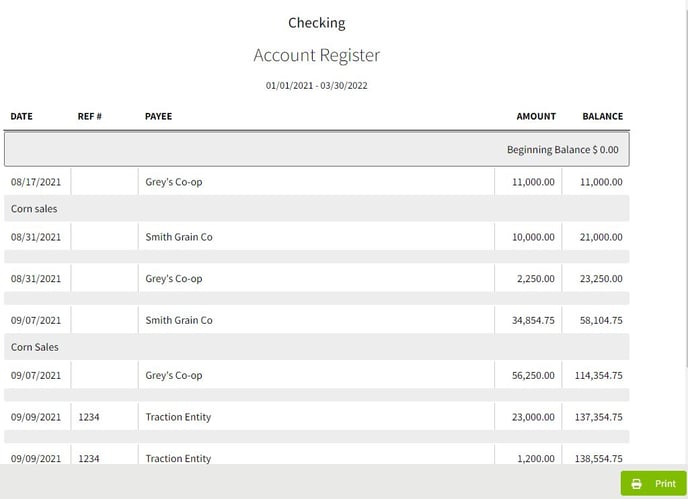
|